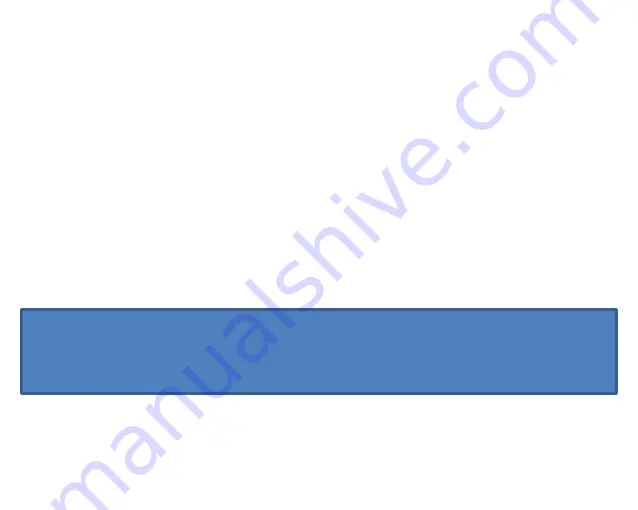
72
Connect the telephone to the computer
To copy the images you have taken with the SL160 camera onto your
PC, please proceed as follows:
•
Connect the phone to the computer using a Micro USB cable.
(included)
•
The computer will recognize the telephone as removable media.
•
Now you can manage the data using Windows Explorer.
If you cannot access the phone, please pull down the status bar at the
top of the display with your finger and tap “
USB for file transfer
”, and
then tap
Transfer files
. The PC should now recognise the phone and
grant you access to the phone.
Note:
Photos are saved in the following path: Internal Memory - “DCIM”.
Содержание SILVER LINE SL860
Страница 1: ...1 User Guide EN ...
Страница 7: ...7 Troubleshooting 76 Intended operation use 80 Recycling 84 Information 89 More information 91 ...
Страница 8: ...8 My phone front face ...
Страница 11: ...11 My phone back face ...
Страница 66: ...66 Languages input Date time Reset options About the phone ...






























