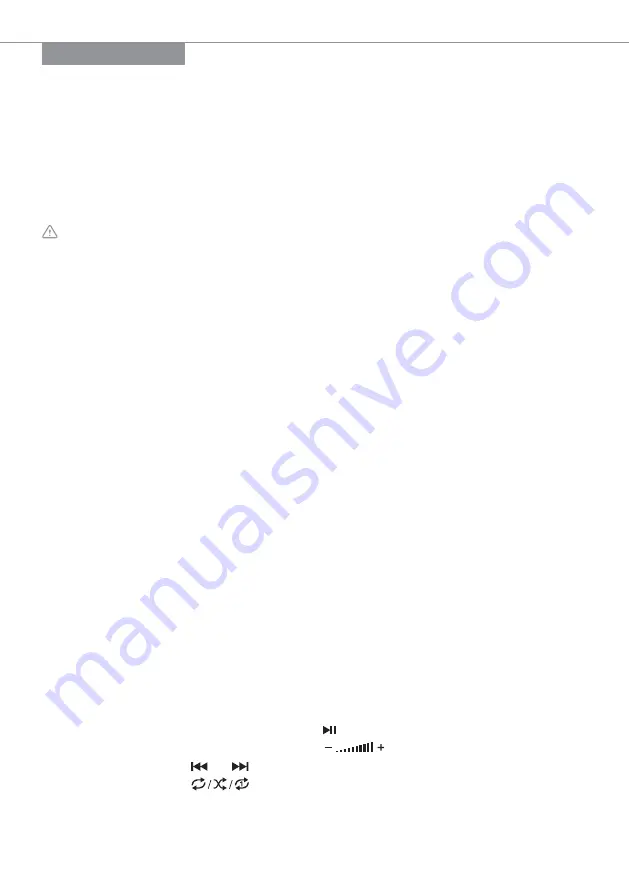
PREPARATION
AC/DC Power Adapter
Dedicated AC/DC power adapter for the piano should be used. Connect the output end of the
power adapter to the power interface on the rear panel of the piano, and the other end to the
power socket. (Please note that the input voltage of the adapter should be in line with the utility
power voltage.)
Use of Headphones
Two professional 6.5 mm dual-track headphones ports are provided on the piano. When
connecting a headphone to the PHONES-1 or PHONES-2 port on the rear panel of the piano, the
loudspeaker will be disabled automatically. In this way, you can carry out personal practice
without disturbing others.
CAUTION!
When using headphones, do not play at high volume for a long time, or hearing
damage may occur.
Connection With Amplifier Or Audio Device
The piano is configured with an built-in loudspeaker. You may connect the piano to other
external audio devices. Firstly, turn off the piano and the external audio device, secondly, connect
one end of the audio cable to the AUDIO OUT (audio output) port on the rear panel of the piano,
and finally connect the other end to the audio input port of the audio device.
Audio Input Port
The piano is equipped with a stereo input function. Sound signals from a mobile phone, MP3
player, computer and other audio devices can be input into the piano for playing. Firstly, turn off
the piano, secondly, connect one end of the audio cable to the output port of an audio device,
and the other end to the AUDIO IN port on the rear panel of the piano, finally, turn on the piano.
Pedal Port
The piano is configured with a 3-in-1 pedal port which can be used for the connection of a single
pedal (sustain pedal) or three pedals (soft pedal, sustain pedal and damper pedal) to simulate
various sound effects during the piano performance. Connect the pedal connector to the PEDAL
port on the rear panel of the piano, and carry out required operations with the pedal. Note: the
panel is an operational item. Different configurations are provided with different pedals.
USB-MIDI (APP) Port
The USB-MIDI (APP) port of the piano is used for the connection with a mobile phone or a tablet
PC. Download and install APP teaching software to connect the piano with smart devices and
facilitating teaching and learning.
Connecting method: A dedicated OTG data cable should be used for the connection between the
piano and a mobile phone or a tablet PC.
The USB-MIDI (APP) port of the piano can also be used for connection with other musical
Instruments or a computer. You can output performance records to a computer for advanced
recording, composing, and editing with computer software, or input the MIDI music stored in the
computer to the piano for playing.
Play U Disk Music
The piano is configured with a built-in U disk music player with 32GBs memory, which can be
used to play MP3s.
Insert a U disk into the UDISK port on the rear panel, press the [F] + UDISK MUSIC
PLAYER [ON/OFF] buttons to play MP3 music.
Press the [F] + UDISK MUSIC PLAYER buttons to play or pause a track.
Press the [F] + UDISK MUSIC PLAYER buttons to adjust the volume.
Press the [F] + or buttons to go to the previous or next track.
Press the [F] + buttons to cycle through the repeat modes for continuous,
random, or single playback.
Press the [F] + UDISK MUSIC PLAYER [ON/OFF] buttons again to deactivate the MP3
music playing function.
4
|












