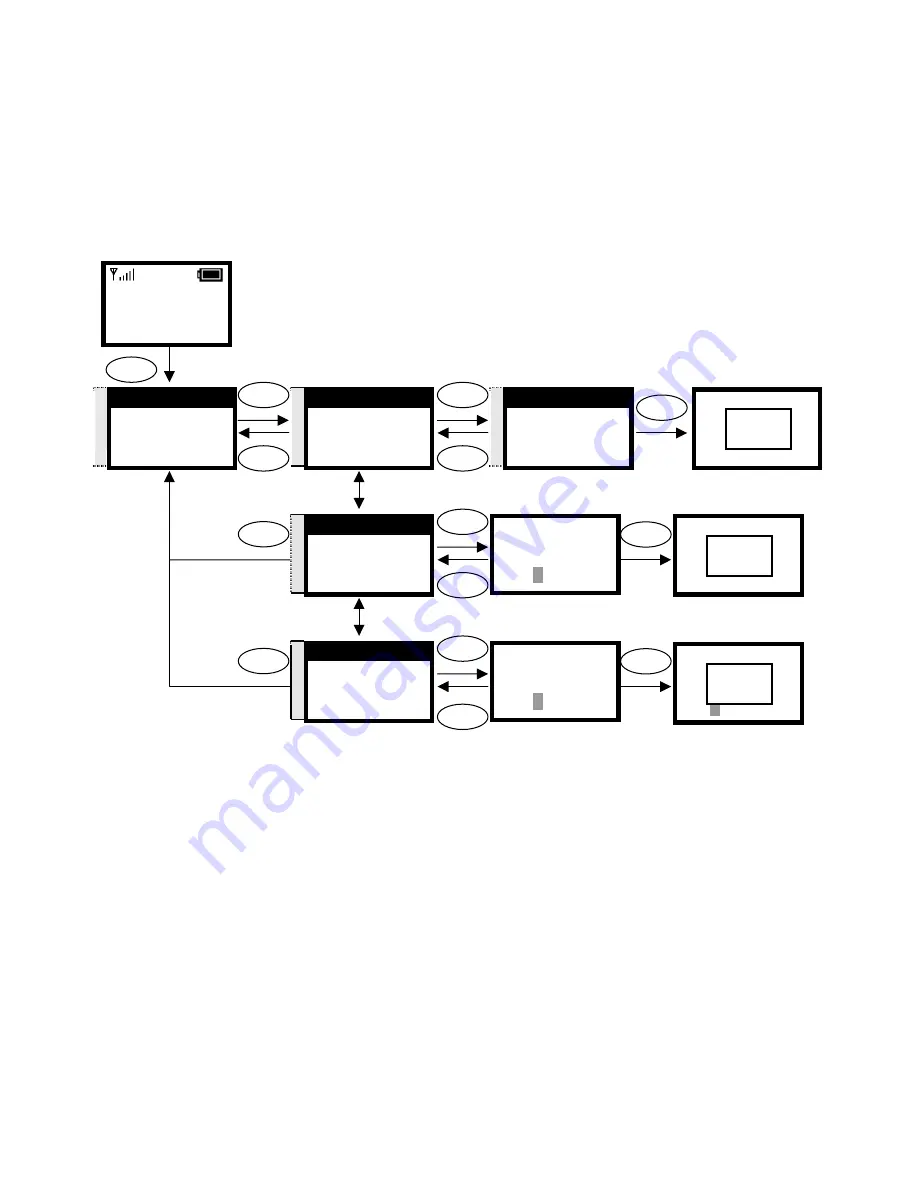
12
3.1.3. PPPoE
The Point-to-Point Protocol over Ethernet (PPPoE) provides more than just IP
address assignment, which is the primary purpose of DHCP (assigning a unique
and available IP address based upon a unique network adapter address).
PPPoE also allows for the movement of TCP/IP traffic between two known
points. It requires a username and password to log on.
PPPoE Name
pppoe_username|
Ok Aa1@ Back
Select
Ok
PPPoE Pwd
************|
Ok Aa1@ Back
Select
Ok
Back
Back
12:00
WLAN660-user
Not Registered
Menu Names
Menu
Select
Select
Select
Back
Back
S
T
4. Net Setting
5. SIP Setting
6. Settings
Select Back
S
T
1. Network Mode
2. IP Address
3. Subnet Mask
Select Back
S
T
[3]PPPoE
[1]Fixed IP
[2]DHCP
Select Back
S
T
3. PPPoE Pwd
1. Network Mode
2. PPPoE Name
Select Back
S
T
2. PPPoE Name
3. PPPoE Pwd
1. Network Mode
Select Back
Input the name
Input the password
Back
Back
[3]PPPoE
[1]Fix IP
[2]DHCP
Select Back
OK
PPPoE Name
pppoe_username
Ok Aa1@ Back
OK
PPPoE Pwd
************|
Ok Aa1@ Back
OK
All manuals and user guides at all-guides.com













































