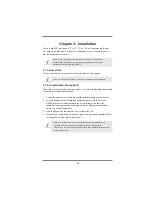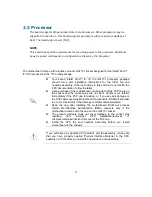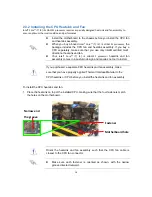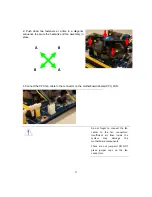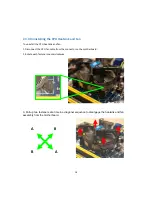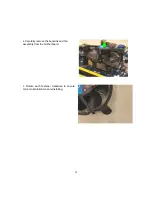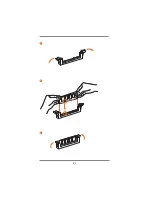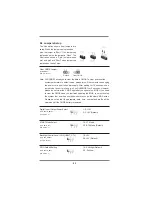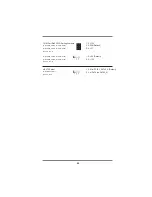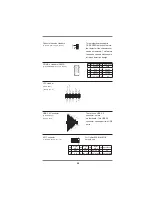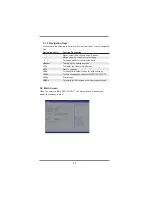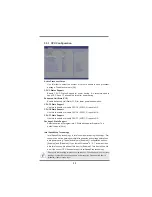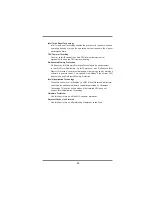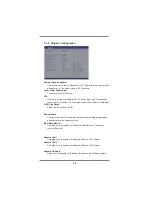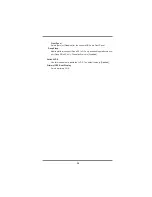23
2.6 Jumpers Setup
The illustration shows how jumpers are
setup. When the jumper cap is placed on
pins, the jumper is “Short”. If no jumper cap
is placed on pins, the jumper is “Open”. The
illustration shows a 3-pin jumper whose
pin1 and pin2 are “Short” when jumper cap
is placed on these 2 pins.
Clear CMOS Jumper
(CLRCMOS1)
(see p.9, No. 12)
Note: CLRCMOS1 allows you to clear the data in CMOS. To clear and reset the
system parameters to default setup, please turn off the computer and unplug
the power cord from the power supply. After waiting for 15 seconds, use a
jumper cap to short pin2 and pin3 on CLRCMOS1 for 5 seconds. However,
please do not clear the CMOS right after you update the BIOS. If you need
to clear the CMOS when you just
fin
ish updating the BIOS, you must boot up
the system
fi
rst, and then shut it down before you do the clear-CMOS action.
Please be noted that the password, date, time, user default pro
fi
le
w
ill be
cleared only if the CMOS battery is removed.
Clear CMOS
Default
Digital Input / Output Power Select
1-2: +12V
(3-pin JGPIO_PWR1)
2-3: +5V (Default)
(see p.9 No. 2)
ATX/AT Mode Select
1-2: AT Mode
(3-pin PWR_JP1)
2-3: ATX Mode (Default)
(see p.9 No. 1)
Backlight Control Level (CON_LBKLT_CTL)
1-2: +3V
(3-pin BLT_PWM1)
2-3: +5V (Default)
(see p.9, No. 22)
GPIO Default Setting
1-2: Pull-High (Default)
(3-pin JGPIO_SET1)
2-3: Pull-Low
(see p.9 No. 3)
Содержание MX110H
Страница 21: ...21 1 2 3...
Страница 41: ...41 3 3 7 Trusted Computing Optional Security Device Support Enable or disable BIOS support for security device...
Страница 47: ...Appendix GPIO Programming...
Страница 48: ......