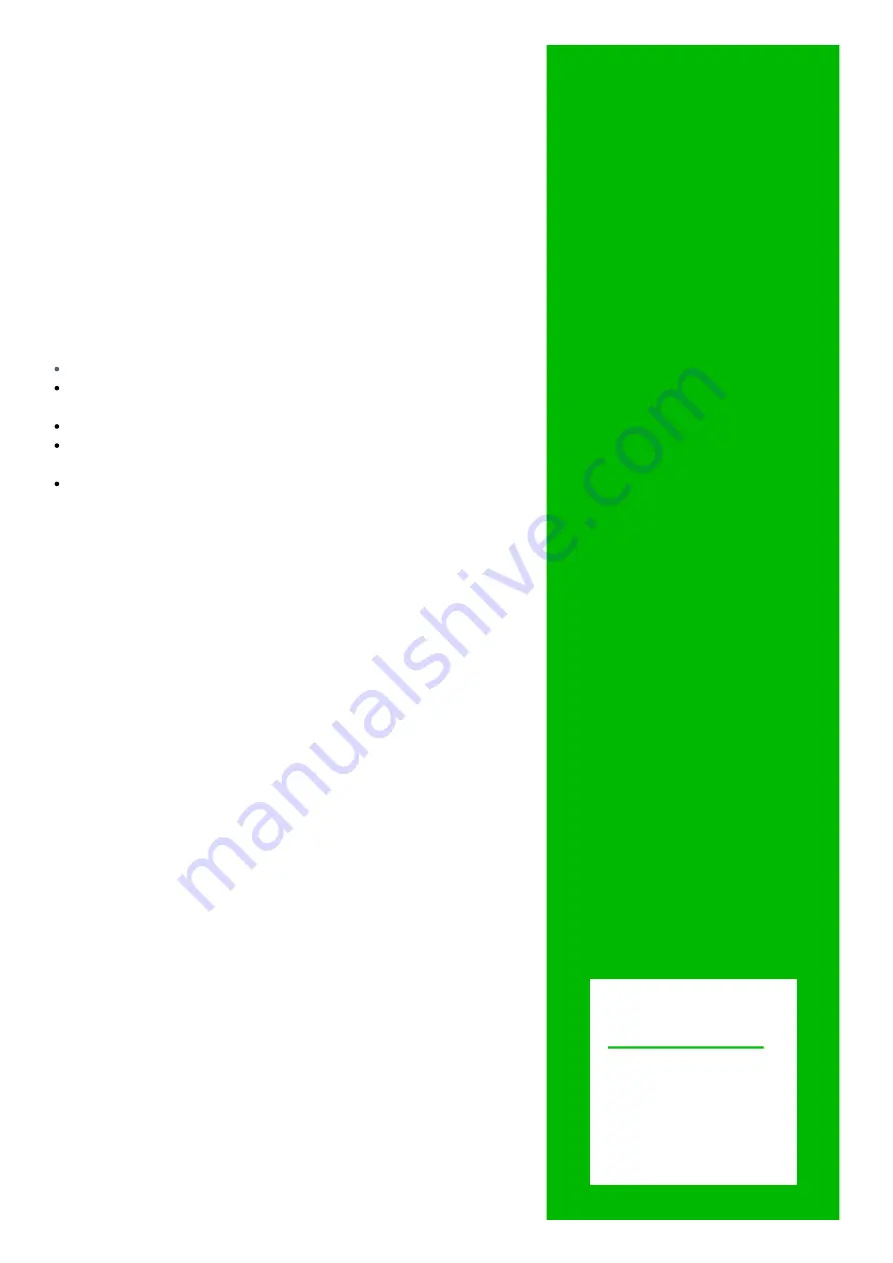
PRINTING RECEIPTS
After a payment has been taken on the device, an option will
appear on the screen asking if you would like a receipt. Select the
green tick button to confirm or the red cross button to deny.
PAYACARDSERVICES
CHANGING RECEIPT ROLLS
Remove any old receipt rolls from the device.
Remove the packaging of your new receipt roll before fitting into
the compartment.
Gently feed the receipt paper through the slot in the printer cover.
Close the printer cover by gently pressing back into place until
you hear a click.
Remove any excess paper from the receipt feed by tearing it along
the serrated edge.
To change the receipt roll, open the paper compartment by gently
lifting the lever on the printer cover. The compartment should pop
open and you can gently pull it backwards.
CAUTION:
Please use the paper approved by the manufacturer. The
incorrect paper can cause damage to the printer.
REMOVING THE BATTERY
If you need to remove or check the battery on your Wisepad 2 Plus,
turn the device over to access the back. There are two clips at the
bottom of the back cover - pinch these down to remove it.
Once the back is removed you will see the battery pack. This has its
own clip to secure it. To remove the battery, pinch the clip
upwards. The battery should gently pop out.
CHECKING THE SIM CARD
It is unlikely that you will need to check the SIM card and if you
suspect a SIM issue on your device you should contact customer
services for support. If you find you need to access the SIM slot you
can access this by following the instructions for removing the battery
above.
Once you have removed the battery, the SIM card slot can be located
in the bottom left corner of the battery compartment.
CUSTOMER SERVICES
If we can be of further assistance, please contact Customer Services
at Payacardservices on
0333 123 1243.
MSR Fail
Failed swiping of card.
No ICC
No ICC card has been
inserted/detected.
No Response
Timeout message when no card is
inserted or swiped.
Insert Card
Reminder to the customer to insert
their card.
Swipe Card
Reminder to the customer to swipe
their magstripe card.
N
FC
Reminder to the customer to tap
their card contactlessly.
Accepted
Transaction has been successful.
P
ower off?
Confirm or decline to turn off the
Wisepad 2 Plus.
PAYACARDSERVICES
3rd Floor, Lakeside House,
9 The Lakes,
Northampton, NN4 7HD
0333 1231243





