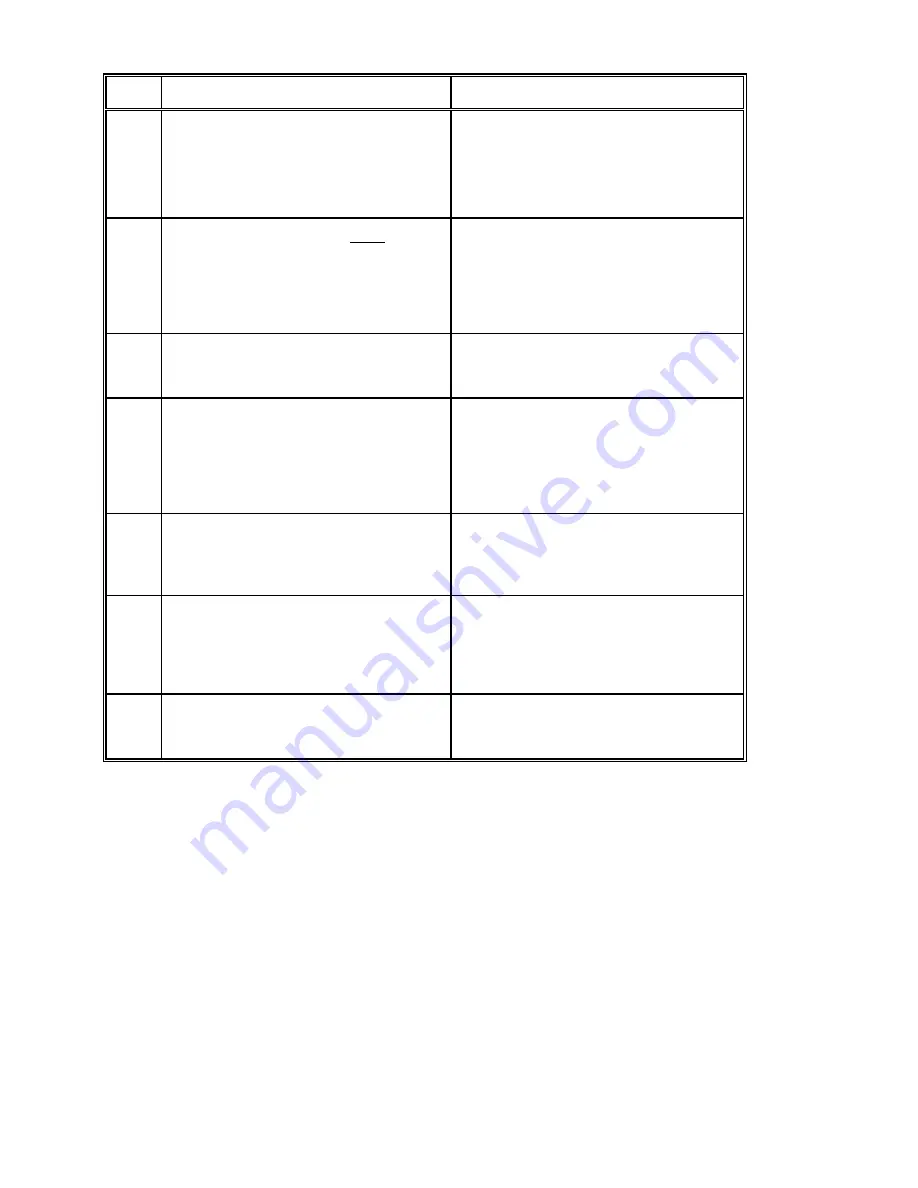
Step
Instructions/Application Questions
Action/Special Instructions
printer or plotter, you must reconfigure
the Port Designation of a parallel port on
the Model 24SII DES to be a printer port.
Additionally you must reconfigure the
Port Designation for Port 2 of Module 1
to a computer port.
7
Will you be connecting any serial devices
that will communicate with serial
parameters different than 9600 baud, 8
data bits, 1 stop bit, no parity, and
XON/XOFF handshaking disabled (e.g.,
2400 bps external modem)?
If yes, proceed to Step 9.
If no, proceed to Step 8.
8
Do you have to reconfigure any Port
Designations on the Model 24SII DES
(see Steps 4, 5, or 6).
If yes, proceed to Step 9.
If no, proceed to Step 10.
9
If you need to reconfigure the Model
24SII DES with respect to Port
Designation and/or Serial Port
Configuration, you will need to access
configuration mode to make the
appropriate changes.
Please see Section 4.6 for instructions
and then proceed to Step 10.
10
Proceed with cabling your devices to the
appropriate ports on the Model 24SII
DES.
See Section 5 for more cabling
information and Appendix A for
recommended cabling pin outs. Proceed
to Step 11.
11
If you will be using the BayTech software
to select between peripherals, please
see the README file created by running
the INSTALL program. Please see
Section 4.2 for instructions.
Proceed to Step 12.
12
If using IBM compatible PCs, see
Section 4.7 for hints on PC set-up.
If you have any questions, please call a
BayTech Applications Engineer at 1-800-
523-2702.
Содержание 24SII
Страница 1: ...OWNER S MANUAL MODEL 24SII DATA EXCHANGE SYSTEM Rev 2 00 BayTech publication U140E084 01 ...
Страница 10: ...APPENDIX E TROUBLESHOOTING 137 APPENDIX F INDEX 143 ...
Страница 138: ... APPENDIX D MECHANICAL LAYOUTS D 1 MODEL 24SII FRONT PANEL ...
Страница 139: ... D 2 MODEL 24SII UNIT ASSEMBLY ...
Страница 140: ... D 3 MODEL 24SII MAIN BOARD ...
Страница 141: ... D 4 M24SII M01 MEMORY BOARD ASSEMBLY ...
Страница 142: ... D 5 M24SII M02 MEMORY BOARD ASSEMBLY ...
Страница 143: ... D 6 I O MODULE M24SII V02 4 PARALLEL PORTS ...
Страница 144: ... D 7 I O MODULES M24SII V03 V06 V08 4 HIGH SPEED SERIAL PORTS MAIN BOARD ...
Страница 145: ... D 8 I O MODULE M24SII V07 4 HIGH SPEED SERIAL PORTS CONNECTOR BOARD ...
Страница 167: ...NOTES ...
Страница 168: ...NOTES ...
















































