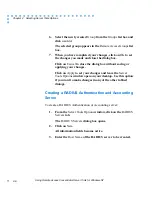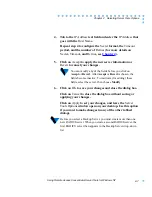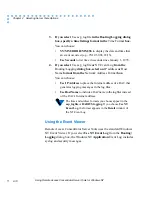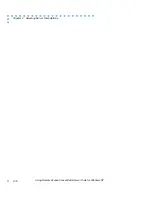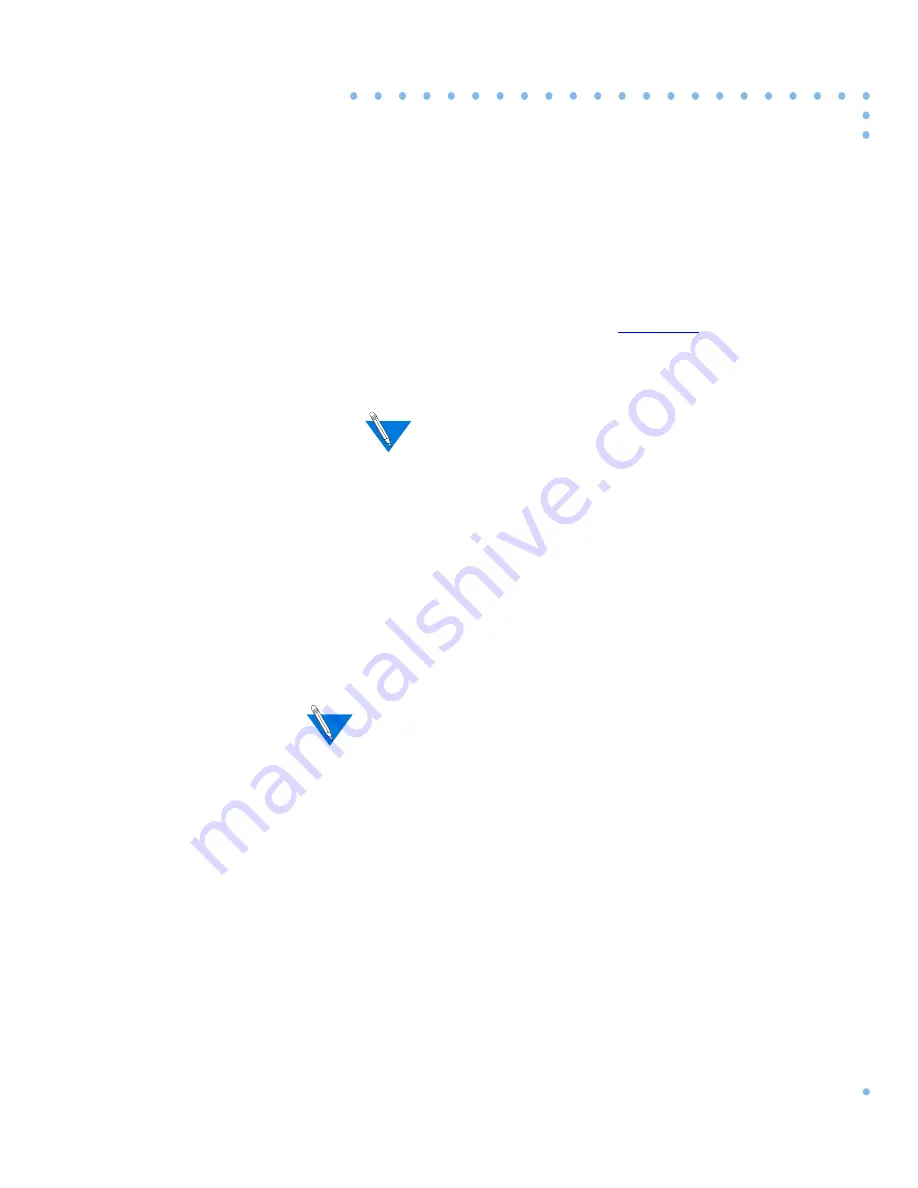
2-7
Chapter 2 Selecting Server Tools Options
Using Remote Access Concentrator Server Tools for Windows NT
4.
Tab to the IP Address text field and enter the IP Address that
goes with the Host Name.
Repeat step 4 to configure the Secret format, the Timeout
period, and the number of Retries (for more details on
Secret, Timeout, and Retries, see
Chapter 4
).
5.
Click on Accept to apply the new server information or
Revert to cancel your changes.
You can modify any of the fields before you click on
Accept or Revert. After Accept or Revert is chosen, the
fields become inactive. To reactivate (for editing) these
fields, select the server, then choose Modify.
6.
Click on OK to save your changes and close the dialog box.
Click on Cancel to close the dialog box without saving or
applying your changes.
Click on Apply to set your changes, and leave the Server
Tools Options window open on your desktop. Use this option
if you want to make changes in any of the other tabbed
dialogs.
Before you select a Backup Server, you must create more than one
new RADIUS server. When you create a second RADIUS server, the
first RADIUS server then appears in the Backup Server drop–down
list.
Содержание NA
Страница 12: ...Using Remote Access Concentrator Server Tools for Windows NT Figures x ...
Страница 18: ...Using Remote Access Concentrator Server Tools for Windows NT About This Guide xvi ...
Страница 40: ...Using Remote Access Concentrator Server Tools for Windows NT Chapter 2 Selecting Server Tools Options 2 18 ...
Страница 60: ...Using Remote Access Concentrator Server Tools for Windows NT Chapter 3 Understanding Erpcd 3 20 ...
Страница 84: ...Using Remote Access Concentrator Server Tools for Windows NT Chapter 4 Using Security Features 4 24 ...
Страница 88: ...Index Using Remote Access Concentrator Server Tools for Windows NT Index 4 server tools options window 2 1 ...