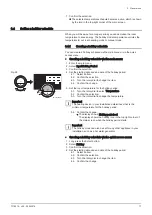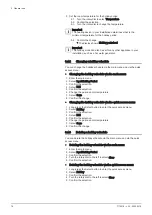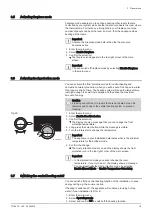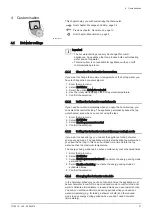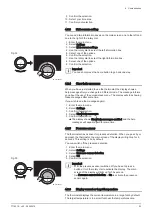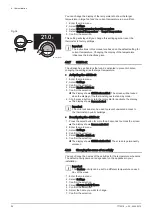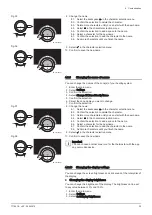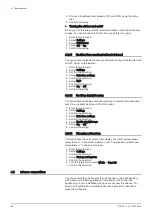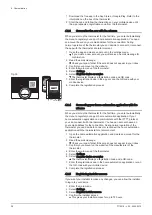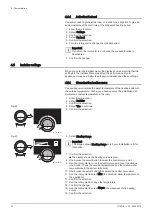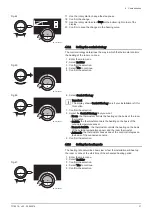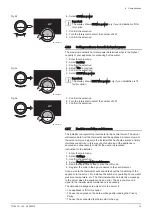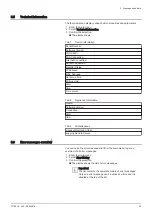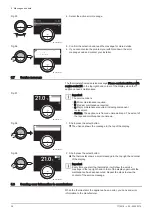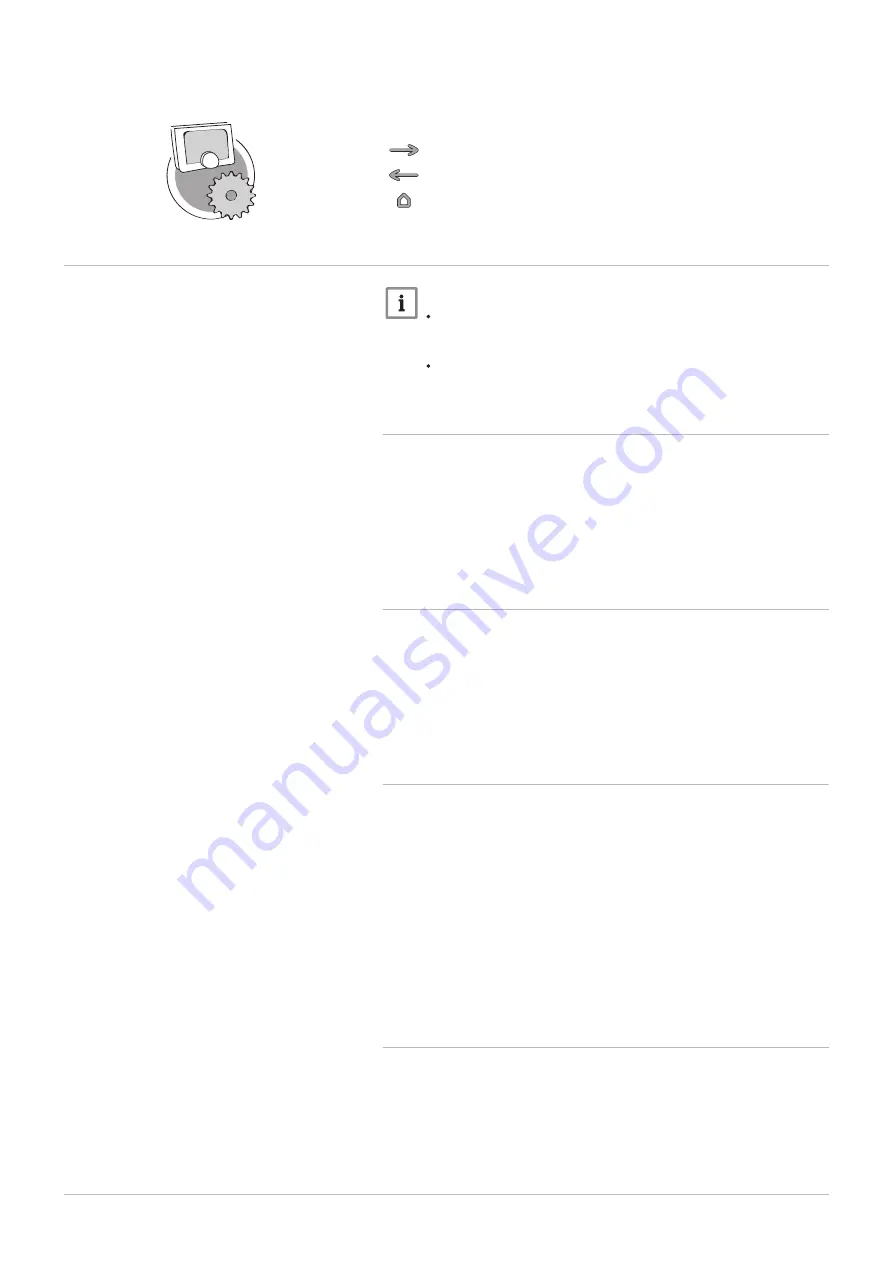
4 Customisation
This chapter helps you with customising the thermostat.
Next chapter: Messages and data, page 34
Previous chapter: General use, page 13
First chapter: Manual menu, page 5
4.1
Hot water settings
Important
The hot water settings can only be changed for combi
appliances. An appliance that can produce both central heating
water and hot tap water.
This menu item is not available for appliances with an on/off
communication protocol.
4.1.1
Changing the hot water temperature
If you want to change the maximum temperature of the hot tap water, you
have to change the hot water setpoint.
1. Enter the main menu.
2. Select Hot Water.
3. Select the option Hot water setpoint.
4. Use the rotary dial to change the hot tap water temperature.
5. Confirm the selection.
4.1.2
Setting the hot water comfort mode
If you need hot water immediately when you open the hot water tap, you
can select the comfort setting. The appliance permanently keeps the tap
water heated, even when you are not using the taps.
1. Enter the main menu.
2. Select Hot Water.
3. Select Enable permanent comfort.
4. Confirm the selection.
4.1.3
Setting the hot water reduced (energy-saving) mode
If you want to save energy, you can set the appliance to the hot water
energy-saving mode. The appliance will only start heating tap water when
you open the hot tap. In this case it will take more time before the tap
water reaches the maximum temperature.
The energy saving mode can be active permanently or at scheduled times.
1. Enter the main menu.
2. Select Hot Water.
3. Select Enable permanent reduced to activate the energy-saving mode
permanently.
4. Select Enable scheduling to activate the energy-saving mode at
scheduled times.
5. Confirm the selection.
4.1.4
Changing the hot water schedule
In the hot water schedule you can set at which times the appliance must
deliver hot water in comfort mode or reduced mode. In comfort mode hot
water is delivered immediately, in reduced mode you have to wait shortly.
You can can set the comfort mode during periods when you need hot
water immediately (e.g. for taking a shower or bath) and the reduced
mode to save energy during periods when you don’t need hot water
(immediately).
AD-3001025-01
4 Customisation
7718216 - v.02 - 26042019
21