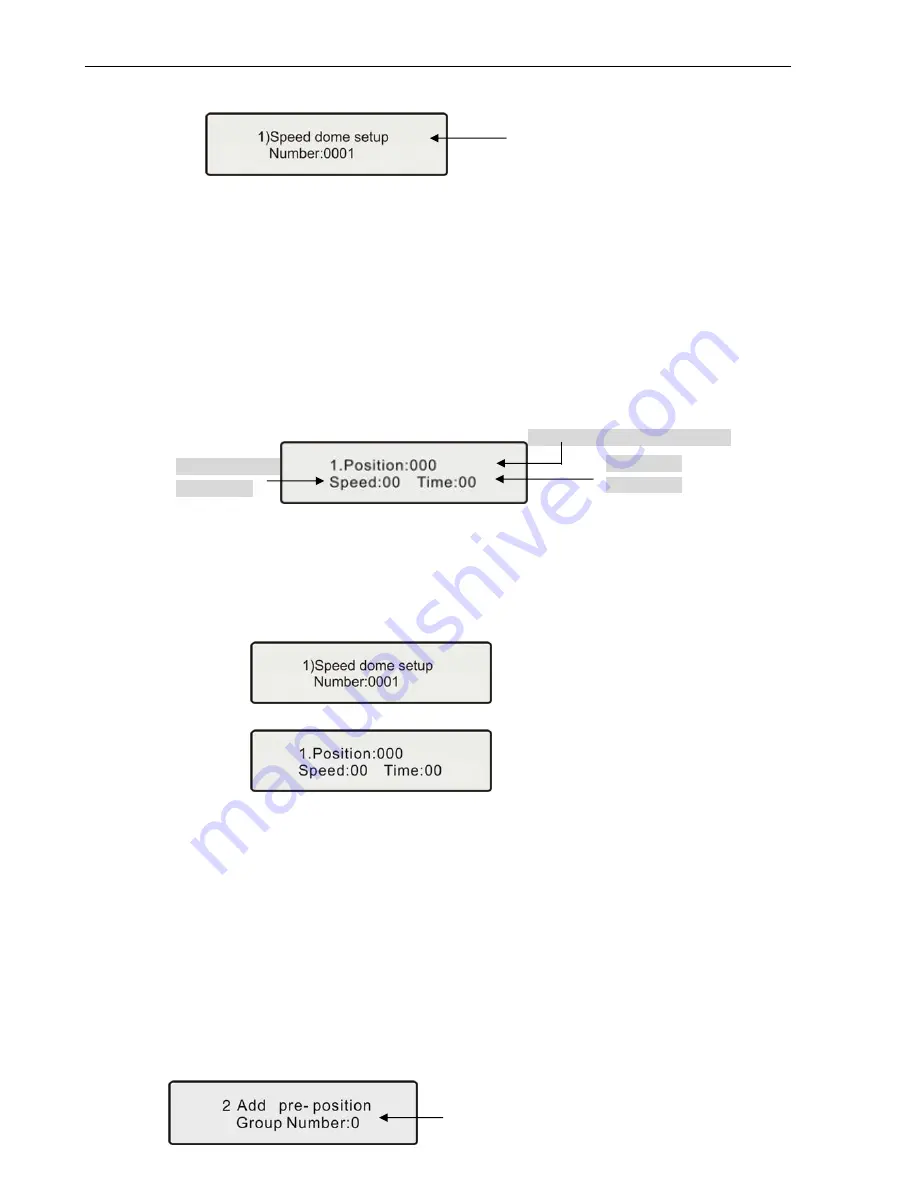
BVP901
Intelligent Keyboard Instruction Manual
7
status)
Press FUN key once, the keyboard displays:
Press ENTER key to the speed dome menu setting, the address is the same as before. Press FUN
key to the next.
4.5.1.1 Preset Position Speed and Dwell Time Setting
Dome Camera has the capacity to set up to 128 preset positions through the keyboard. It can set
the running speed to each preset position from 0.1
°
/s to 280
°
/s (1-64 Steps) and dwell time from
(1-60 seconds). User can set the parameters of dome camera preset positions through the
keyboard. (The dome can rotate at low speeds and at fast speeds. Its speed can be divided into 64
steps. 1 is the lowest speed and 64 is the fastest speed.)
Press FUN key until LCD displays:
When setting Speed and Time, the user should select the preset position in advance. Press F1 to
change cursor, press EXIT to move back to the main menu.
Example:
Set the running speed of preset position No. 1 for Speed Dome 1 as Grade 64 (fastest
speed), dwelling time is 1 second.
(1) Press the FUN key until LCD displays:
Press Enter key, LCD displays:
(2) Press CLR key until Position:000_ displays 000_
(3) Input 1, press Enter.
(4) Press F1 to move cursor to Speed:00_
(5) Input 64, press Enter
(6) Press F1 to move cursor to Time:00_
(7) Input 1, press Enter
(8) Press Exit key and exit the setting
4.5.1.2 Pattern Tours Setting
Pattern Tours is an important function for high speed dome. The keyboard can set pattern tour
groups for the speed dome camera. Before setting the Pattern Tours, please set all preset positions
in advance. If the preset positions are not set the pattern tour will default to the pattern tour
parameter.
Press FUN key until LCD displays:
Running speed
(Input 1-64)
Preset position
(
Input 1-128
)
Dwell time
(Input 1-60)
Press CLR key to delete value on DATA
column, input the speed dome or
decoder address (1-1024), press Enter
key for confirmation.
Displays the Group
Number (1-8)

















