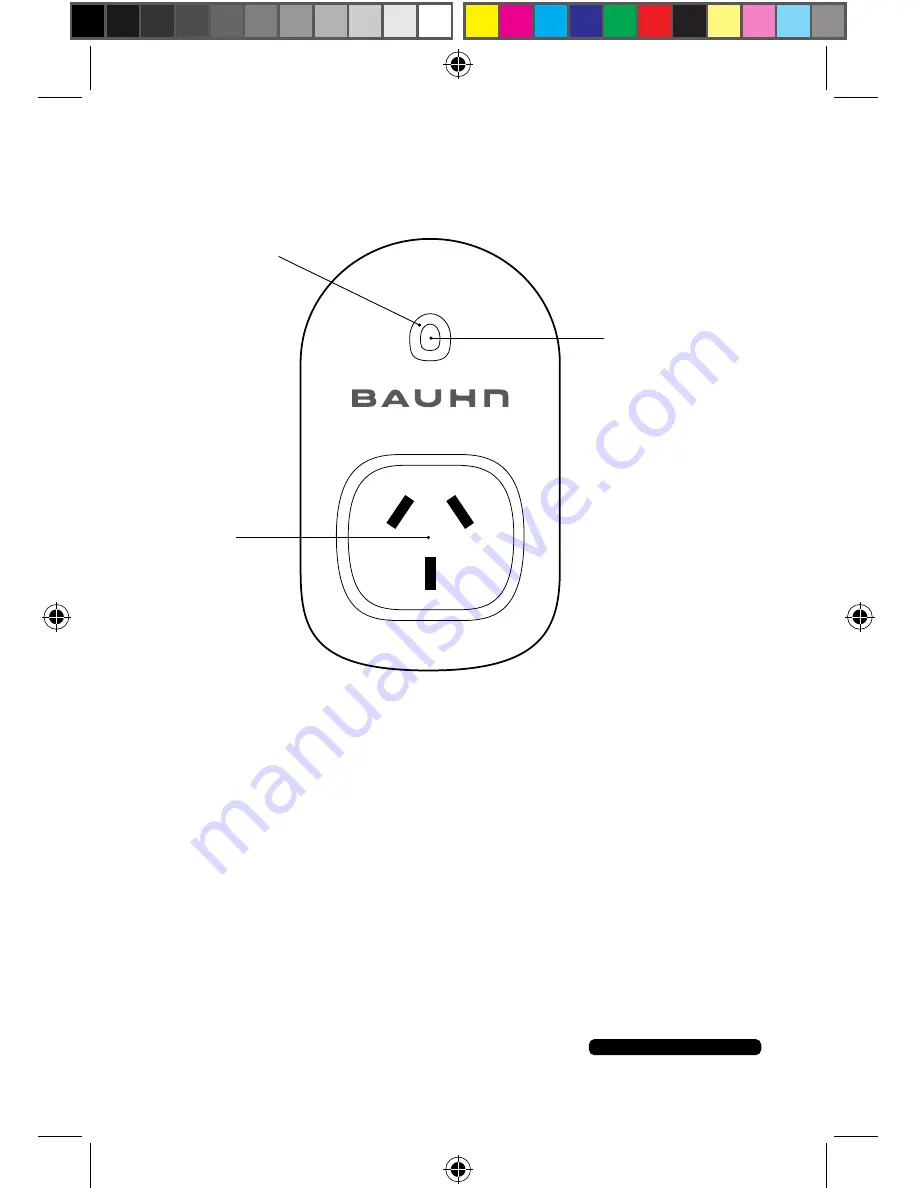
6
After Sales Support - Help Desk
Telephone:
1300 663 907
Internet:
www.winplus.com.au
Product Features
•
Control the Wi-Fi Power Point Controller from anywhere, using your iOS
/ Android device*
•
Check the current status of your Wi-Fi Power Point Controller from
anywhere, using your iOS / Android device*
•
Easy to setup on your existing wireless network
•
Set timers to activate your according to a schedule
•
Control up to 150 Wi-Fi Power Point Controllers using one iOS / Android
device
•
Gives you extra control to conserve energy
* Power Point Controller requires a Wi-Fi network. Mobile remote control
requires an iOS or Android device with Wi-Fi, 3G or 4G connection.
RATING: AC 240V 10A
TOTAL LOAD MUST NOT EXCEED 2400W
LED indicator
Socket
Operating button
Содержание HE214036
Страница 32: ......







































