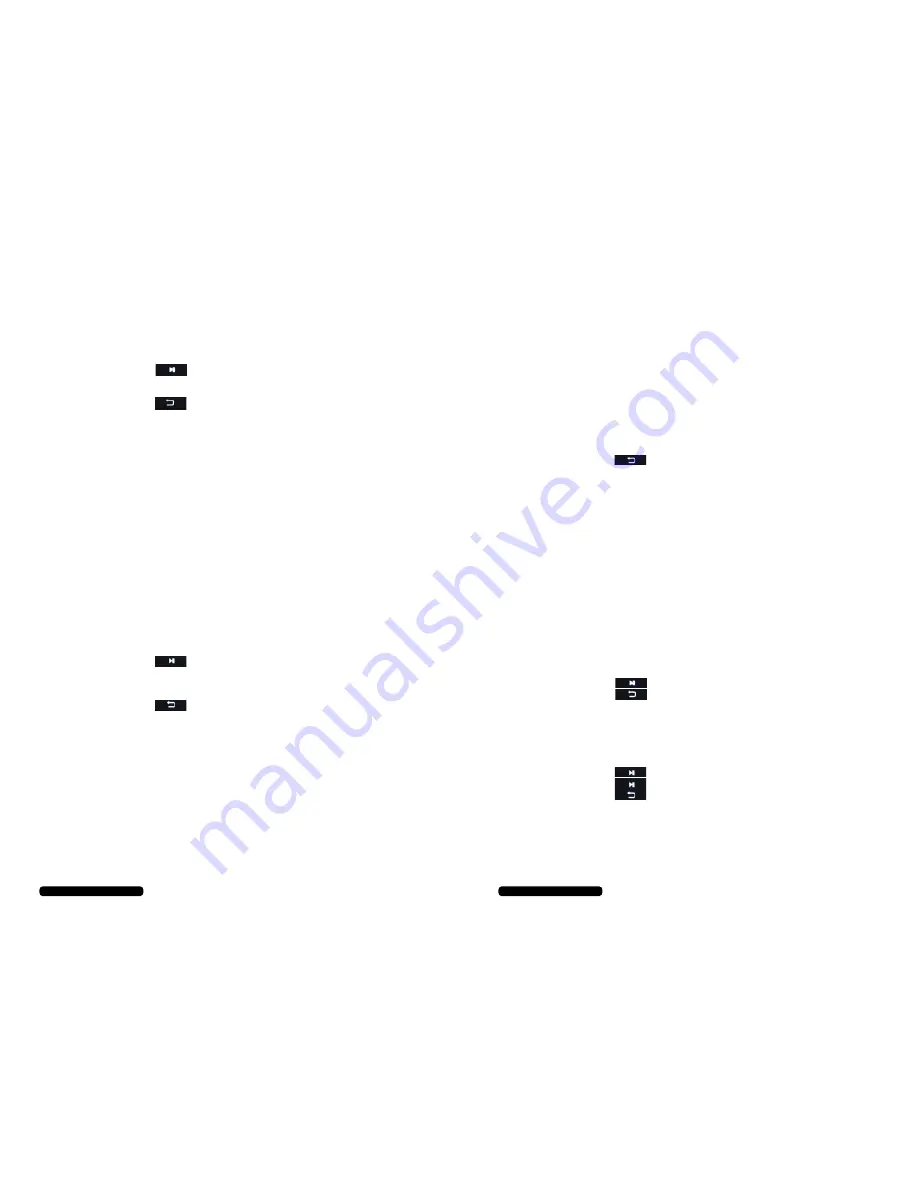
7
After Sales Support
Telephone:
1300 663 907
Internet:
www.winplus.com.au
Listening to Music / Audio Files (cont.)
4.
Press the button to toggle play / pause
5.
Press the left and right arrows to skip songs
6.
Press the up and down arrows to adjust the volume
7.
Press the to return to the previous menu
Advanced Music Options
To access the advanced options, press the OK button when listening to an audio file
•
Repeat Mode: Choose from various song and album repeat options
•
Play Mode: Turn shuffle on or off
•
EQ Sel: Choose from multiple preset audio modes including Rock, Jazz, Classical etc.
•
User EQ Setup: Customize your own equalization settings
•
Display: Turn lyric display on or off (if supported by file)
Watching Video Files
The Bauhn eBook Reader and Media Player supports the following file types, MPG, RMVB, FLC, ASF,
WMV, MP4, 3GP, RM, AVI, DATA. See the section Transferring files to the eBook via PC to learn how
to load video files on to your eBook Reader
1.
Select the Video option from the main menu
2.
Select the directory your video files have been saved to. Generally these
should be in the “VIDEO” directory
3.
Select the video file you would like to watch
4.
The video will begin to play in widescreen mode
5.
Press the button to toggle play / pause
6.
Press the left and right arrows to skip to the next video file or hold down the
left and right arrows to fast forward the current video
7.
Press the up and down arrows to adjust the volume
8.
Press the to return to the previous menu
Advanced Video Options
To access the advanced options, press the OK button when viewing a video file
•
Subtitle Language: Change the language of subtitles if supported by the video file
•
Select Time Play: Advance video to the selected time
•
Screen Size: Choose from Full screen, Normal or Original Screen size
•
Brightness: Adjust the screen brightness
Instructions
8
After Sales Support
Telephone:
1300 663 907
Internet:
www.winplus.com.au
Radio
The Bauhn eBook has a built in FM radio receiver
1.
Select Radio in the main menu
2.
Plug in a set of earphones into the headphone jack.
NOTE: the earphones will act as your radio antenna and must be used for
effective
reception
3.
Press left and right to adjust the station preset or manual search
4.
Press the up and down buttons to adjust the volume
5.
Press the button to return to the previous menu
Advanced Radio Options
To access the advanced options, press the OK button while in Radio mode
•
Search By Hand: Change the station search mode to manual. The left and
right arrows will increase or decrease in 0.1 increments
•
Auto Search: Select this option to automatically scan for radio stations
•
Preset Mode: Select this option to scan by preset. The left and right arrows
will skip to only your preset stations
•
Save Channel: Choose this option to manually save the current station into
the presets. Select an open slot to save a channel
•
Delete Channel: Choose this option to manually delete a saved preset station
•
Stereo Switch: Turn Stereo on or off. The default is on
•
Region: Set the current region. Australia is the default
•
FM Record: Record the current FM station
1.
Press the OK button to access the quality and volume settings of the recording
2.
Press the button to begin recording
3.
Press the button to stop and save a recording
Recording Audio (via built in microphone)
1.
Select the Record function in the main menu
2.
Press the OK button to access the Quality and Volume settings for the
recording
3.
Press the button to begin a recording
4.
Press the again to pause the recording
5.
Press the button to finish the recording
6.
Select Yes to save the recording
7.
To playback your recordings, open the Music function from the main menu
and select the “Record” option to open your recordings
Instructions








