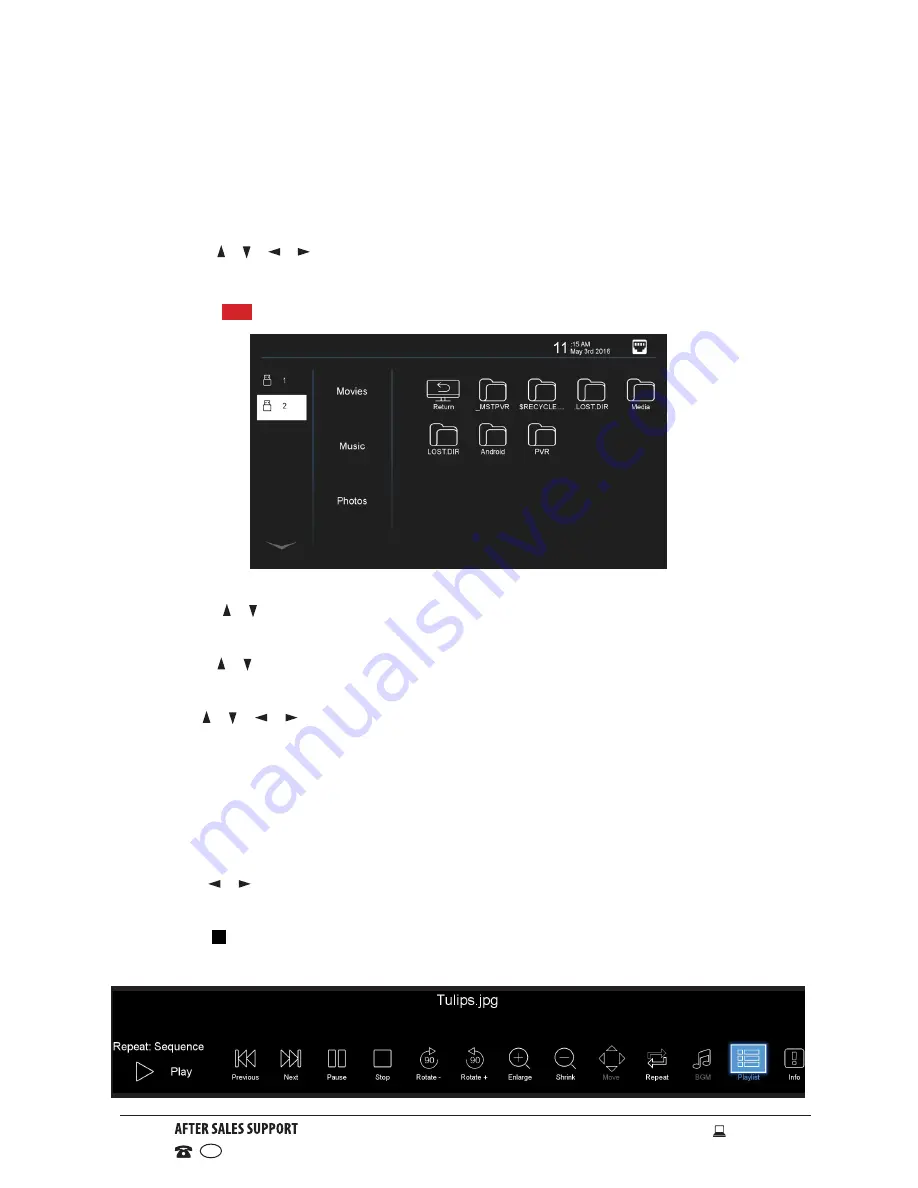
26
1300 886 649
Model: ATVS58-0516 Product Code: 52019 05/2016
www.tempo.org
AUS
Media Mode
Media Playback
• First insert a USB memory device into the USB port.
• Press the
SOURCE
button on the back panel, or on the remote control, to
switch the unit to MEDIA mode.
• Press the / / / buttons to move the cursor.
• Press the
EXIT
button to return to the previous menu page.
• Press the
RED
button to change the device.
Photo
• Press the
/
buttons to select
the desired USB drive when you have
multiple USB drives selected.
• Press the
/
buttons to select Photos in the main menu, then press
OK
to
enter it. Photo files can only be played in this menu category.
• Use the
/ / /
buttons to select the desired folder or file, then press
OK
to select files and press the
OK
button to play files in full screen.
When Playing Photo Files:
• Press the
MENU
button on the remote control to hide/display the on-screen
tool bar.
• Use the
/
keys, then press
OK
to select a function such as Previous,
Next, Rotate and Enlarge from the on-screen tool bar.
• Press the
STOP
or
EXIT
buttons to exit playback & go back to file list
page.






























