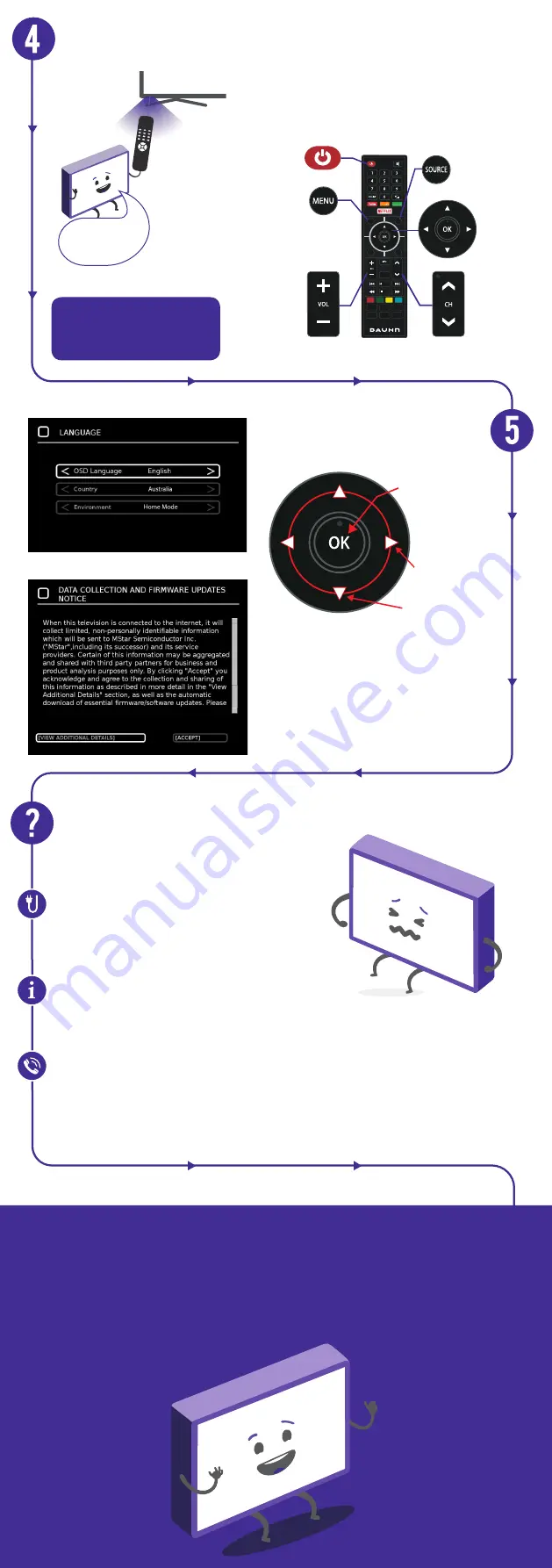
Get to know the remote
Uh-oh, this isn’t right...
Is it plugged in?
Look at the manual!
Ok, time to give us a call
On-screen set-up
Set-up not going smoothly? We’ve got you!
W
e just need you to check a few things first:
A new TV is exciting! So it’s easy to forget
something simple - like plugging it into the power
outlet. Psst... make sure the outlet is switched ON.
More often than not, the answer you need is right there in the User Manual.
The troubleshooting section on pages 46-48 may come in handy for tricky stuff.
Familiarise yourself with the remote control - you’ll be
spending a lot of time together.
Here are some of the buttons you’ll be using most often.
Prefer to keep things simple?
We’ve also included an Easy Remote
with only the essential buttons.
See page 17 of the User Manual for
more info.
This TV is clever enough to scan and
automatically tune to all available free-to-air
channels. Easy!
Note: If you choose to setup Netflix or select an
input source other than DTV, the setup wizard will
exit and will not let you tune TV channels.
To tune channels, go to Menu > TV > Settings >
Channel > Auto Scan.
What? You mean the User Manual didn’t have ALL the answers? Speak
to us! We’d love to help you get up and running as quickly as possible.
Call our
After Sales Support
on
1300 886 649
.
O
perating hours: Monday-Friday, 8:30am-6pm; Saturday, 9am-6pm AEST
On/Standby
Navigate
and select/
confirm
Change the
channel
Access streaming
apps, TV settings.
Select the
input source
Adjust the
volume
Your new TV is ready to enjoy!
Well done, you made it.
Now sit back and relax... your new TV is automatically covered
by a 1-year warranty. How nice!
Point the remote
control at the
sensor on the TV
Press to confirm a
selection and go to
to the next step.
Use the up, down,
left and right arrow
buttons to navigate
the screens.
SOURCE
EXIT
RETURN
GUIDE
CH
MENU
/ TIMESHIFT
/ FAV
/RECORD
INDEX
PIC SIZE
P. MODE
SUBTITLE
S.MODE




















