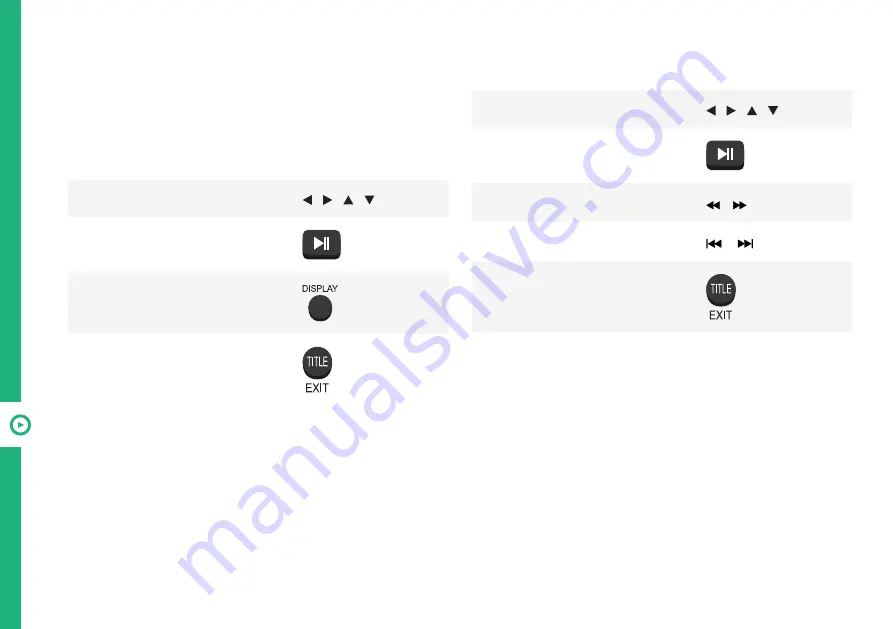
36 | RECORDING AND USB MODE
Playback Functions
Playback of different media types have different
controls.
Photo
Music
Function
Remote Button
Navigate to a folder or file
/ / /
Display a photo
Display the on-screen toolbar
Return to file list
Function
Remote Button
Navigate to a folder or file
/ / /
Play a track
Fast forward or rewind the track
/
Skip or restart the current track
/
Return to the file list



























