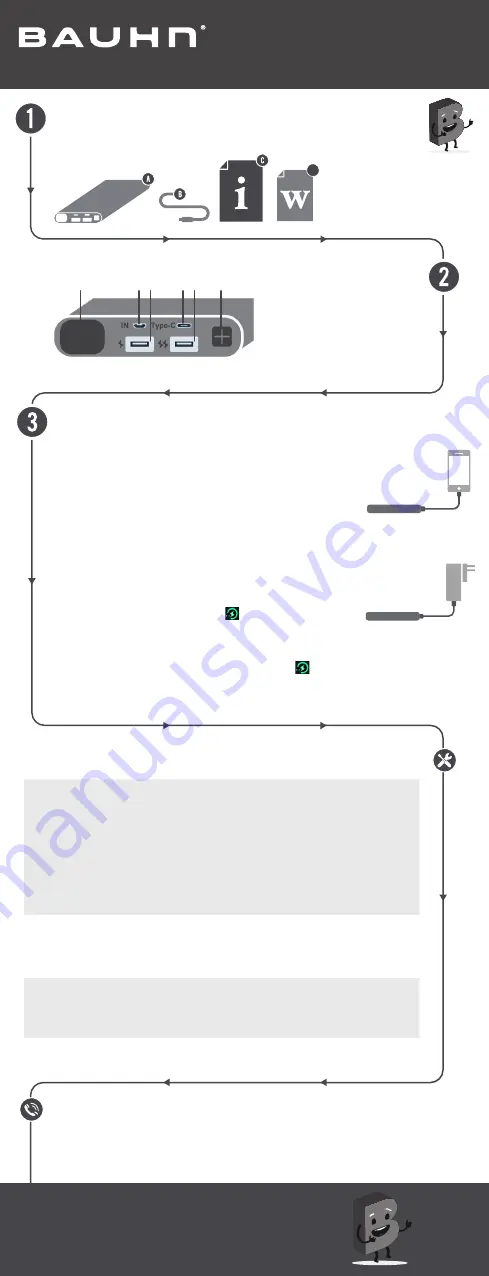
D
Cannot charge
device
• Make sure the USB cable is plugged into the output
port; unplug the USB cable and try again.
• Try another USB cable and/or USB port.
• This power bank is limited to 18W Max total output
for both USB and USB-C ports.
• If more than 1 device is plugged in, the power bank
will automatically convert all ports to 5VDC output.
• Some devices require higher outputs to charge.
Please check with your devices spec to confirm
compatibility.
Cannot charge
device whilst
charging power bank
• The power bank can not support the output whilst
being charged.
• Please wait until the power bank is fully charged or
unplug the Micro USB/USB-C cable at the input port.
No LED lights when
charging device
• Connect the power bank to your power source to
ensure the power bank has sufficient battery.
• Press the battery status button to check battery status.
Capacity drops
• It is normal for the capacity to slowly drop after a
certain usage cycle.
Product Overview
Have you got everything?
Charging
A. Power Bank
B. USB-C Cable
C. User Guide
D. Warranty Certificate
Charging your device
• The battery status indicator screen will display the battery
% of the power bank .
• Connect the supplied USB-C cable or your devices cable to
the relevant port and the other end to your device.
• If no devices are being charged, the power bank will
turn off after 30 seconds.
Charging your power bank
• Connect the supplied USB-C cable to the USB-C port of
the power bank and the other end to your power source.
The battery status indicator will blink. If the power source
is 9VDC, the fast charging logo
will appear.
• Connect a Micro USB cable (not included) to the Micro
USB port of the power bank and the other end to your
power source. The battery status indicator will blink. If the
power source is 9VDC, the fast charging logo
will appear.
• The battery status indicator will show 100% once fully charged.
• The USB-C port can be used for both charging the power bank and device.
A. Battery Status Indicator
B. Micro USB Port
C. USB 1 Port
D. USB-C Port
E. USB 2 Port
F. Battery Status button
FRONT VIEW
Give us a call
What? You mean this User Guide didn’t have ALL the answers? Speak to us!
We’d love to help you get up and running as quickly as possible.
Call our
After Sales Support
on
1300 002 534
.
Operating hours: Monday-Friday, 8:30am-6pm; Saturday, 9am-6pm AEST
Enjoy using your product!
Well done, you made it.
Now sit back and relax... your product is
automatically covered by a 1-year warranty.
How nice!
Troubleshooting
User Guide
Model: AMPDQ-1222-P
Power Bank
A
B C
D E
F


