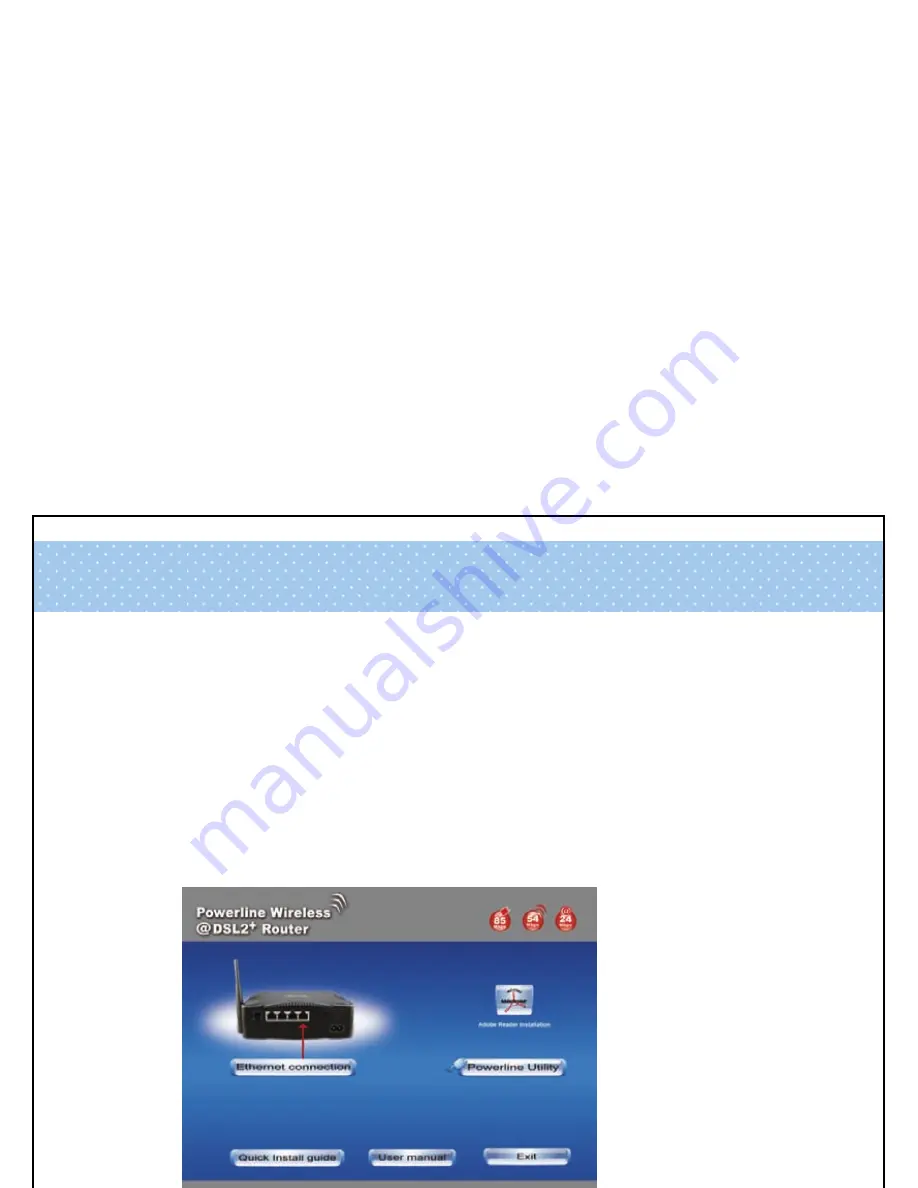
11
STEP 3
Powerline WLAN ADSL2+ Router Configuration
1.
Please insert the supplied CD into your CD-ROM drive.
2.
The CD should auto-start, displaying the window shown in 3. below. If
your CD does not start automatically go to Windows Explorer, Select
your CD drive and double click “
setup.exe
”
3. Please
click
“
Ethernet connection
” button to continue.
4.
Enter the VPI ,VCI, Username and Password your ISP(Internet
Services Provider) provided, and choose your required configuration.
Then press “
Save Configuration
”. Please wait for about 30 seconds.
Содержание TW263HR4
Страница 1: ......
Страница 2: ...Powerline Wireless ADSL2 Router...
Страница 14: ...7 Please click on Save configuration button When the procedure is completed the program will exit...
Страница 19: ...6 Click the Next button 7 Please click the Install button to continue...
Страница 20: ...8 Click the OK button 9 Click the Finish button...
Страница 22: ......
Страница 23: ......
Страница 24: ......
























