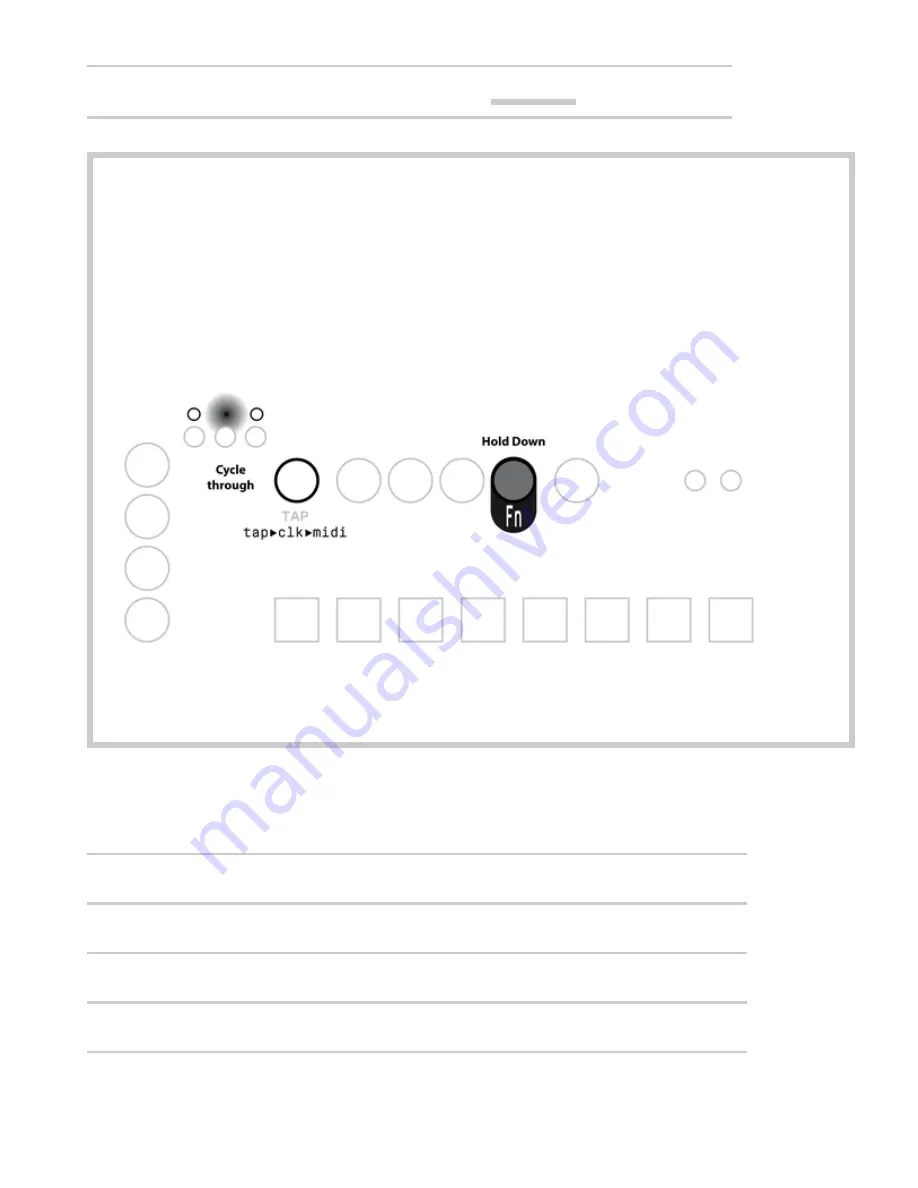
9/26/2018
Thyme Manual
https://bastl-instruments.github.io/thyme/manual.html#/Introduction
32/48
MIDI
Using beat clock messages from MIDI input
Change Clock Source
You can change the clock source by holding down
FN
and pressing
TAP
to cycle through
the three options: Tap Tempo / Analog Clock / MIDI Clock.
While
FN
is being pressed the current clock source is indicated by the three LEDs above
FREEZE
/
LINK
/
SYNC
in the order indicated below the
TAP
button.
The signal of the selected clock is permanently shown on the
TAP
LED.
For each clock source there are four divider options.
Tap
Analog Clock
MIDI
A
2 steps per tap
1 substep per edge
8 substeps per quarter note
B
1 step per tap
1 substep per 2 edges
4 substeps per quarter note
C
2 substeps per tap
1 substep per 4 edges
2 substeps per quarter note
D
1 substep per tap
1 substep per 8 edges
1 substep per quarter note
When the divider option is being changed, the sequencer will remain phase-aligned with the
input clock.
18






























