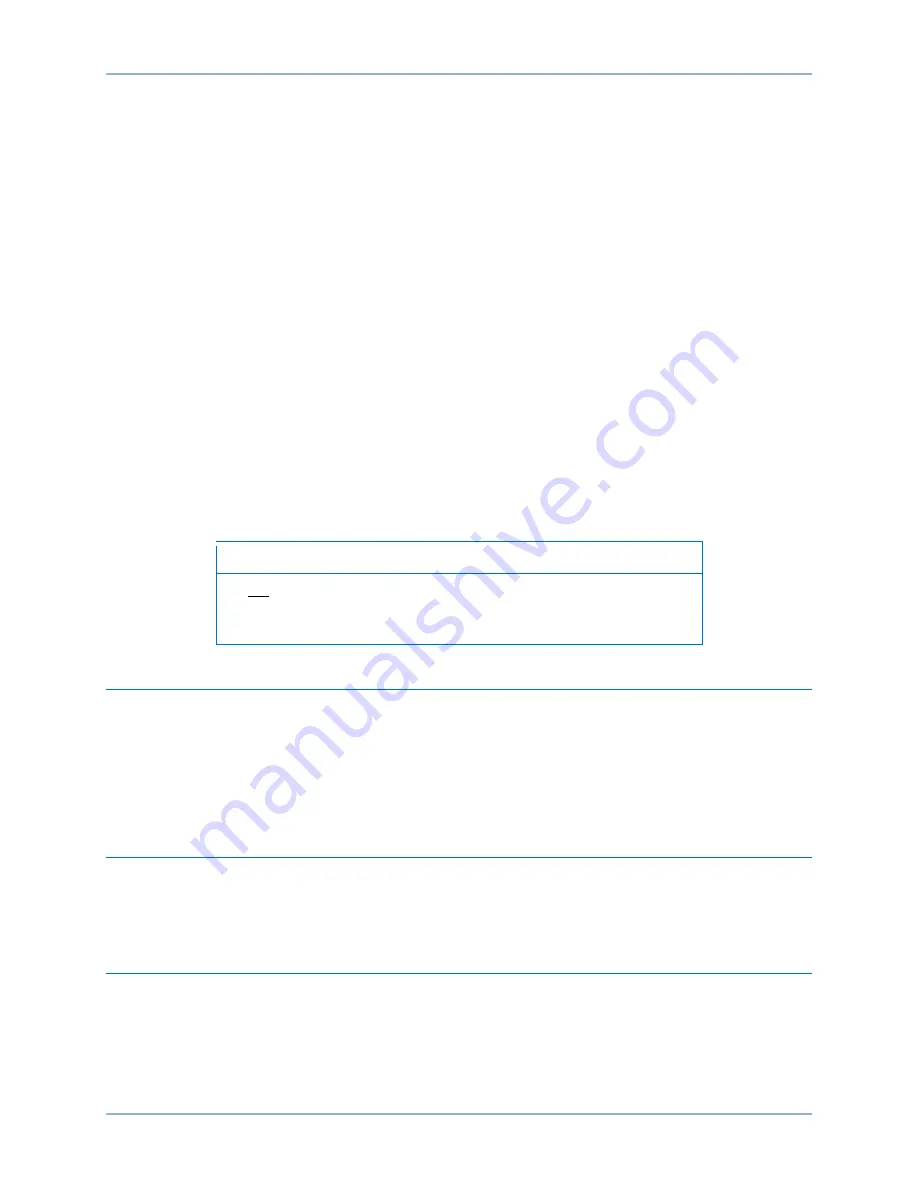
9424200772 Rev D
1
BE1-11
Quick Start Guide
Quick Start Guide
This guide provides basic installation and setup information about BE1-11 Protection Systems. BE1-11
protection systems are delivered with a BE1-11 product CD. Upon receipt of the BE1-11, check the model
and style number against the requisition and packing list for agreement. If there is evidence of shipping
damage, file a claim with the carrier, and notify the Basler Electric Regional Sales Office, your sales
representative, or a sales representative at Basler Electric, Highland, Illinois.
If the BE1-11 is not installed immediately, store it in the original shipping carton in a moisture- and dust-
free environment.
Included on the BE1-11 product CD:
•
BESTCOMS
Plus
®
Software
•
BESTwave
™
Software
•
BEST61850
™
Software
•
Quick Start Guide
•
Communications Quick Start Guide
•
Instruction Manual
•
Modbus
®
Instruction Manual
•
DNP Instruction Manual
•
IEC 61850 Instruction Manual
Note
Do not connect a USB cable between the PC and the BE1-11 until
BESTCOMS
Plus
is installed. Connecting a USB cable before setup is
complete may result in errors.
Maintenance
Preventive maintenance consists of periodic replacement of the backup battery and periodically checking
that the connections between the BE1-11 and the system are clean and tight. The front cover should be
removed only when replacing the backup battery for the real-time clock. Ensure that the BE1-11 is
powered off and taken out of service before removing the front cover. BE1-11 units are manufactured
using state-of-the-art, surface-mount technology. As such, Basler Electric recommends that no repair
procedures be attempted by anyone other than Basler Electric personnel.
Storage
This device contains long-life aluminum electrolytic capacitors. For devices that are not in service (spares
in storage), the life of these capacitors can be maximized by energizing the device for 30 minutes once
per year.
Install BESTCOMSPlus
®
Software
BESTCOMS
Plus
software is built on the Microsoft
®
.NET Framework. The setup utility that installs
BESTCOMS
Plus
on your PC also installs the BE1-11 plugin and the required version of .NET Framework
(if not already installed). BESTCOMS
Plus
operates with systems using Windows
®
XP 32-bit SP3,
Windows Vista 32-bit SP1 (all editions), Windows 7 32-bit (all editions), Windows 7 64-bit (all editions),
Windows 8, and Windows 10. System recommendations for the .NET Framework and BESTCOMS
Plus
are listed in Table 1.
Содержание BE1-11f
Страница 1: ...QUICK START GUIDE FOR BE1 11 Protection Systems Publication 9424200772 Revision D May 17 ...
Страница 2: ......
Страница 6: ...iv 9424200772 Rev D Contents BE1 11 ...
Страница 20: ...14 9424200772 Rev D Quick Start Guide BE1 11 ...
Страница 22: ...16 9424200772 Rev D Revision History BE1 11 ...
Страница 23: ......








































