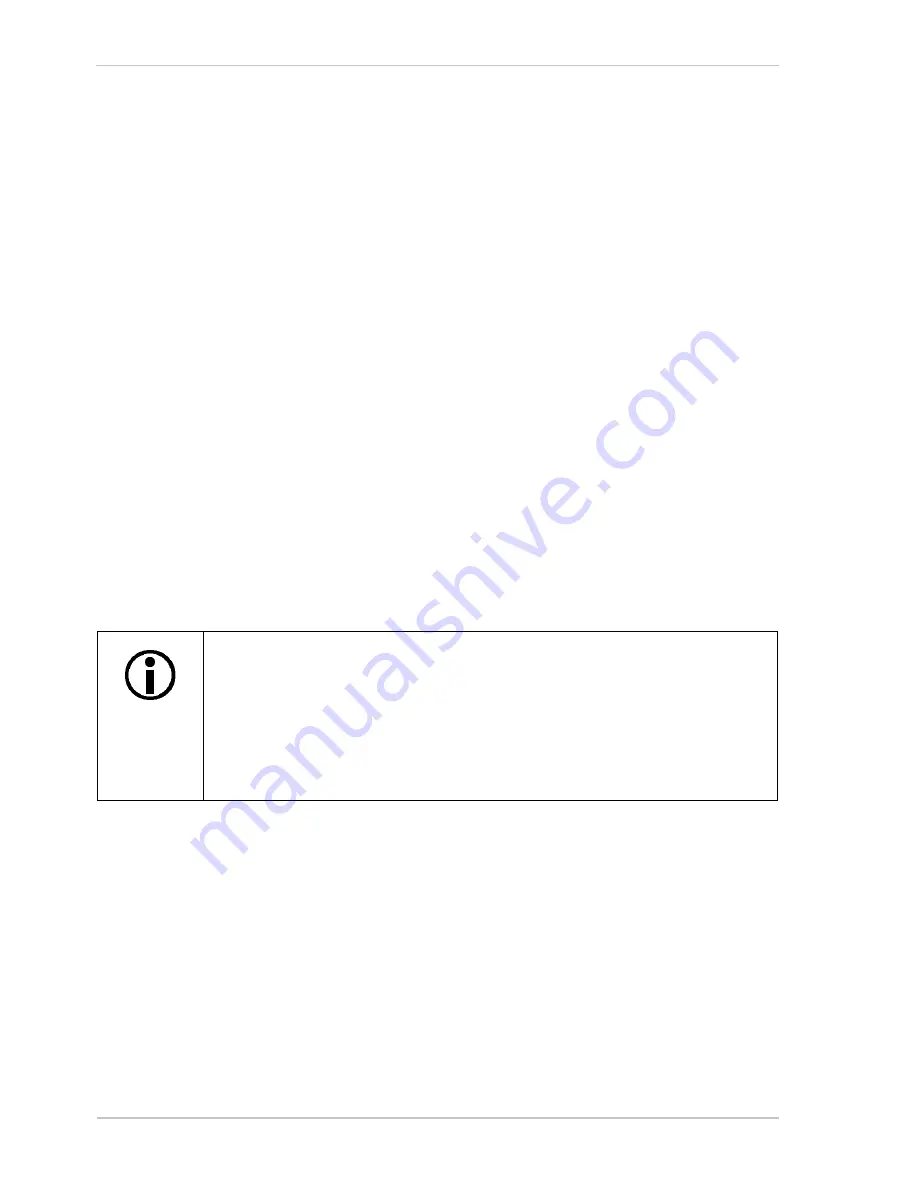
Quick Installation Guide
6
Basler ace
3. If you are using a 12 VDC camera power supply:
a. Connect one end of a network cable to the network connector on the camera, and connect
the other end of the cable to the network connector on the GigE network adapter in your
PC.
b. Connect one end of the AC cord for the power supply to the power supply’s body and the
other end to an AC wall outlet.
c. Connect the 6-pin connector on the output of the power supply to the 6-pin connector on the
camera.
d. Your camera will power up and will acquire an IP address from the PC (see the note below).
e. Go on to Section 2.4 on
page 7
.
4. If you are using a GigE PoE power injector:
a. Connect one end of a network cable to the network connector on the power injector labeled
"Data In", and connect the other end of the cable to the network connector on the GigE
network adapter in your PC.
b. Connect one end of the AC cord for the power injector to the injector’s body and the other
end to an AC wall outlet.
c. Connect one end of a network cable to the network connector on the power injector labeled
"PoE Out", and connect the other end of the cable to the network connector on the camera.
d. Your camera will power up and will acquire an IP address from the PC (see the note below).
e. Go on to Section 2.4 on
page 7
.
The camera will take about 60 to 90 seconds to acquire an IP address. This
happens because in our quick install situation, we have a direct connection
between the camera and the PC and we are relying on the auto IP addressing
functionality of this type of network connection.
In a real-world install, you would probably install the camera on a network with a
DHCP server or use fixed IP addressing. This would make the IP address
acquisition process much faster.
Содержание ace
Страница 4: ......
Страница 16: ...Quick Installation Guide 12 Basler ace...
Страница 18: ...Revision History 14 Basler ace...
Страница 20: ...Feedback 16 Basler ace...




















