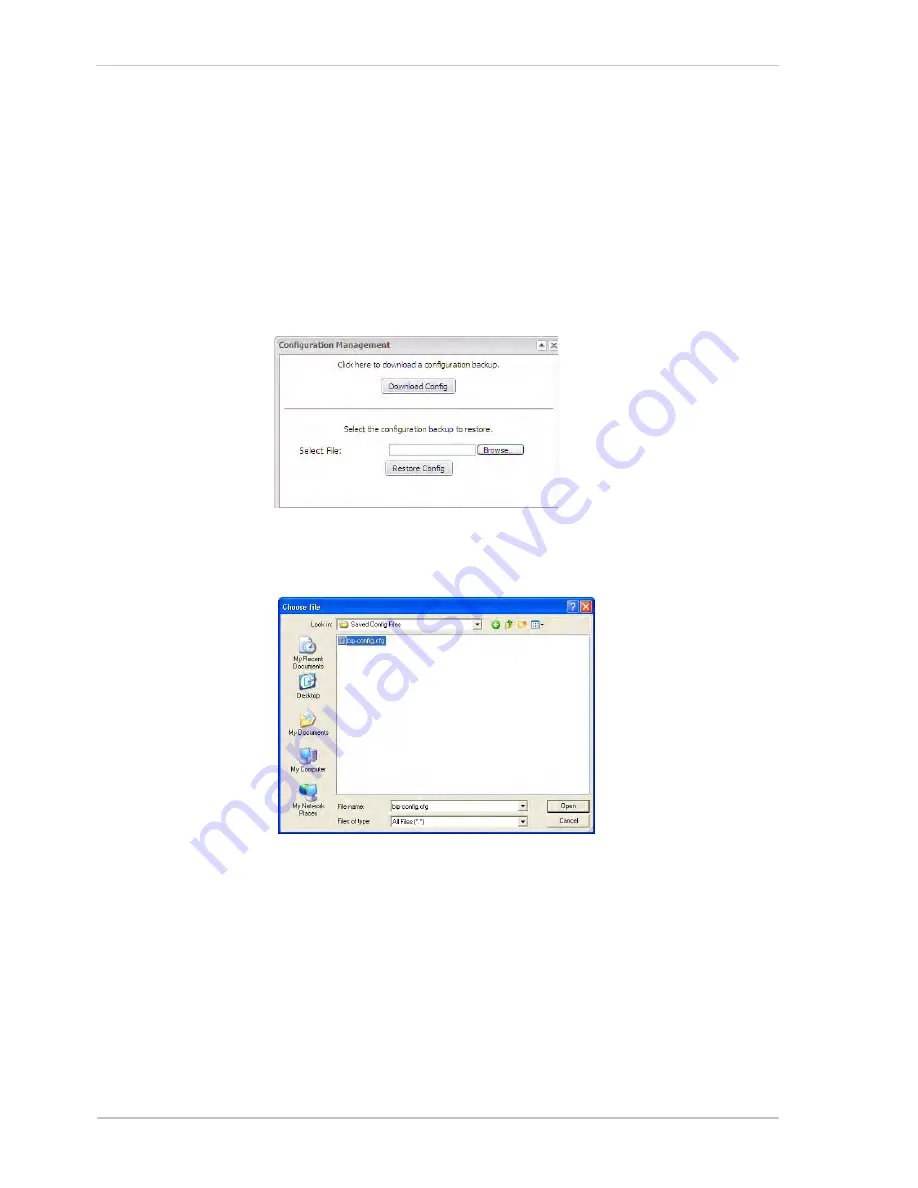
Configuring the Camera
58
Basler IP Camera
5. When the
Download Complete
screen appears, click the
Close
button.
6. Click the
Close
button in the
Configuration Management
dialog box.
To upload a saved configuration file on your PC to the camera, follow the
steps below. When you upload the file,
the parameters in the uploaded file
will overwrite the current parameter settings in the camera
.
1. Click the
Config Management
button.
2. A
Configuration Management
dialog box will open as shown below. Click
the
Browse
button in the dialog box.
3. A
Choose File
dialog box will open as shown below. Navigate to the
location of the saved file, select the file, and click the
Open
button.
4. Click the
Restore Config
button in the
Configuration Management
dialog
box.
5. The file will be uploaded from the PC to the camera. When the
Are you
sure?
message window appears, click the
Yes
button.
6. The parameters in the file will be applied to the camera and the web
client will restart. When the restart is done, the procedure is complete.
Содержание BIP-1000c
Страница 4: ...Table of Contents ii Basler IP Camera...
Страница 8: ...Introduction 4 Basler IP Camera...
Страница 10: ...Accessing the Camera 6 Basler IP Camera...
Страница 66: ...Configuring the Camera 62 Basler IP Camera...
Страница 68: ...Reset Tool 64 Basler IP Camera...
Страница 74: ...The Terminal Connector 70 Basler IP Camera...
Страница 80: ...Day Night Functionality 76 Basler IP Camera...
Страница 86: ...Technical Specifications 82 Basler IP Camera...
Страница 92: ...Revision History 88 Basler IP Camera...
Страница 94: ...Feedback 90 Basler IP Camera...
Страница 98: ...Index 94 Basler IP Camera white balance mask 22 white balance mode parameter 15...






























