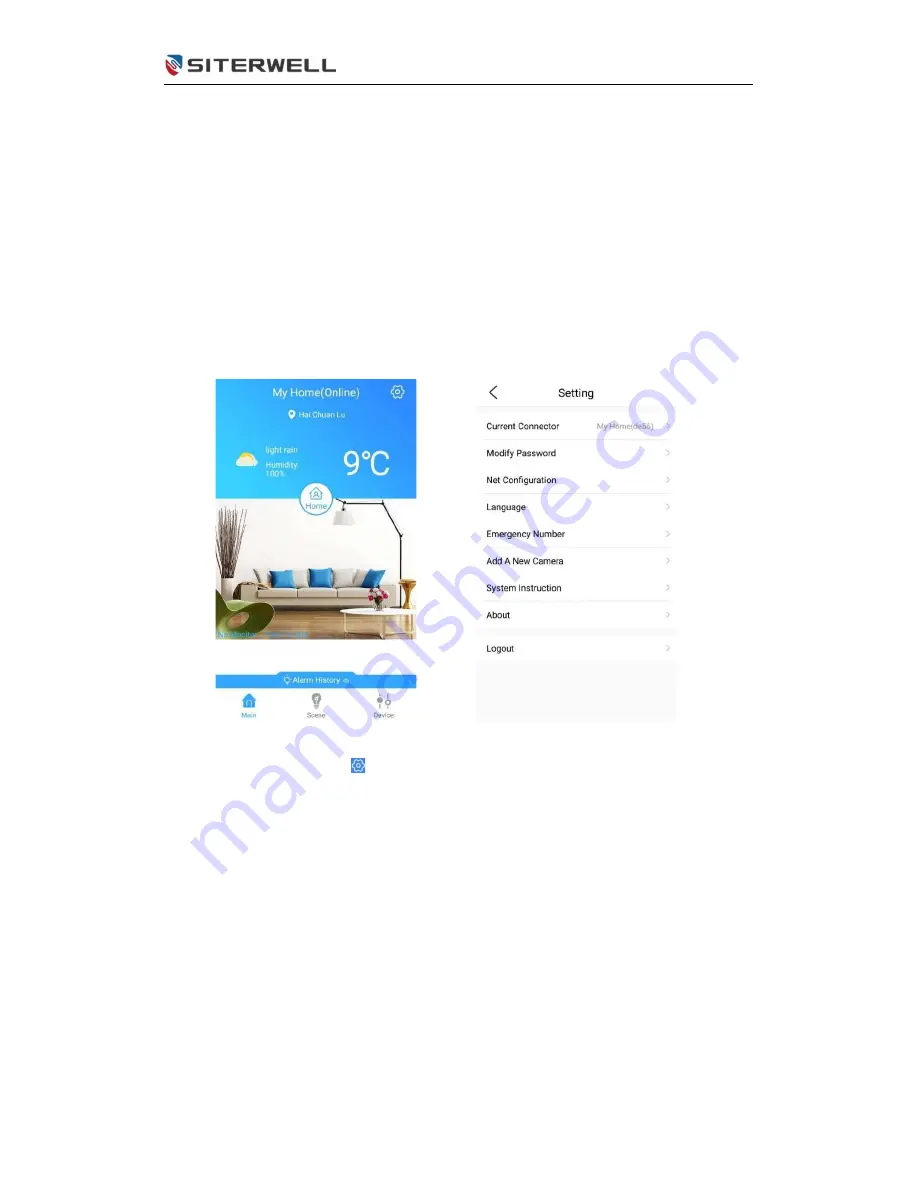
SWM290 User Manual
V2.1
4
/
11
5
Operation instruction
User can operate or setup the camera on APP after the camera is interconnected
to BASE smart home ecosystem. After installation you can operate voice intercom,
watch live video or recorded videos etc.
Note: Your phone needs to be connected in Wi-Fi before the camera connects to
Wi-Fi and you need to enter the password.
5.1 Download and install APP
• Search
‘BASE smart home’
and install from Google Play or Apple Store.
5.2 Add camera
1)
Use the power line to connect
camera, then click the
2) Click section ”Add A New
Camera”











