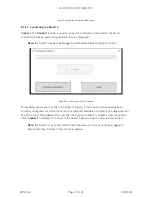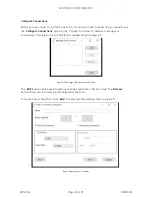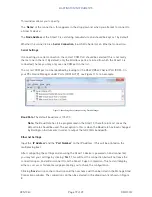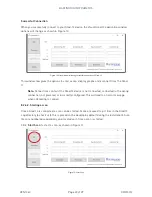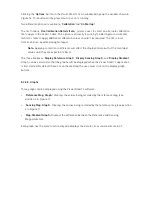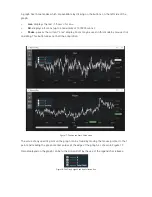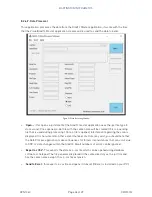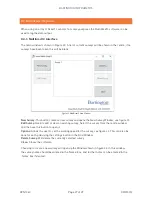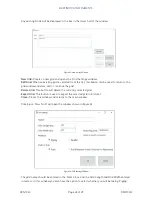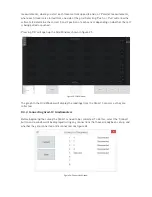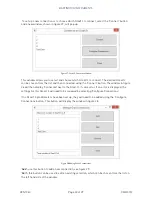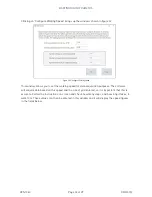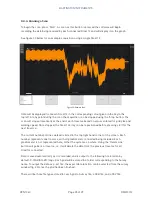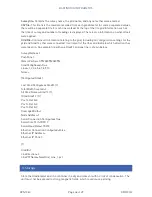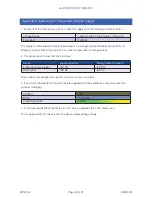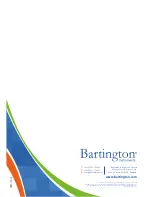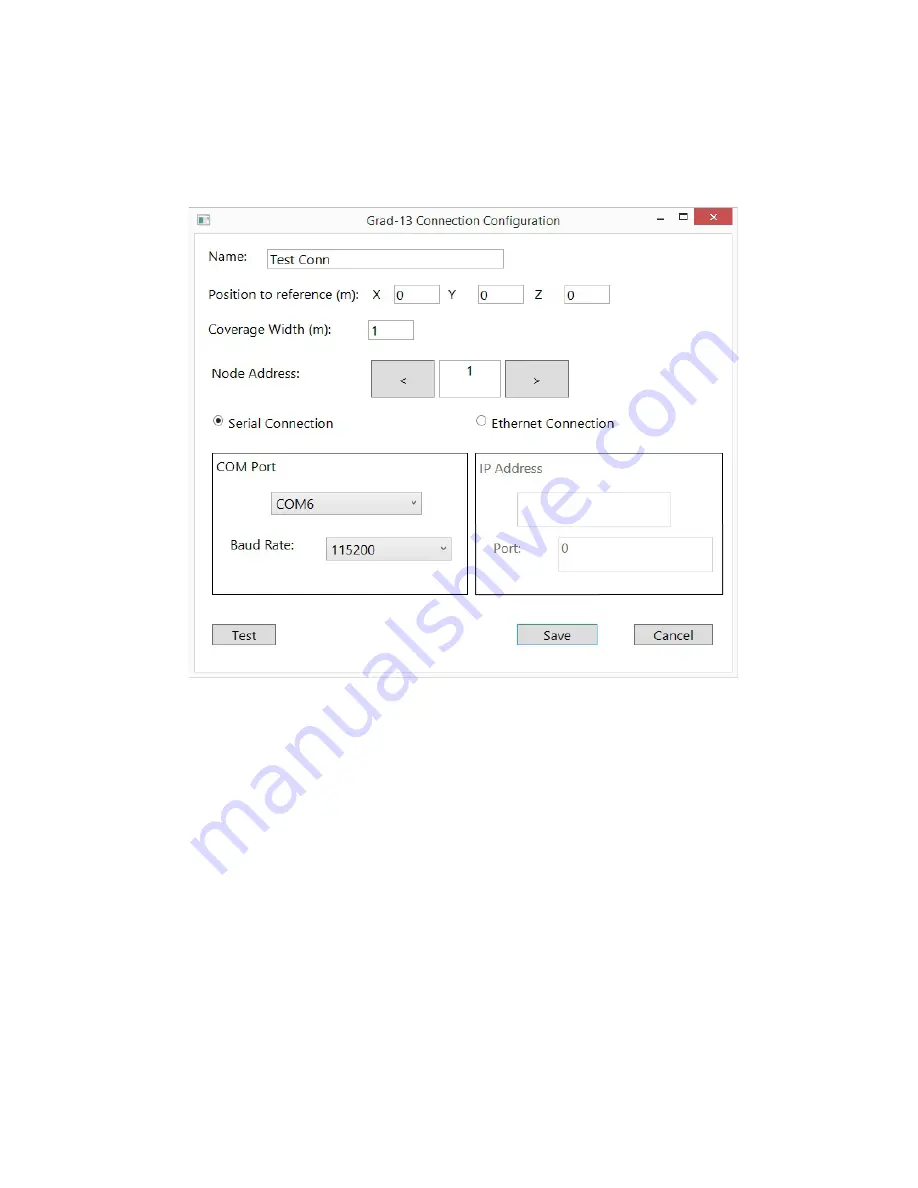
BARTINGTON INSTRUMENTS
DCN1040
Page 31 of 39 OM3100/2
‘Remove’:
this button can be used to delete the currently selected connection
‘Close’:
Return to the previous window.
Clicking ‘Add’ will bring up the connection configuration window in figure 29.
Figure 29: Connection Configuration
This section needs to be correctly set up in order for a connection to be made, and for the
position of the sensor to be recognised by the software.
Name:
The name of the connection should be input here, e.g. Grad 1, Grad 2
Position to reference (m):
This is the position of the Grad-13 in relation to the left hand sensor.
For example, the most left hand sensor would be in position X: 0, Y: 0, Z: 0.
Coverage Width (m):
This is the horizontal distance assigned to the sensor by the software. It
can be derived from the distance between sensors, e.g. 1m coverage width would assume 0.5m
on either side of the sensor.
Node Address:
This is a factory set value and will be 1 by default.
Serial Connection:
This should be chosen if connecting via serial (USB) type connection. The
correct COM port should be chosen for the Grad-13, this can be found using Windows Device
Manager. The Baud Rate should be set to 115200 as this is the default value.