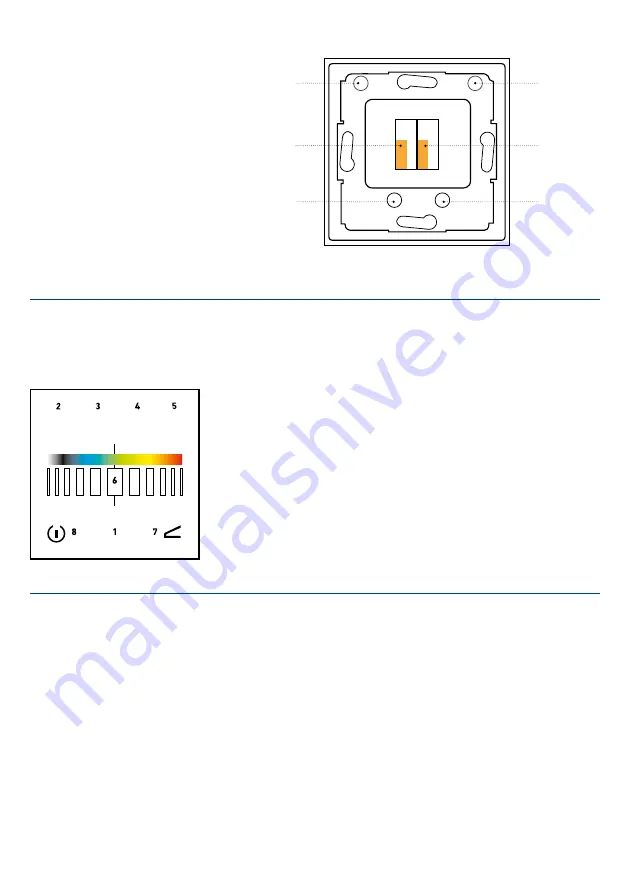
5.1 INSTALLATION AND START-UP
The device can be used in any standard
flush or cavity wall box. Remove the glass
touch attachment from the mounting fra-
me by loosening the four allen screws (Fig.
1) with the supplied allen wrench.
Attach the mounting frame, connect the
glass touch to the power supply and attach
the cover again using the allen screws.
t
The programme running can be stopped
by pressing the pause button . By pressing
the pause button again, the programme
will continue. When the pause button is
pressed for more than 3 seconds, the con-
troller will be turned off.
The start programme can be stored by
pressing the pause button for more than
10 seconds, after the supply voltage is at-
tached. In this case the controllers will be
turned off.
5.2. KEY ASSIGNMENTS | FUNCTIONS
DIE TASTEN DES GLASS TOUCH SIND
NACH FOLGENDEM SCHEMA BELEGT:
FIG.: 1
ABB.: 2
When the slider is used, without having
pressed one of the select buttons, a colour
from the colour templates can be chosen.
This colour template can be edited using
“ProCEd” software and USB dongle.
When a select button (e.g. red ) is pressed
first, the slider will control the brightness
of this colour. This feature will remain acti-
vated for 3 seconds –status LED is blinking
A short press on thedim button and the
dim feature is activated on the slider
which can be noticed by a blinking LED.
This dim value also applies for the colour
Allen screw
Connection terminal
+
Connection terminal
-
Allen screw
Allen screw
Allen screw
changes.
A short press of the dim button also
activates the feature buttons. Keypad
configuration as follows:
• Select button white
»
programme plus
(editable via software)
• Select button blue
»
programme minus
(editable via software)
• Select button green
»
(editable via software)
• Select button red
»
colour –
(editable via software)
PROGRAMMES:
1. Fixed colours
2. Normal colour change
3. Medium colour change
4. Slow colour change
5. „Blob“-
randomly up lighted/dimmed colours
6. „LSD“- randomly changing colours
7. „Fire“ -Fire simulation
8. Flashes
9. „Bursts“: Randomly selected,
non-synchronised flashes
10. User effect #1
(adjustable via Software ProCEd)
11. User effect #2
(adjustable via Software ProCEd)
12. User effect #3
(adjustable via Software ProCEd)
W
B
G
R
1
Status LED
2
Select button white resp. 2. Feature
Standard: Pr
3
Select button blue resp. 2. Feature
Standard: Programm -
4
Select button green resp. 2. Feature
Standard: Color +
5
Select button red resp. 2. Feature
Standard: Color -
6
Slider
7
Select button dim or
activates 2. feature
8
Short press PAUSE
Long press OFF






