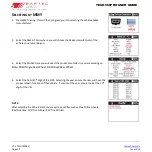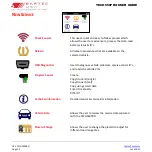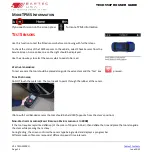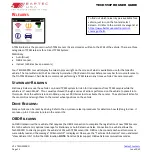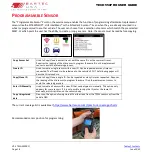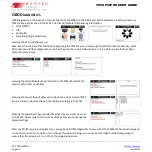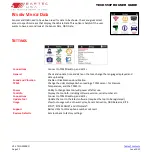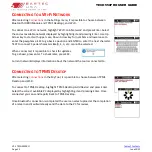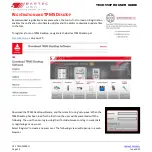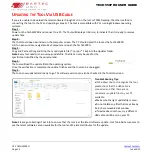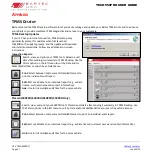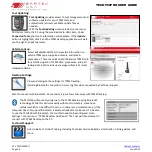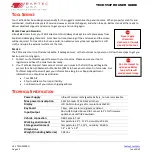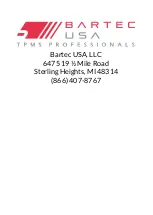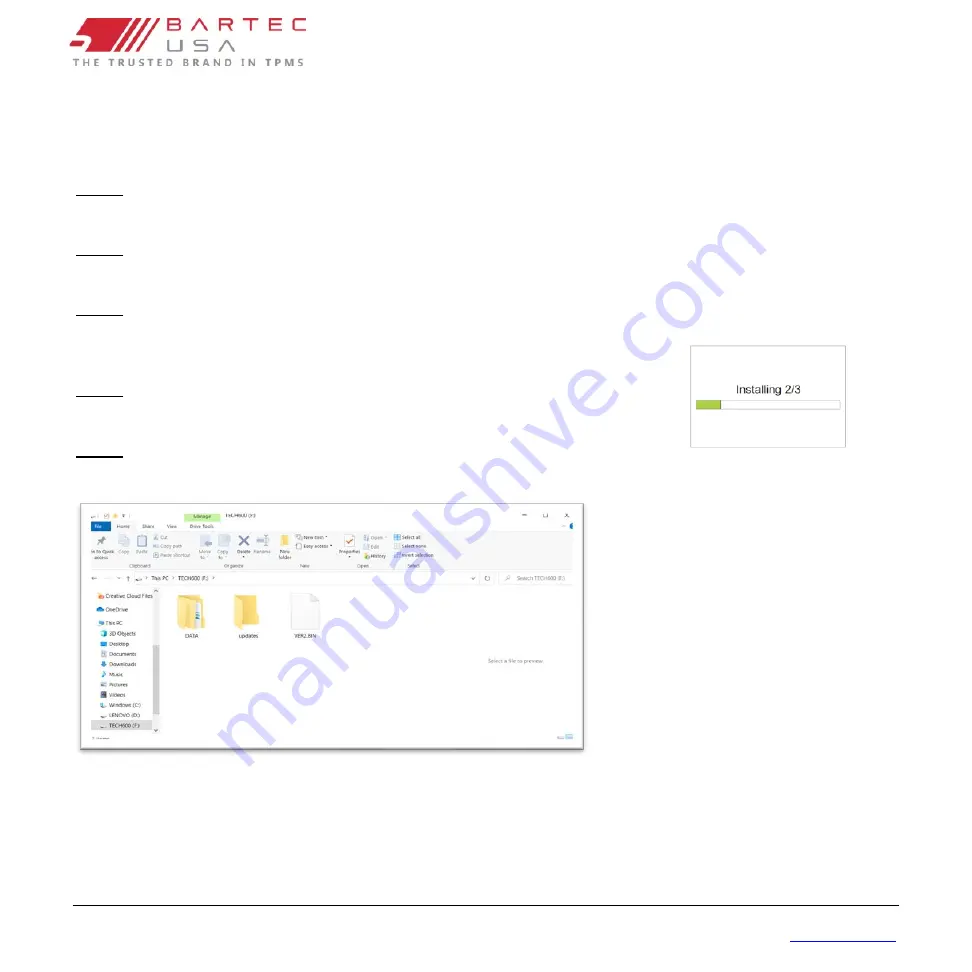
V1.2 TECH550PRO
Page 25
June 2022
TECH550PRO USER GUIDE
U
PDATING THE
T
OOL
V
IA
USB
C
ABLE
If you are unable to download the latest software through Wi-Fi on the tool or TPMS Desktop, the other method is
connecting the tool to the PC and updating manually. The tool is compatible with PCs running Windows operating
systems.
Step 1:
Power on the Tech550PRO and connect to a PC. The Tool will display a USB icon, to indicate that it is ready to receive
update files.
Step 2:
The tool should open a window on the computer screen. The PC should detect the tool as the Tech550PRO.
OR: To open window, navigate to My Computer and open the Tech550PRO.
Step 3:
Copy and Paste or Drag and Drop the saved Update file (*. tprp or *.T6U) into the Updates folder.
Note
: Every tool needs its own unique update file. The file can only be used for the
specific tool identified by the serial number.
Step 4:
The tool will load the update file to the operating system.
Once the verification is complete the update finishes and the tool can be unplugged.
Step 5:
The tool is now updated and ready to go.
The software version can also be checked in the Tool Info screen.
Trouble Shooting Tips:
•
If Windows does not recognize the tool,
please check that the USB cable is
connected and that there are no
unnecessary update files on your PC
available.
•
Make sure the right update file is used.
•
Do not delete any files that may already
be in the removable disk window.
•
If device does not show, try a different
USB cable or USB port on your PC.
Note
- Please go to Settings>Tool Info to ensure that the tool is at the latest software update. Visit Tools.bartecusa.com to
see the latest software version available for the tool and the latest attributes for the update.