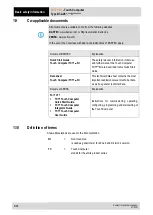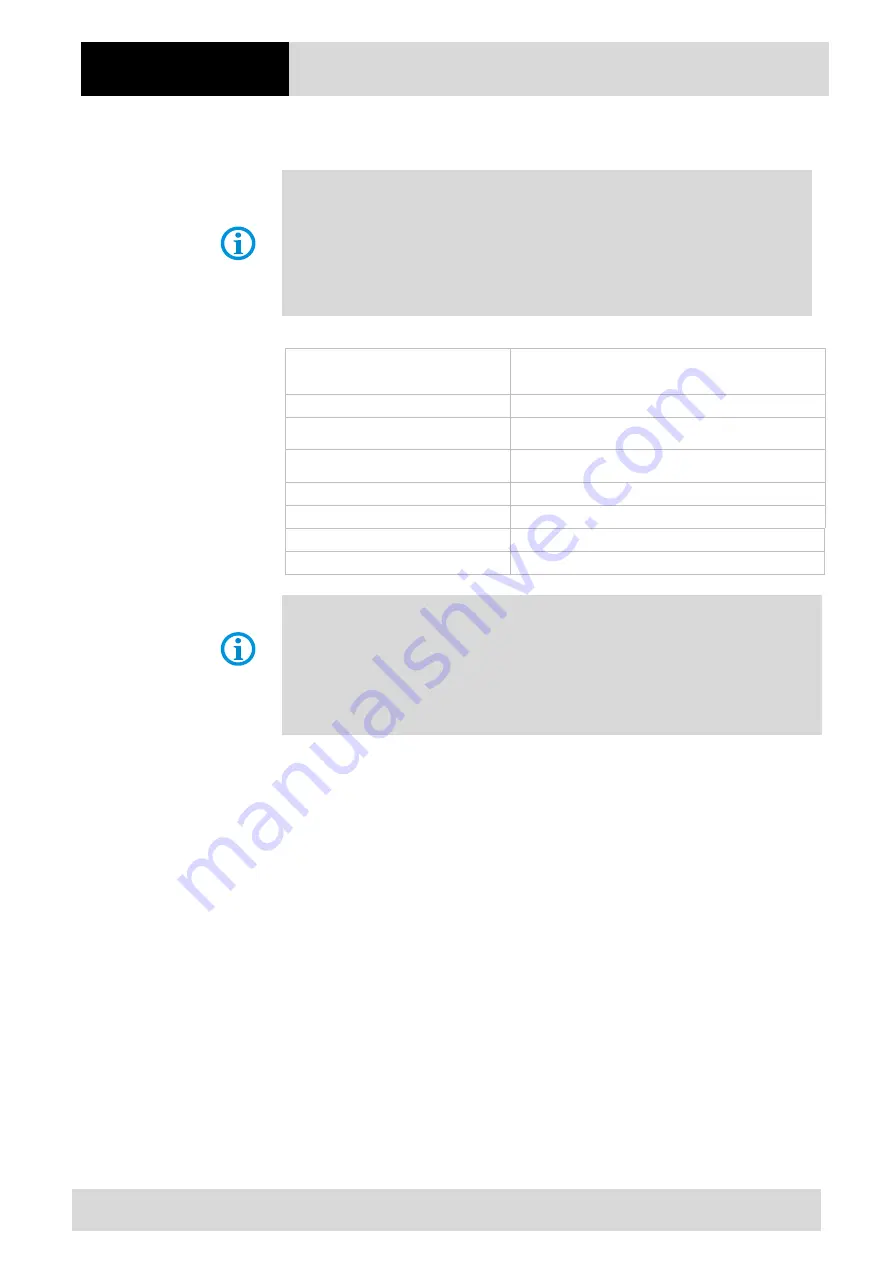
Technical data
TC77
ex
-NI
- Touch Computer
Type B7-A26*-***3/********
14/36
Subject to technical changes.
01/2021
4.3
Battery
The life of the battery will depend on different use factors and the device settings, e.g.:
Use and setting of WLAN/Bluetooth
Background lighting/screensaver
The settings in power management
Use and setting of scanner
Battery
Type B7-A2Z0-0072
(only change and charge in the safe area)
Lithium ion battery 3.7 V/4620 mAh (17.1 Wh)
Operating temperature
During charging
0 °C to +40 °C (+32 °F to 104 °F)
During discharging
-20 °C to +50 °C (-4 °F to 122 °F)
Storage temperature
-20 °C to +50 °C (-4 °F to 122 °F)
Relative humidity
20 % to 95 % (non condensing)
Charging times
less than 5 hours
UN38.3 compliant
Yes
Charge the batteries at temperatures from 0°C to 40°C (32°F to 104°F). The device or
charging station always performs the battery charging in a safe and intelligent way. At
higher temperatures, such as about +37°C (+98°F), the device or charging station can
alternately activate and deactivate battery charging for a short time to keep the battery at
acceptable temperatures. The device and the charging station indicate via their LED when
charging is disabled due to abnormal temperatures.
Содержание TC77ex-NI
Страница 1: ...Touch Computer TC77ex NI Quick Start Guide...
Страница 2: ......
Страница 4: ......
Страница 41: ...TC77ex NI Touch Computer Type B7 A26 3 EU Declaration of Conformity Subject to technical changes 01 2021 35 36...
Страница 42: ...Notes TC77ex NI Touch Computer Type B7 A26 3 36 36 Subject to technical changes 01 2021 10 Notes...
Страница 43: ......