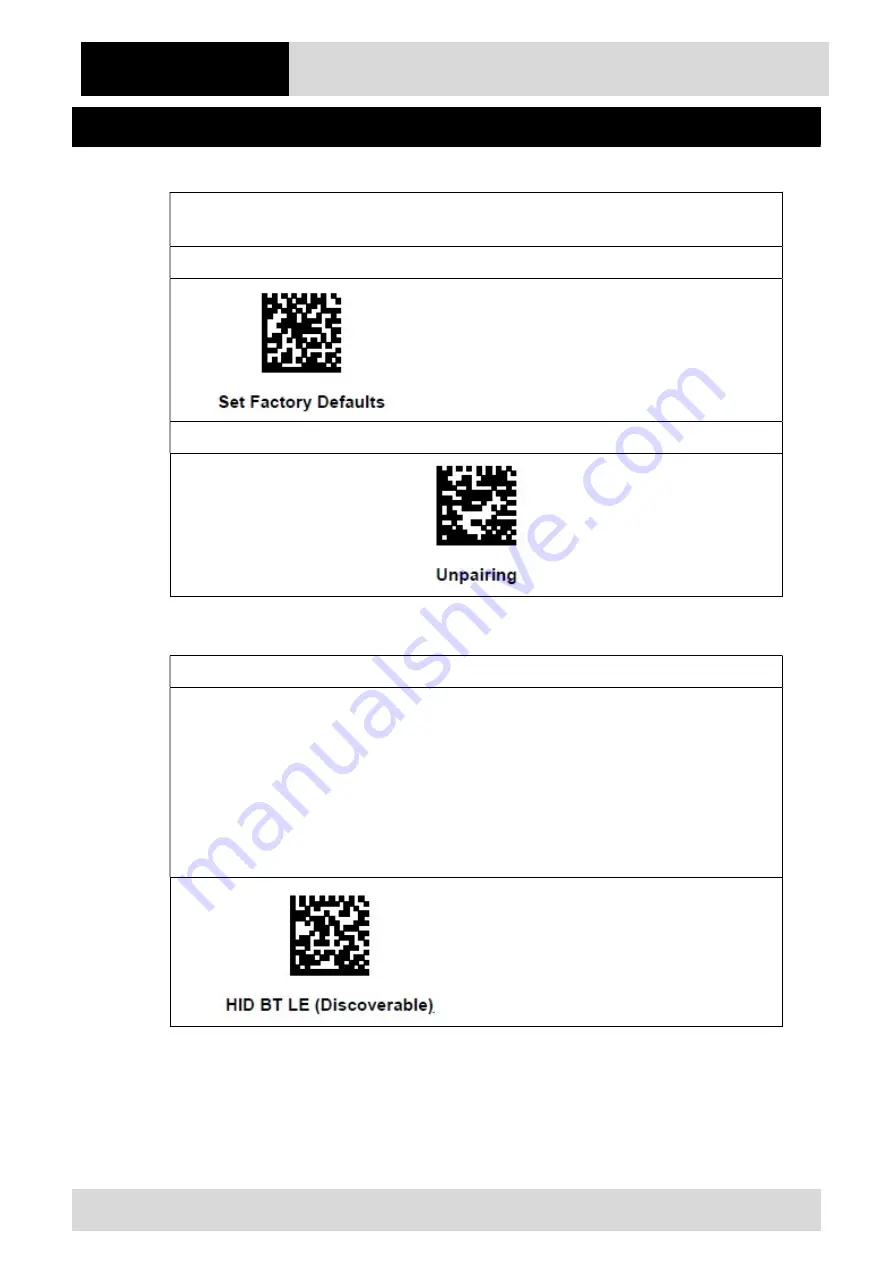
Installation manual
Agile X IS
Installation manual: Battery Status Info
3/7
Subject to technical changes.
09/2020
Subject to technical changes.
04/2021
3.
Connection via Bluetooth settings
Optional steps to reset the scanner to factory default and delete all existing Bluetooth
connections.
1.
Set the BCS3678
ex
scanner to Factory Defaults.
2.
Unpairing all connections of the BCS3678 scanner.
Steps to establishing a Bluetooth connection between the barcode scanner and Pixavi Phone.
1.
Scan the “HID BT LE (Discoverable)”.
Enables the host to establish an HID (Human Interface Device) Keyboard Profile connection
with the scanner over Bluetooth Low Energy radio. The scanner is discoverable (Peripheral
mode).
To establish a connection (initial setup only):
-
Scan the HID BT LE (Discoverable) barcode.
-
From the host, discover Bluetooth devices
-
Select your scanner from your discovered device list.
Содержание Pixavi Series
Страница 2: ......




























