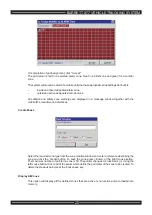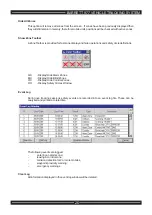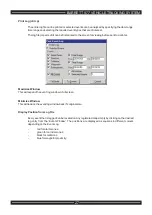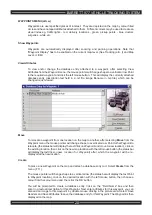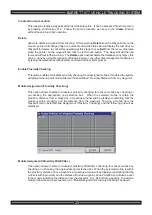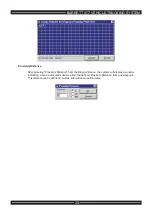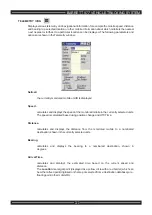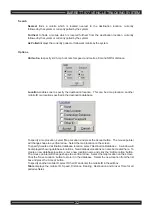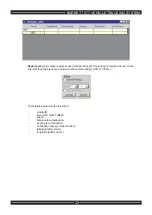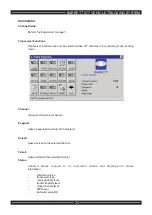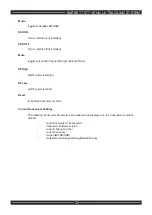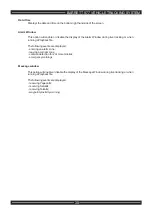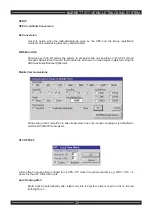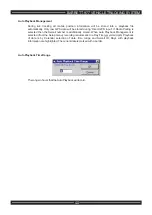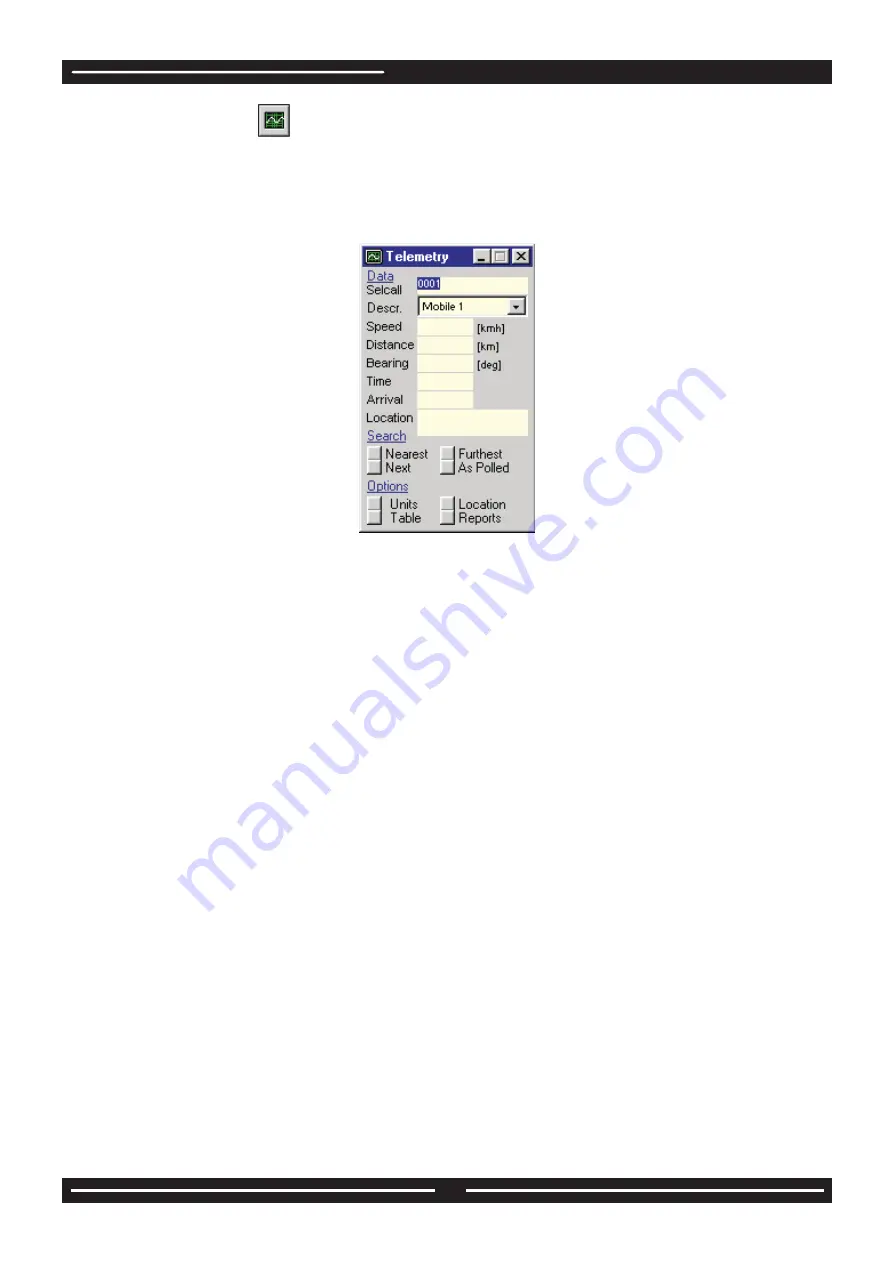
TELEMETRY ICON
Displays various telemetry and navigational information for example the mobile speed, distance
and bearing to a selected location or other mobile. Information about which mobile is the nearest
,next nearest or furthest to a particular location can be displayed. The following parameters and
options are shown in the Telemetry window:
Sellcall
the currently monitored mobile unit ID is displayed.
Speed
-
calculates and displays the speed of the monitored mobile in the currently selected units.
The speed is calculated based using position change and UTC Time.
Distance
-
calculates and displays the distance from the monitored mobile to a nominated
destination, shown in the currently selected units.
Bearing
-
calculates and displays the bearing to a nominated destination, shown in
degrees.
Arrival Time
-
calculates and displays the estimated time based on the current speed and
distance.
The
Location
is a target point (displayed as a yellow circle with a red border) which can
be either a fixed point (digitised on the map or selected from a destination database) or a
floating point (other mobile ID).
BARRETT 977 VEHICLE TRACKING SYSTEM
31