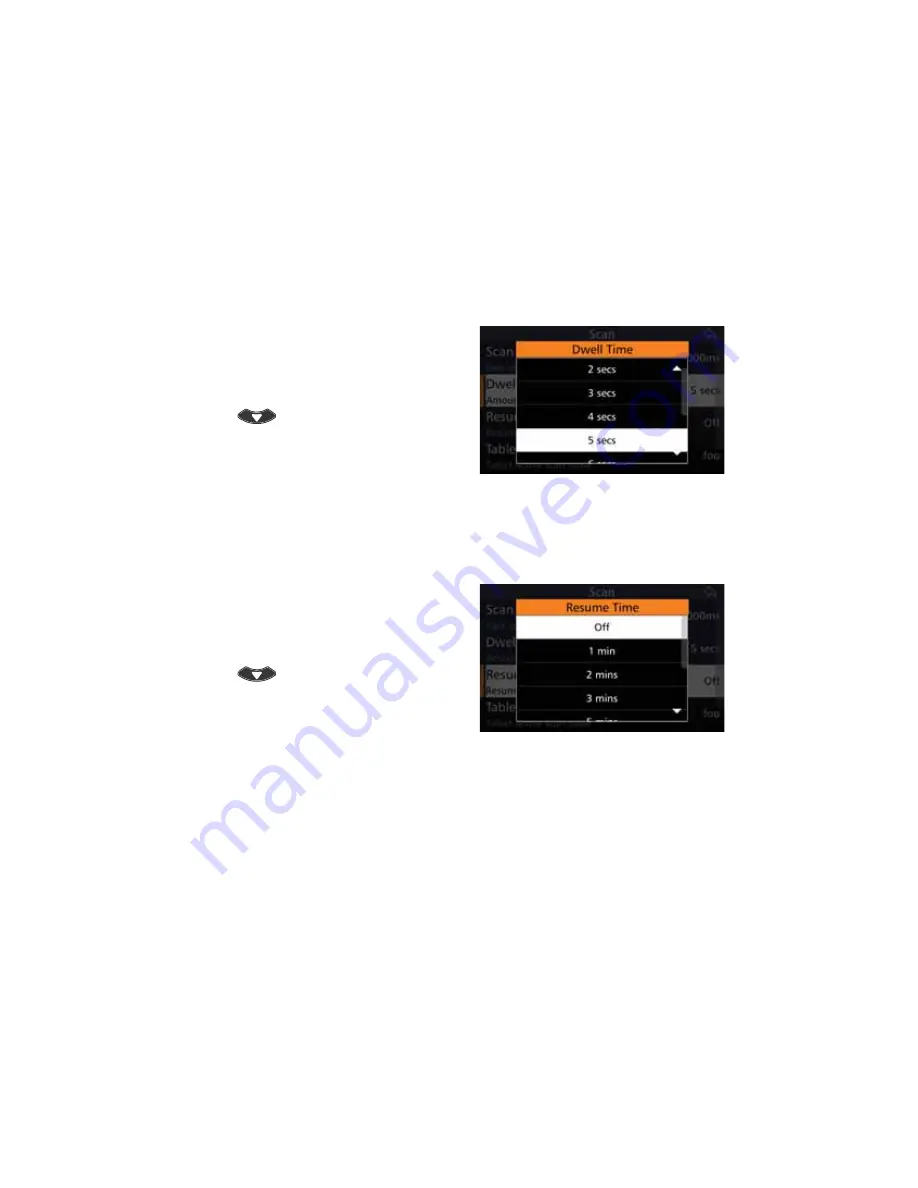
73
BARRETT 4050 HF SDR TRANSCEIVER - OPERATING AND INSTALLATION MANUAL
Dwell Time
Select the length of time the Transceiver dwells (waits) on a channel after scan
has been stopped by signal strength level (if signal strength level mute is set) or
voice activity (if audio mute is set).
Tap
'ZHOO7LPH
from the Scan
screen to display the Dwell Time
screen.
To reveal more items, either swipe
down on the touch screen or press
.
Select between one and ten seconds.
Resume Time
Set the time period after which the Transceiver will automatically resume scan-
ning from the last operation. For example, after a key press or PTT.
Tap
Resume Time
from the Scan
screen to display the Resume Time
screen.
To reveal more items, either swipe
down on the touch screen or press
.
Select either: Off, 1, 2, 3, 5, 10, 15,
20, or 30 minutes.
Table Selection
Select the Scan Table to be used when the Transceiver is put into scan mode, or
if enabled, when scan resume occurs.
There can be up to eight Scan Tables.
Note: When scrolling through the Scan Tables to make a selection, only Scan Tables
with channels entered will display. If none of the Scan tables have any channel
entries, the message “All Scan Tables Empty“ displays.
Содержание 4050 HF SDR
Страница 218: ......






























