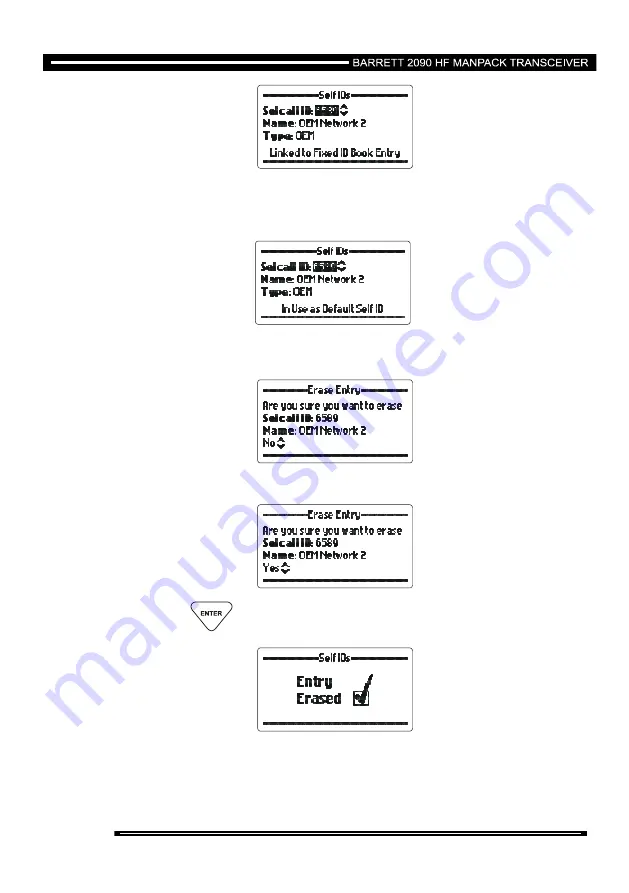
136 of 246
The self ID is attached to an address book entry which is fixed. To delete this self
ID the address book entry must be modified in the 2000 Series Programming
Software to have the self ID detached from it.
The self ID is set as one of the 4 default self IDs. To delete this self ID it must be
removed from the default ID list.
use the
Scroll keys
to select “Yes” to erase the ID.
then press the
key.
Содержание 2090
Страница 33: ...33 of 246 then press the key ...
Страница 35: ...35 of 246 then press the key or press the key and the last station called will be called again ...
Страница 66: ...66 of 246 then press the key type in your messages using the alpha numeric keys then press the key ...
Страница 90: ...90 of 246 use the Scroll keys to select Yes to erase the address book entry then press the key ...
Страница 92: ...92 of 246 enter the telephone number using the numeric keys up to 16 digits then press the key ...
Страница 94: ...94 of 246 enter the new telephone number using the numeric keys up to 16 digits then press the key ...
Страница 96: ...96 of 246 then press the key ...
Страница 99: ...99 of 246 then press key to save the new alias ...
Страница 109: ...109 of 246 Add an Entry press the key type in a new label using the Alpha keys then press the key ...
Страница 116: ...116 of 246 Upload Pack See section Cloning programming from another transceiver ...
Страница 124: ...124 of 246 then press the key ...
Страница 134: ...134 of 246 then press the key Change the Selcall format associated with the ID if required then press the key ...
Страница 183: ...183 of 246 Pressing the key displays the link status Or if more than one link is in progress example 3 links ...
Страница 217: ...217 of 246 Using the numeric keypad enter Six digit ID and press the key then press the key to proceed with cloning ...
Страница 220: ...220 of 246 Rapid Deployment Hand Crank Generator P N 2090 03 04 ...
Страница 222: ...222 of 246 ...
Страница 223: ...223 of 246 Rapid Deployment Hand Crank Generator P N 2090 03 04 ...
















































