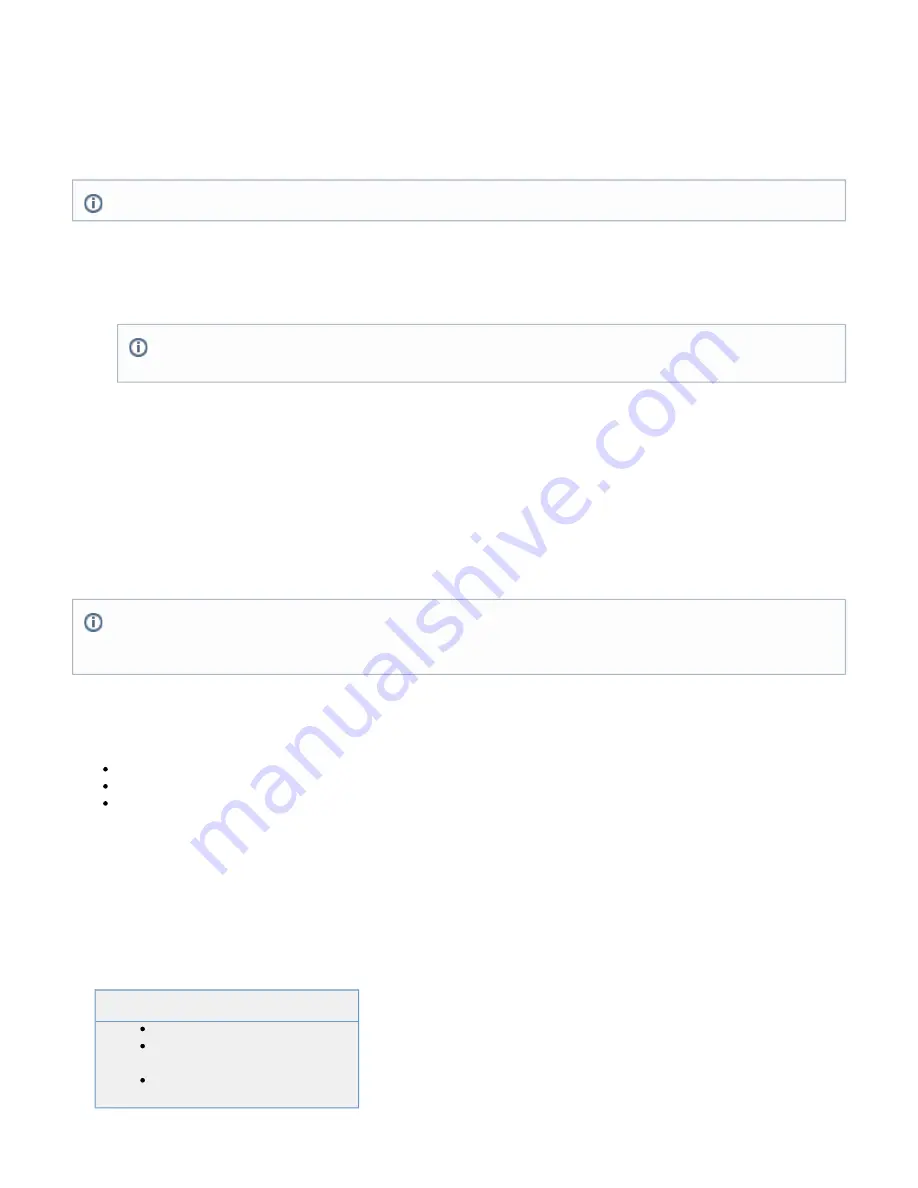
1.
2.
3.
4.
1.
2.
3.
4.
1.
2.
3.
Barracuda SSL VPN.
Step 2. (optional) Install the Client Configuration File
To run the Network Connector in stand-alone mode, without having to log in through the web interface, you must download and install a client
configuration file onto the remote system.
To install the client configuration file on your system:
Log in to SSL VPN web interface.
Go to the
page.
RESOURCES > My Network Connector
Locate the client configuration in the
section and click
My Network Connector
More.
Select
.
Install Client Configuration file
Step 3. Launch the Network Connector Client
Once the Client Configuration file is installed, launch the Network Connector client in stand-alone mode:
Start the
program. A red network icon will appear in your System Tray.
Network Connector GUI
Right-click on that icon and select
.
Connect
Enter your authentication information, and click OK.
The icon will flash while attempting to establish a connection, and will turn green when a secure connection to the protected network is in
place and ready for use.
Using the Network Connector with Mac OS X
Follow these instructions to install the network connector on your Mac:
In this article:
Step 1. Install the Mac Client
Step 2. Install the Client Configuration File
Step 3. Launch the Network Connector Client
Step 1. Install the Mac Client
Open the
page.
RESOURCES > My Network Connector
Click the
button. You will be prompted to either
or
Download Mac Client
Run
the installer (
).
Save
.dmg file
Launch the installer once the installation package downloads, and select all
default settings as you continue through the installation.
Once installed, the Network Connector is ready for use by any user on the remote
system who is logged in through the web interface of the Barracuda SSL VPN.
Related Articles
Using the Network Connector with
Using the Network Connector with
This file is only required for stand-alone mode.
When installing the configuration file, you may be presented with various warnings depending on the security level that is
configured on your system. Accept the warnings as they appear in order to continue with the installation.
Due to restrictions imposed by Windows networking, the VPN routes are not instantly published when the Network Connector is
launched. Expect to wait around 10-15 seconds after launching the client before the routes are published and the Network Connector
client is fully usable.






























