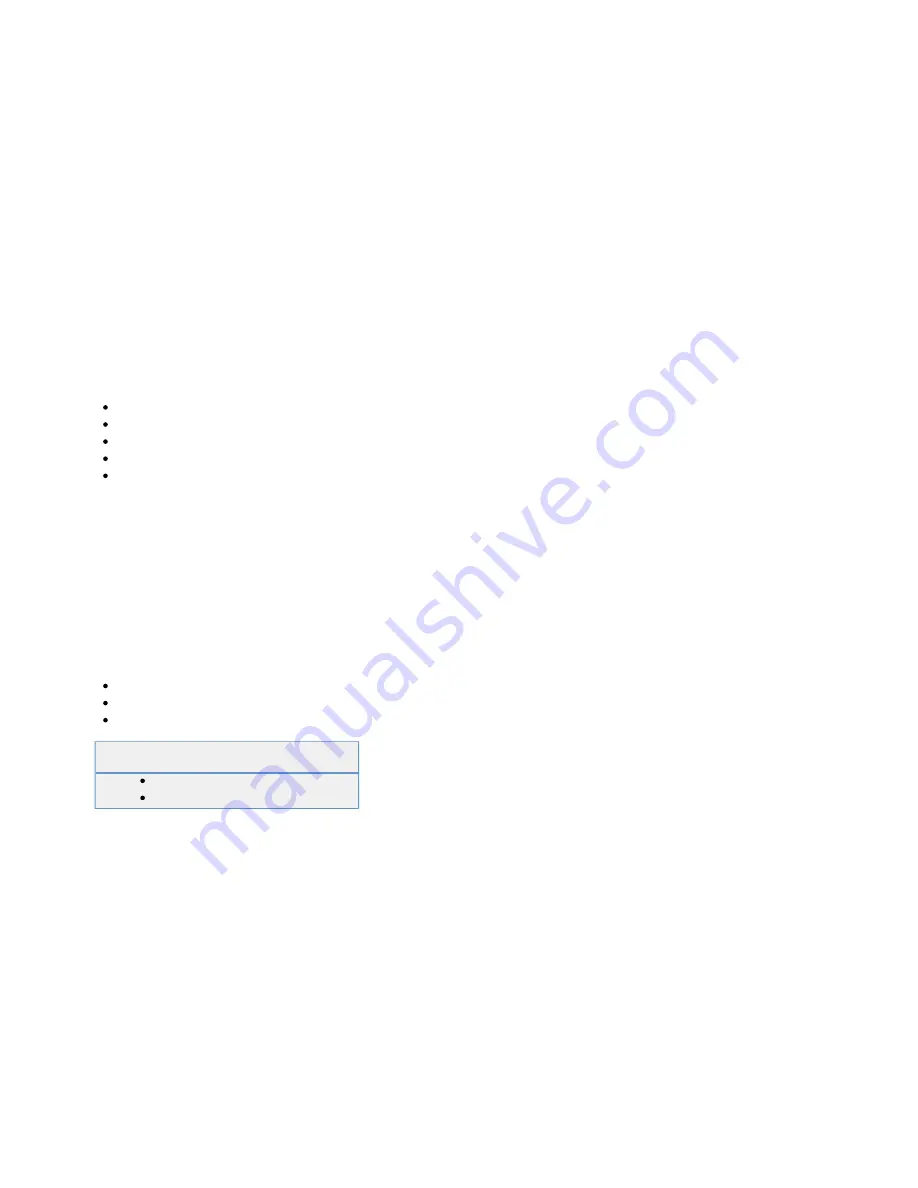
1.
2.
3.
4.
a.
b.
c.
d.
5.
passes through the SSL VPN, making it possible to create custom replacement values for different remote
users.
If you have absolute URL addressing, use the Replacement Proxy when the other Custom Web Forward types do not work. The Replacement
Proxy works most of the time, provided that the web page is not using a lot of JavaScript. However, using a Replacement Proxy is more resource
intensive than the other proxies. Due to the number of ways it is possible to create links (in many different languages), this proxy type is not
always successful. However, it is possible to create custom replacement values to get a website working through a replacement proxy Web
Forward.
Direct URL
The Direct URL type is a direct link to an external website. Traffic does not pass through the Barracuda SSL VPN. This should be used for linking
to external resources, like for example search engines, Wikipedia, etc...
How to Create Custom Web Forwards
The easiest way to create a Web Forward is by using one of the predefined templates,
which include the most commonly used web applications. If your web application is not
listed, create a custom Web Forward. You can configure the following types of custom
Web Forwards:
Path-Based Reverse Proxy
Host-Based Reverse Proxy
Tunneled Proxy
Replacement Proxy
Direct URL
If you do not know what type of Web Forward to use, Barracuda Networks
recommends that you first try using the path-based reverse proxy. Note also that only
For more information on the
one Web Forward can be launched with the same path.
available custom Web Forward types, see
You can also edit the settings for the custom Web Forward to configure additional
options such as its authentication type or allowed hosts.
After you finish configure the Web Forward, launch it to make it accessible to users.
In this article:
Step 1. Create the Web Forward
Step 3. Launch the Web Forward
Related Articles
Step 1. Create the Web Forward
To create the custom Web Forward:
Log into the
.
Go to the
page.
Manage System > RESOURCES > Web Forwards
In the upper right, verify that you have selected the correct user database.
In the
section:
Create Web Forward
Enter a name for the custom Web Forward. This name is displayed to end users.
From the Web Forward Category list, select the Custom check box. Then select the type of custom Web Forward that you are
creating.
Configure the settings that appear for the custom Web Forward type that you selected.
Add the policies that you want to apply to the Web Forward.
Click Add to create the Web Forward. The new Web Forward appears in the Web Forwards section.
Step 2. Edit the Web Forward






























