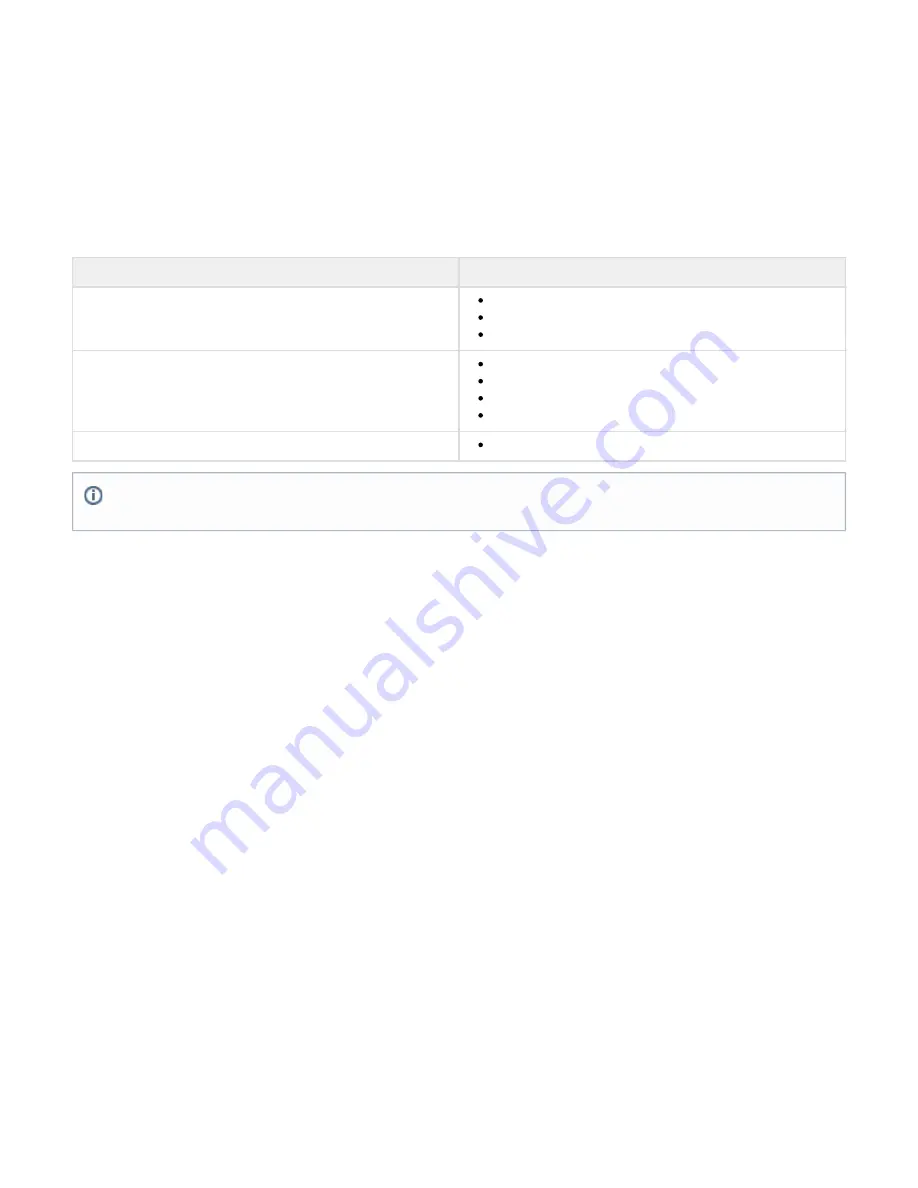
2.
3.
4.
5.
1.
2.
3.
4.
5.
6.
1.
2.
3.
4.
5.
1.
2.
3.
4.
5.
Take a snapshot of your virtual machine.
Edit the settings in your virtual machine, and either increase the size of the hard drive or add a new hard drive.
Restart the virtual machine.
During the system
, answer
the pop-out console displays a message asking if you want to use the new additional space.
bootup
Yes after
If you do not respond in 30 seconds, the pop-out console times out and defaults to
. Resizing can take several minutes, depending on
No
the amount of
hard drive space.
provisioned
How to Deploy Barracuda SSL VPN Vx Virtual Images
Barracuda offers three types of packages for virtual deployment. Follow the instructions for your
to deploy the Barracuda SSL VPN Vx
hypervisor
appliance.
Package Type
Hypervisors
OVF images
Sun/Oracle VirtualBox and VirtualBox OSE 3.2
VMX images
XVA images
Deploying OVF Images
VMware ESX and ESXi 3.5
Use the OVF file ending in
for this
.
-35.ovf
hypervisor
From the
menu in the VMware Infrastructure client, select
.
File
Virtual Appliance > Import
Select
, and navigate to the
file
Import from file
BarracudaSSLVPN-
<version#>-fw__FIRMWARE__-<version#
vm
>.ovf
.
Click
to review the appliance information, review the End User License Agreement, and give the virtual appliance a name that is
Next
useful to your environment.
Click
.
Finish
After your appliance finishes importing, right-click it, select
, and then click the green arrow to power on the virtual
Open Console
appliance.
Follow the
instructions to provision your Barracuda SSL VPN Vx appliance.
VMware ESX and ESXi 4 x
.
Use the OVF file ending in
for this
.
-4x.ovf
hypervisor
From the
menu in the
client, select
.
File
vSphere
Deploy OVF Template
Select
, and navigate to the
file
Import from file
BarracudaSSLVPN-vm3 1.0-fw__FIRMWARE__-20120327-4x
.
.ovf
.
Click
to review the appliance information, review the End User License Agreement, and give the virtual appliance a name that is
Next
useful to your environment. Set the network to point to the target network for this virtual appliance.
After your appliance finishes importing, right-click it, select
, and then click the green arrow to power on the virtual
Open Console
appliance.
Follow the
instructions to provision your Barracuda SSL VPN Vx appliance.
Sun/Oracle VirtualBox and VirtualBox OSE 3.2
Use the OVF file ending in
for this
.
-4x.ovf
hypervisor
From the
menu in the VirtualBox client, select
.
File
Import Appliance
Navigate to the
.
BarracudaSSLVPN-vm3 1.0-fw__FIRMWARE__-20120327-4x
.
.ovf file
Use the default settings for the import, and click
.
Finish
Start the appliance.
If you are deploying the Barracuda SSL VPN Vx on a VMware hypervisor, complete

























