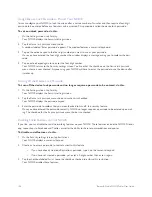Barnes & Noble NOOK Tablet User Guide
121
Launching an Application
To launch an application, tap on its icon on the Apps screen.
Quitting an Application
To leave an application and return to other activities, do any of the following:
• Press the NOOK button twice to return to the Home Screen.
• Tap the NOOK button to call up the Quick Nav Bar, then select an icon such as
Shop
from the menu.
• Tap the Resume Reading icon (the outline of an open book) in the Status Bar.
You do not need to quit an application on NOOK the way you would quit an application on a desktop computer.
Simply move to the next feature you want to use.
Working with Microsoft Office Files
Your NOOK can open Microsoft Office files compatible with Office 2003 and Office 2007. Files are readable, not
editable. Your NOOK can read files in standard Office formats. For a complete list, see “My Files”.
Playing Music
You can play music, podcasts, and other audio content on your NOOK, even while your doing other activities on
tour NOOK such as reading a book. Your NOOK features two music players:
• Music Player
- an app that plays MP3s and other standard audio formats
• Pandora® Internet Radio
- a music-streaming service that lets you create “channels” based on songs, artists,
comedians, or genres that you like
NOTE: Because Pandora streams music from the Internet, it requires a Wi-Fi connection to the Internet.
Playing Your Own Audio Files
Transferring Files to Your NOOK
To transfer audio files onto your NOOK, connect your NOOK to your personal computer, using the custom mi-
croUSB cable provided with your NOOK.
NOTE: Use
only
the microUSB cable provided with your NOOK. Using any other cable might damage your
NOOK.
When you connect your NOOK to your personal computer, your NOOK will appear as a new disk drive called “My-
NOOK” on your personal computer. Drag the files you want to transfer onto the “MyNOOK” drive.
To organize the files, open the media drive. You’ll see several folders on your NOOK. Move your personal files in the
My Files folder. Within the folder, you can sort files into these folders:
• Books
• Documents
• Magazines
• Music
Содержание Nook Tablet 16GB
Страница 1: ......