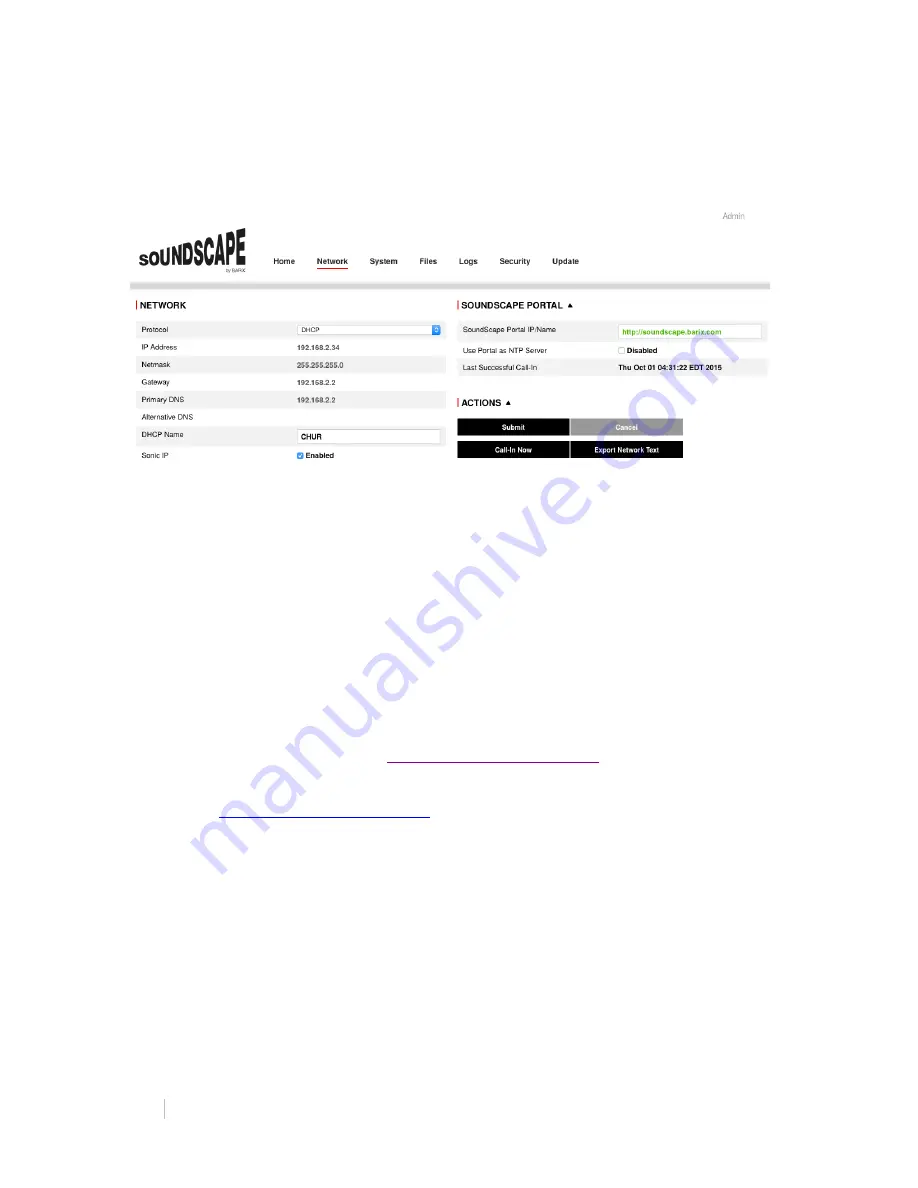
6 SOUNDSCAPE PLAYER USER MANUAL
5. Network tab
The Network tab provides the user information about the network configuration and
status as well as information about the SoundScape Portal address to which the device
is connected.
In the NETWORK section it is possible (as an Admin) to change the Protocol to be
used (DHCP by default or Static IP) and all the Network parameters: IP Address,
Netmask, Gateway, Primary and Alternative DNS and DHCP Name.
The Sonic IP (enabled by default) announces the IP address acquired by the device at
every start-up from the audio outputs to make it easier for the installer to find out the IP
address of the device.
TIP: Discover Tool is an application from BARIX that can be used to detect SoundScape devices
in the local network. It can be downloaded for free in the Downloads section of www.barix.com
The SOUNDSCAPE PORTAL section allows the Admin user to redirect the device to the
IP address or Name to which the device should be calling in. By default it is directed to
the production SoundScape Portal
http://soundscape.barix.com
.
TIP: In order to use the device for a trial in the SoundScape DEMO Portal, this address has to be
set to
http://soundscapedemo.barix.com
Note that the colour of the SoundScape Portal Address will change according to its
reachability (green meaning the device can reach the Portal).
In some private networks isolated from the Internet where NTP servers are located, it is
possible to set the Portal itself to act as NTP server and be the time reference for the
device. In this case, “Use Portal as NTP Server” has to be enabled.
The “Last Successful Call-in” will show a timestamp when the last successful
connection to the Portal was established.














