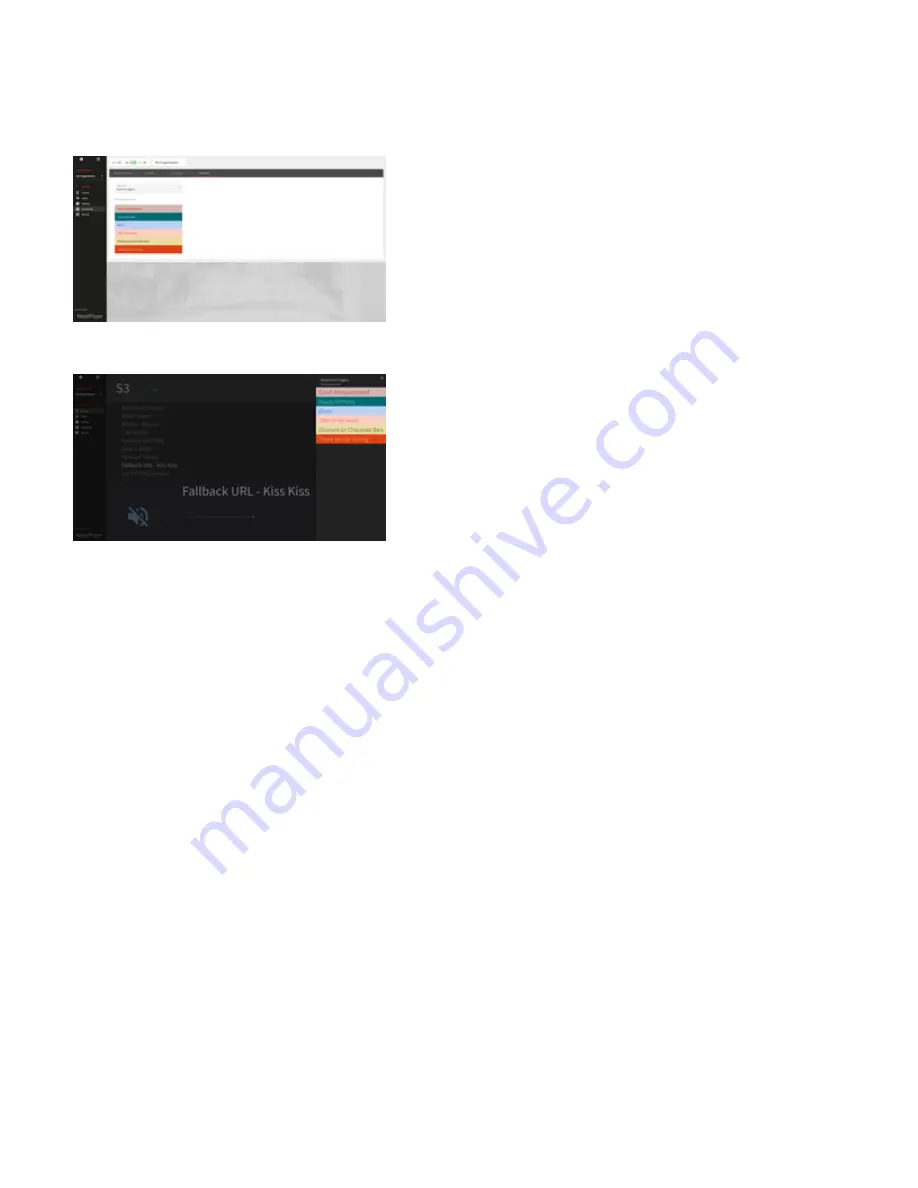
1.
2.
3.
4.
5.
Trigger Sets
The trigger sets in the device section allows the possibility for store managers to view the sets assigned to the device. A Set is a set of buttons
associated to an audio file, when the button is pressed, the player fades out the music and plays the triggered audio file (can be an ad, a pre
recorded message, an alarm, an offer on a product, an happy brithday song...), when the file is finished the music fades back in.
The playback can be triggered from the automation tab (see screenshot above), from the control section (see screeshot below) or from the
smartphone that accessed the control section via QR Code, see the corresponding chapter.
To see how to create a Trigger set and assign it to multiple devices visit
Remote Control
In this area is possible to generate QR Codes that when scanned from Smart devices open a link to the Portal responsive web application. A use
case for example is when the administrator of the organization allows their employees to change basic controls on the players installed in their
location.
By clicking on the "+" button a new QR code is created and ready to be used.
The QR Code can have a name, it can be scanned directly on the screen after creation or it can be sent via email to the user that requires
access, simply click on the email icon to enter the email details.
It's possible to enable or disable the access from a QR Code link by using the corresponding flag on the left side of the QR Code name
The QR Code reports: the last access timestamp and the number of times it has been used
Once the employee scans the QR Code the following link is opened by the smart-device's web browser:
From the smart-device it is possible to:
See the status of the device with the same snippet used in the Portal
Change in between any channel assigned to the channel list of this device
Mute / Unmute the device
Change the volume with the apposite slider
Trigger the playback of the Assets assigned to the trigger set of the device
Channel Management
Channels are audio streams. They are one of the basic requirements to be configured to hear audio out from the RetailPlayer devices when used
in Portal mode.
From the side-bar menu click on "Channels" to enter the channel management section. The channels listed are the ones belonging to the
Organization and its sub-organization, in fact, when a channel is created it must be assigned to an organizational unit. In the example below the



























