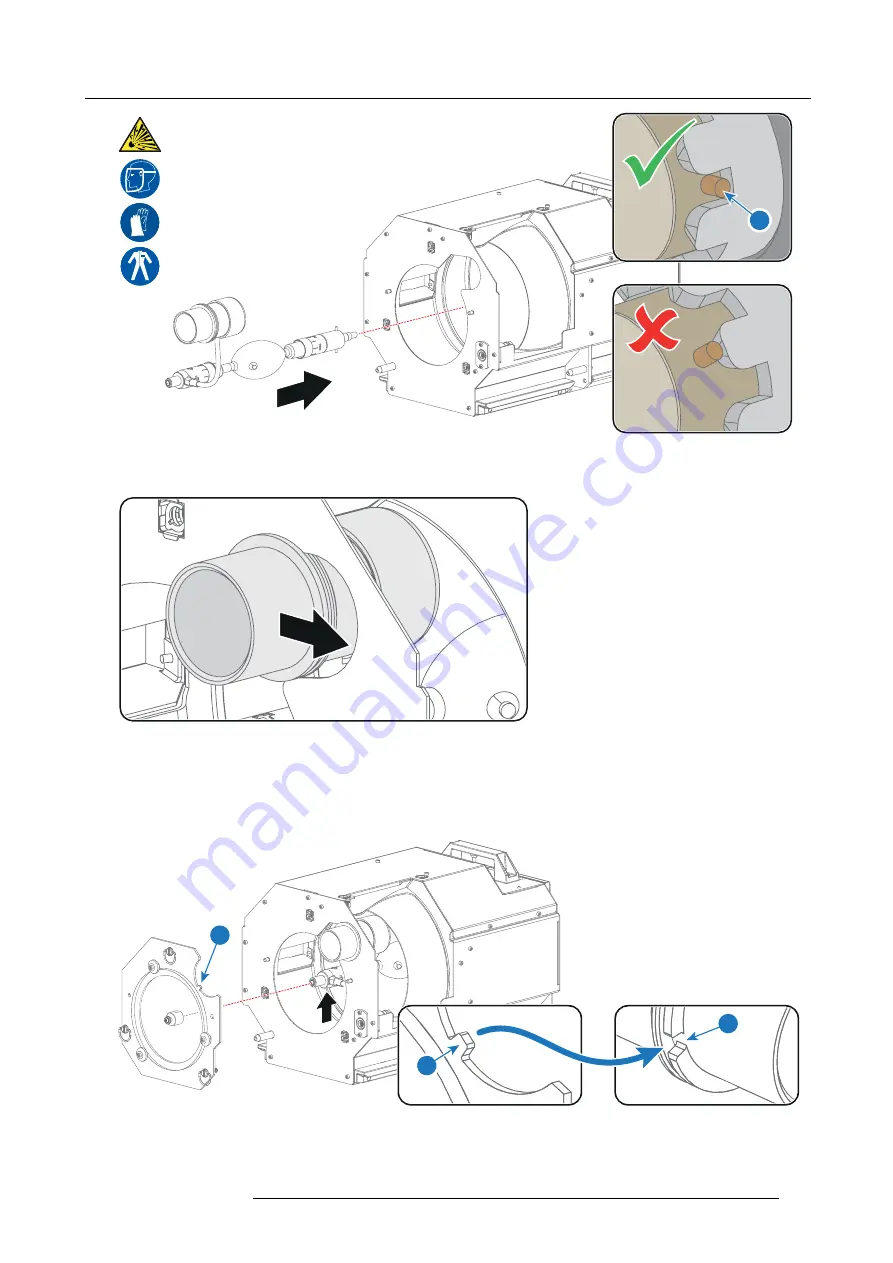
13. Lamp House & Lamp replacement
11
Image 13-28
6. Slide the anode connector into position on the Lamp House as illustrated.
Caution:
Avoid any tension on the anode wire, ensuring there is no mechanical stress on the lamp.
Image 13-29
7. Install the UV blocker assembly as illustrated. While supporting the lamp, via the Lamp House side opening, guide the UV blocker
(with supporting mechanism) into position and engage it with the lamp.
Install the UV blocker assembly as illustrated. Use the opening at the side of the Lamp House to guide the anode pin of the
xenon lamp into the anode supporting mechanism of the UV blocker.
Note:
Make sure that the notch (reference 12 of image 13-30) of the UV blocker assembly matches with the gap (reference 12
of image 13-30) of the anode connector.
12
12
13
Image 13-30
8. Secure the UV blocker by fastening the three quarter turn screws (reference 5 image 13-31) as illustrated.
R5905961 ZEUS 09/03/2015
115
Содержание ZEUS
Страница 1: ...ZEUS Installation safety manual R5905961 00 09 03 2015 ...
Страница 17: ...2 Safety PR Image 2 2 R5905961 ZEUS 09 03 2015 13 ...
Страница 26: ...3 Getting started 22 R5905961 ZEUS 09 03 2015 ...
Страница 44: ...6 Lenses Lens selection 40 R5905961 ZEUS 09 03 2015 ...
Страница 84: ...10 Starting up 80 R5905961 ZEUS 09 03 2015 ...
Страница 96: ...11 Scheimpflug 92 R5905961 ZEUS 09 03 2015 ...
Страница 104: ...12 Convergence 100 R5905961 ZEUS 09 03 2015 ...
Страница 128: ...13 Lamp House Lamp replacement 124 R5905961 ZEUS 09 03 2015 ...
Страница 151: ...16 Removal and installation of the projector covers 2 3 A A C B Image 16 7 R5905961 ZEUS 09 03 2015 147 ...
Страница 160: ...16 Removal and installation of the projector covers 156 R5905961 ZEUS 09 03 2015 ...
Страница 176: ...18 Pin configurations 172 R5905961 ZEUS 09 03 2015 ...
Страница 184: ...19 Environmental information 180 R5905961 ZEUS 09 03 2015 ...
















































