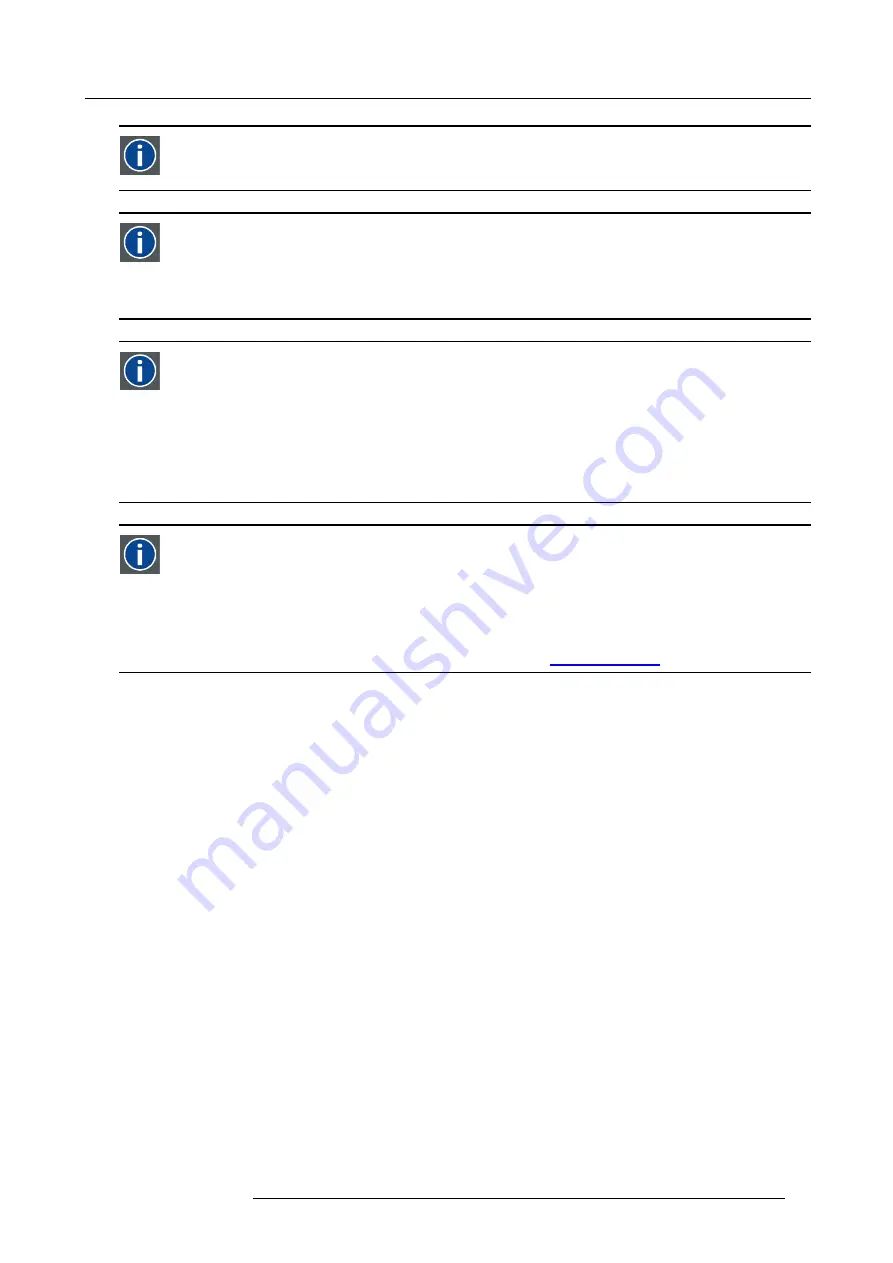
8. ICMP
*.pem
Privacy-enhanced Electronic Mail. File format used to distribute digital signed certi
fi
cates. Base64 encoded DER
certi
fi
cate, enclosed between "-----BEGIN CERTIFICATE-----" and "-----END CERTIFICATE-----"
Key Delivery Message (KDM)
The security key for each movie is delivered in a unique KDM for each digital cinema server. The security key is
encrypted within the KDM, which means that the delivery of a KDM to the wrong server or wrong location will not work,
and thus such errors cannot compromise the security of the movie. The KDM is a small
fi
le, and is typically emailed to
the exhibitor. To create the correct set of KDMs for a site requires knowledge of the digital certi
fi
cate in the projection
system´s media block.
Digital Cinema Package (DCP)
A Digital Cinema Package (DCP) is a collection of digital
fi
les used to store and convey Digital Cinema (DC) audio,
image, and data streams. The term has been de
fi
ned by Digital Cinema Initiatives (DCI). General practice adopts a
fi
le
structure that is organized into a number of usually multi-gigabyte size Material eXchange Format (MXF)
fi
les, which
are separately used to store audio and video streams, and auxiliary index
fi
les in XML format. The MXF
fi
les contain
streams that are compressed, encoded, and encrypted, in order to reduce the huge amount of required storage and
to protect from unauthorized use. The image part is JPEG 2000 compressed, whereas the audio part is linear PCM.
The adopted (optional) encryption standard is AES 128 bit in CBC mode. The newer SMPTE standards are used to
conform the recommendations among different tool vendors and producers. Interop, the legacy DCP standard, is still
required to be supported by DCP players.
Digital Cinema Initiatives (DCI)
DCI is a joint venture of Disney, Fox, Paramount, Sony Pictures Entertainment, Universal and Warner Bros. Studios.
DCI’s primary purpose is to establish and document voluntary speci
fi
cations for an open architecture for digital cin-
ema that ensures a uniform and high level of technical performance, reliability and quality control. Note that the DCI
speci
fi
cation is not a standard. Standards for digital cinema are the domain of the Society of Motion Picture and Tele-
vision Engineers (SMPTE). "DCI compliant" is a term used to describe products that conform to the DCI speci
fi
cation.
Products that have been tested per the DCI Compliance Test Plan (CTP) are posted at the DCI compliance web site.
Notably, DCI compliance does not require compliance to the full set of SMPTE DCP standards. A copy of the most
recent DCI speci
fi
cation can be downloaded from the DCI website (
http://dcimovies.com
).
R5905961 ZEUS 09/03/2015
65
Содержание ZEUS
Страница 1: ...ZEUS Installation safety manual R5905961 00 09 03 2015 ...
Страница 17: ...2 Safety PR Image 2 2 R5905961 ZEUS 09 03 2015 13 ...
Страница 26: ...3 Getting started 22 R5905961 ZEUS 09 03 2015 ...
Страница 44: ...6 Lenses Lens selection 40 R5905961 ZEUS 09 03 2015 ...
Страница 84: ...10 Starting up 80 R5905961 ZEUS 09 03 2015 ...
Страница 96: ...11 Scheimpflug 92 R5905961 ZEUS 09 03 2015 ...
Страница 104: ...12 Convergence 100 R5905961 ZEUS 09 03 2015 ...
Страница 128: ...13 Lamp House Lamp replacement 124 R5905961 ZEUS 09 03 2015 ...
Страница 151: ...16 Removal and installation of the projector covers 2 3 A A C B Image 16 7 R5905961 ZEUS 09 03 2015 147 ...
Страница 160: ...16 Removal and installation of the projector covers 156 R5905961 ZEUS 09 03 2015 ...
Страница 176: ...18 Pin configurations 172 R5905961 ZEUS 09 03 2015 ...
Страница 184: ...19 Environmental information 180 R5905961 ZEUS 09 03 2015 ...






























