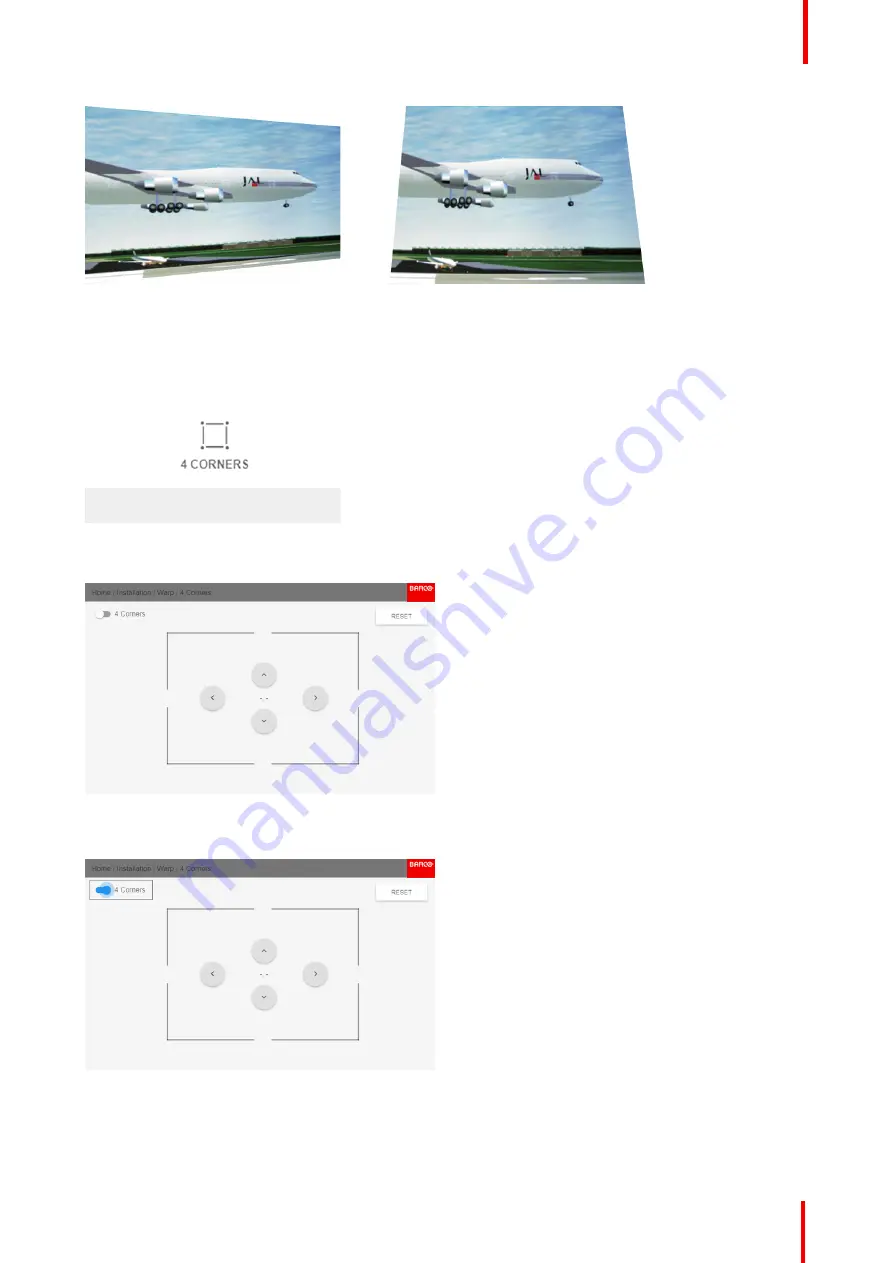
R5906151 /02
XDL
79
Image 8-14: 4 corner adjustment
How to adjust the image?
1.
In the main menu, select
Installation
→
Warp
→
4 Corners
.
Image 8-15: Warp menu, 4 Corners
The 4 Corners menu is displayed.
Image 8-16: 4 Corners Warping
2.
To enable 4 Corners warping, make sure the
4 corners
slider is set to
On
.
Image 8-17
The slider is enabled when set to the right and when it is colored blue.
3.
Use the arrow keys to select the four corners and confirm. The corners will be colored blue.
Содержание XDL-4K30
Страница 1: ...ENABLING BRIGHT OUTCOMES User Manual XDL ...
Страница 2: ...Barco NV President Kennedypark 35 8500 Kortrijk Belgium www barco com en support www barco com ...
Страница 8: ...R5906151 02 XDL 8 ...
Страница 28: ...R5906151 02 XDL 28 Pulse Remote Control Unit ...
Страница 42: ...R5906151 02 XDL 42 Input Communication ...
Страница 53: ...53 Overview Overview Navigation Test Patterns R5906151 02 XDL Graphic User Interface GUI 5 ...
Страница 62: ...R5906151 02 XDL 62 GUI Source ...
Страница 72: ...R5906151 02 XDL 72 GUI Image ...
Страница 122: ...R5906151 02 XDL 122 GUI System Settings ...
Страница 138: ...R5906151 02 XDL 138 Specifications ...
Страница 142: ...R5906151 02 XDL 142 Environmental information ...
Страница 143: ...143 R5906151 02 XDL Overview video timings for video interfaces C ...
Страница 152: ...R5906151 02 XDL 152 Overview video timings for video interfaces ...
Страница 153: ...153 R5906151 02 XDL DMX chart D ...
Страница 163: ...R5906151 02 XDL 163 ...
Страница 164: ...Barco NV President Kennedypark 35 8500 Kortrijk Belgium www barco com R5906151 02 2018 11 07 ...
















































