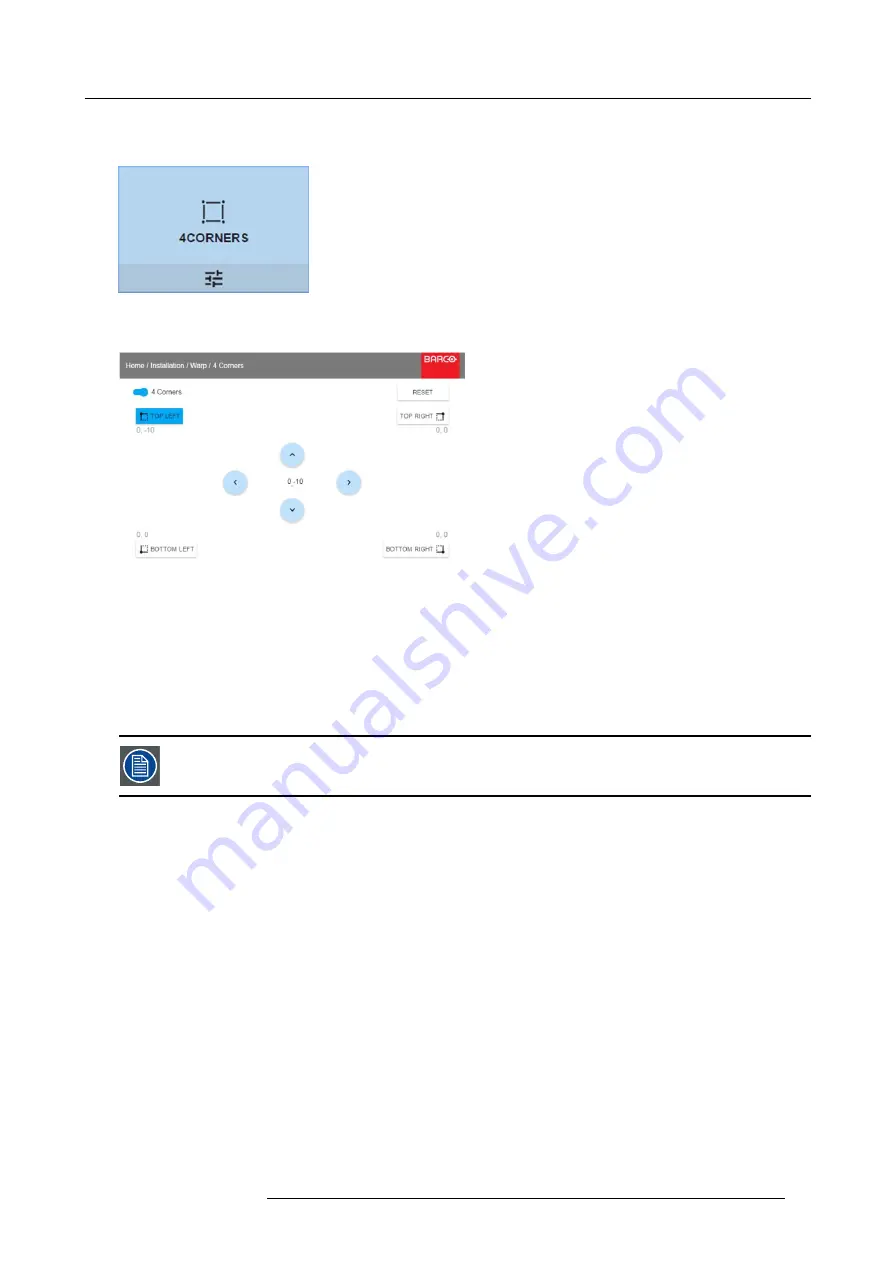
7. Advanced operations
How to adjust the image?
1. In the main menu, select
Installation
→
Warp
→
4 Corners
.
Image 7-24
Warp menu, 4 Corners
The 4 Corners menu is displayed.
Image 7-25
4 Corners Warping
2. To enable 4 Corners warping, make sure the
4 corners
slider is set to
On
.
The slider is enabled when set to the right and when it is colored blue.
3. To set warping on one or more of the four corners, select one of the four corners.
4. Set the desired X and Y coordinates for this corner, using the arrow keys.
Tip:
A red border corner will be projected along with the current image. The border is a visual aid, showing the result of the
warped corners.
5. Repeat from step 3 for each corner, until all corners are warped in the desired position.
To reset the 4 corner adjustments, select
Reset
and press the OK button.
7.7.5
Warping – Bow
About bow adjustment
A bow distortion can be adjusted so that a normal image is displayed. Positive adjustments introduce more outside bow distortion.
Negative adjustments introduce more inside bow distortion.
R5906102 WODAN 10/04/2018
57
Содержание Wodan
Страница 1: ...Wodan User manual R5906102 06 10 04 2018 ...
Страница 4: ......
Страница 38: ...4 Getting Started 34 R5906102 WODAN 10 04 2018 ...
Страница 42: ...5 Graphic User Interface GUI 38 R5906102 WODAN 10 04 2018 ...
Страница 90: ...8 Maintenance 86 R5906102 WODAN 10 04 2018 ...
Страница 92: ...9 Specifications Image 9 7 CCC mark Image 9 8 FCC label Image 9 9 RCM mark 88 R5906102 WODAN 10 04 2018 ...






























