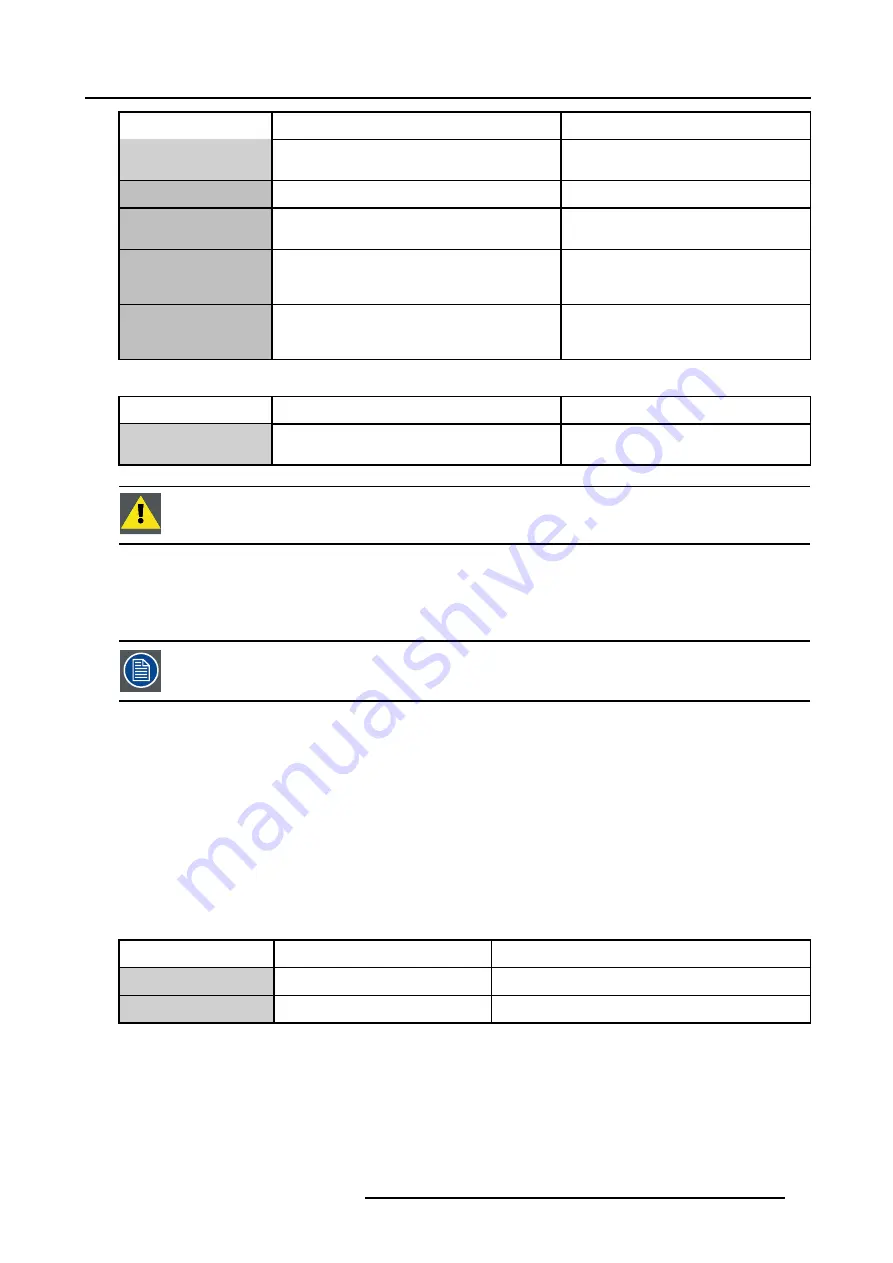
8. Setup
Setting
Default value
Note
Mode
Master in VR Workroom
see note below on Mono in VR Workroom
Mode
Computer Name
VRslave
can be adapted to meet local LAN policies
Master as Slave source
L3 DVI
can be different if input hardware
configuration is changed
Baud rate
115200
Must be same as the value set in the slave
projector. See “Projector communications
settings” below.
RS 232 address
2
Must be same as the value set in the slave
projector. See “Projector communications
settings” below.
For the Slave :
Setting
Default value
Note
Mode
Slave in VR Workroom
see note below on Mono in VR Workroom
Mode
C
AUTION
:
Never change these settings ! Changing these settings will not guarantee proper functioning of
the VR Workroom system.
Note : Mono in VR Workroom mode
In the
Mono in VR Workroom
mode both projectors are switched on but only one projector is projecting an image.
The projector projecting the image is selected based on the projector’s lamp runtime (the shortest lamp runtime is selected).
In fact the other projector is powered up i.e. all the electronics are powered up except for the lamps (this is
necessary to allow VR Workroom functionality).
How to check the settings ?
1. On the master projector, Go to
Start/Control Panel
2. Select
Appearance and themes/Barco Desktop integration
A dialog box is displayed
3. Open the
Mode
tab
8.1.2
iCon Server settings
iCon server settings
To allow communication between the master and the slave projector both servers have to be ON, even if the projectors are in the
Standby state :
Setting
Default value
Note
Projector Standby state
ON
Must always be ON !
Projector ON state
ON
Must always be ON !
How to access the iCon Server settings ?
1. Press
MENU
to activate the Tool bar
2. Press
→
to select
Installation
3. Press
↓
to Pull down the menu
4. Use
↑
or
↓
to select
iCon Server settings
5. Press
ENTER
R5976989 BARCO VR WORKROOM 22/09/2006
37
Содержание VRWF-3200
Страница 6: ......
Страница 8: ...Table of contents 2 R5976989 BARCO VR WORKROOM 22 09 2006...
Страница 10: ...1 Safety 4 R5976989 BARCO VR WORKROOM 22 09 2006...
Страница 12: ...2 Introduction 6 R5976989 BARCO VR WORKROOM 22 09 2006...
Страница 16: ...3 Packaging 10 R5976989 BARCO VR WORKROOM 22 09 2006...
Страница 20: ...4 System overview 14 R5976989 BARCO VR WORKROOM 22 09 2006...
Страница 34: ...5 Mechanical Installation Image 5 22 Polar holder adjustments 28 R5976989 BARCO VR WORKROOM 22 09 2006...
Страница 36: ...6 Fine adjustments 30 R5976989 BARCO VR WORKROOM 22 09 2006...
Страница 40: ...7 Connections 34 R5976989 BARCO VR WORKROOM 22 09 2006...
Страница 48: ...8 Setup 42 R5976989 BARCO VR WORKROOM 22 09 2006...
Страница 62: ...A The support table Image A 6 Image A 7 56 R5976989 BARCO VR WORKROOM 22 09 2006...
Страница 66: ...C Troubleshoot 60 R5976989 BARCO VR WORKROOM 22 09 2006...
Страница 68: ...Glossary 62 R5976989 BARCO VR WORKROOM 22 09 2006...
Страница 70: ...Index 64 R5976989 BARCO VR WORKROOM 22 09 2006...






























