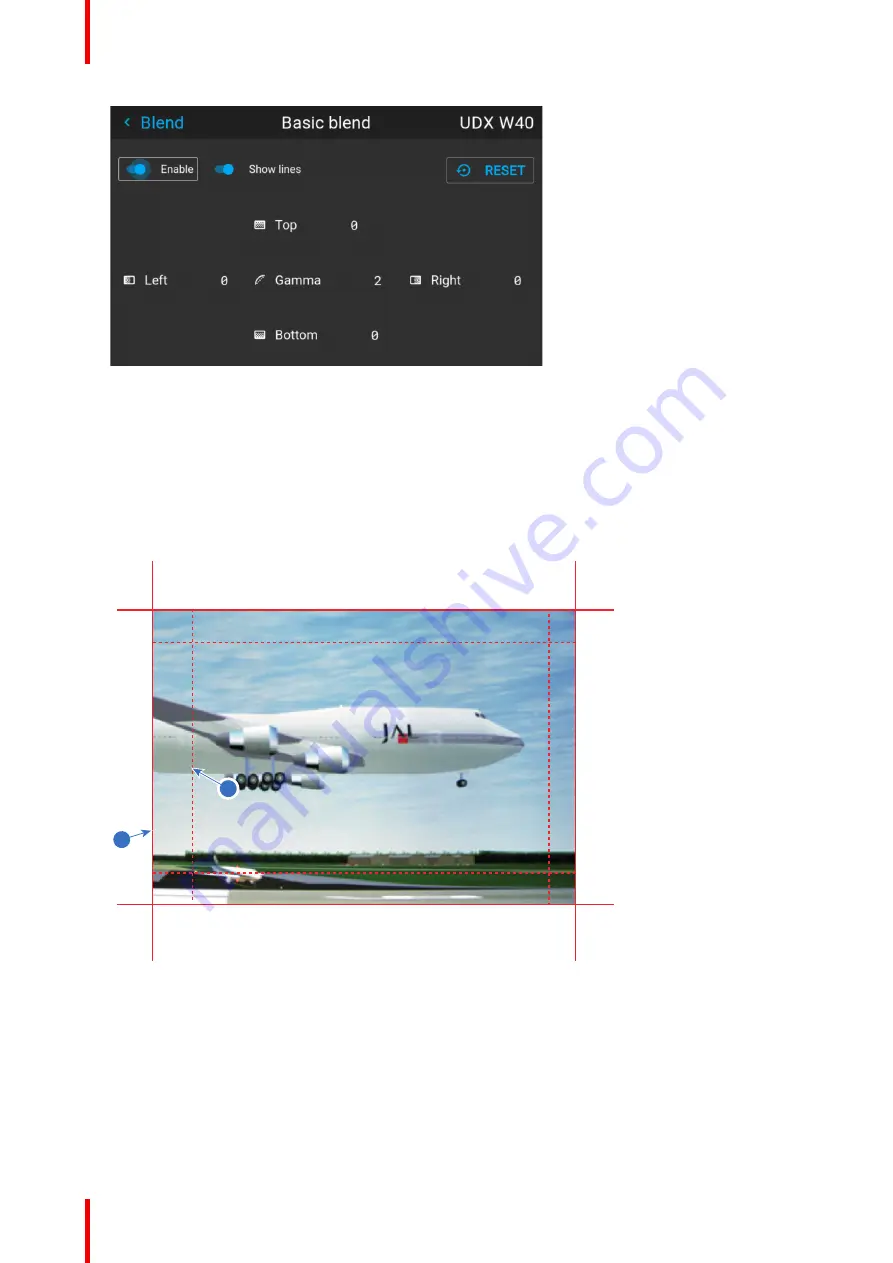
R5906112 /15
UDX
104
Image 8–63 Example of the basic blend menu
2.
To enable blending, put the
Enable
switch to the right. The color of the switch becomes blue when
enabled.
3.
To project masking lines on the screen, put the
Show lines
switch to the right. The color of the switch
becomes blue when enabled.
4.
Determine the start position of the blend area height and width to determine the dimension of the blend
zone.
When the helping lines are activated, you will get a visual indication of the screen of the installed blending
area.
1
2
Image 8–64
1
Start position (mask)
2
Blending width
5.
Select one of the four starting positions values with the arrow keys and confirm.
6.
Use the arrow keys or remote digits to change the value of the blend zone and confirm.
7.
Repeat this process for all other desired sides.
8.
Continue by creating the blend mask. For more info, see
Содержание UDX
Страница 1: ...ENABLING BRIGHT OUTCOMES User manual UDX...
Страница 22: ...R5906112 15 UDX 22 Safety information...
Страница 30: ...R5906112 15 UDX 30 Getting started...
Страница 158: ...R5906112 15 UDX 158 GUI System Settings...
Страница 170: ...R5906112 15 UDX 170 GUI Status menu...
Страница 198: ...R5906112 15 UDX 198 Specifications...
Страница 208: ...R5906112 15 UDX 208 Video timing tables...
Страница 214: ...R5906112 15 UDX 214 DMX chart...
Страница 224: ...R5906112 15 UDX 224 WiFi GSM compliance information...
Страница 228: ...R5906112 15 UDX 228 List of tools...
Страница 234: ...R5906112 15 UDX 234 Index...
Страница 235: ......
Страница 236: ...www barco com R5906112 15 2022 10 19...






























