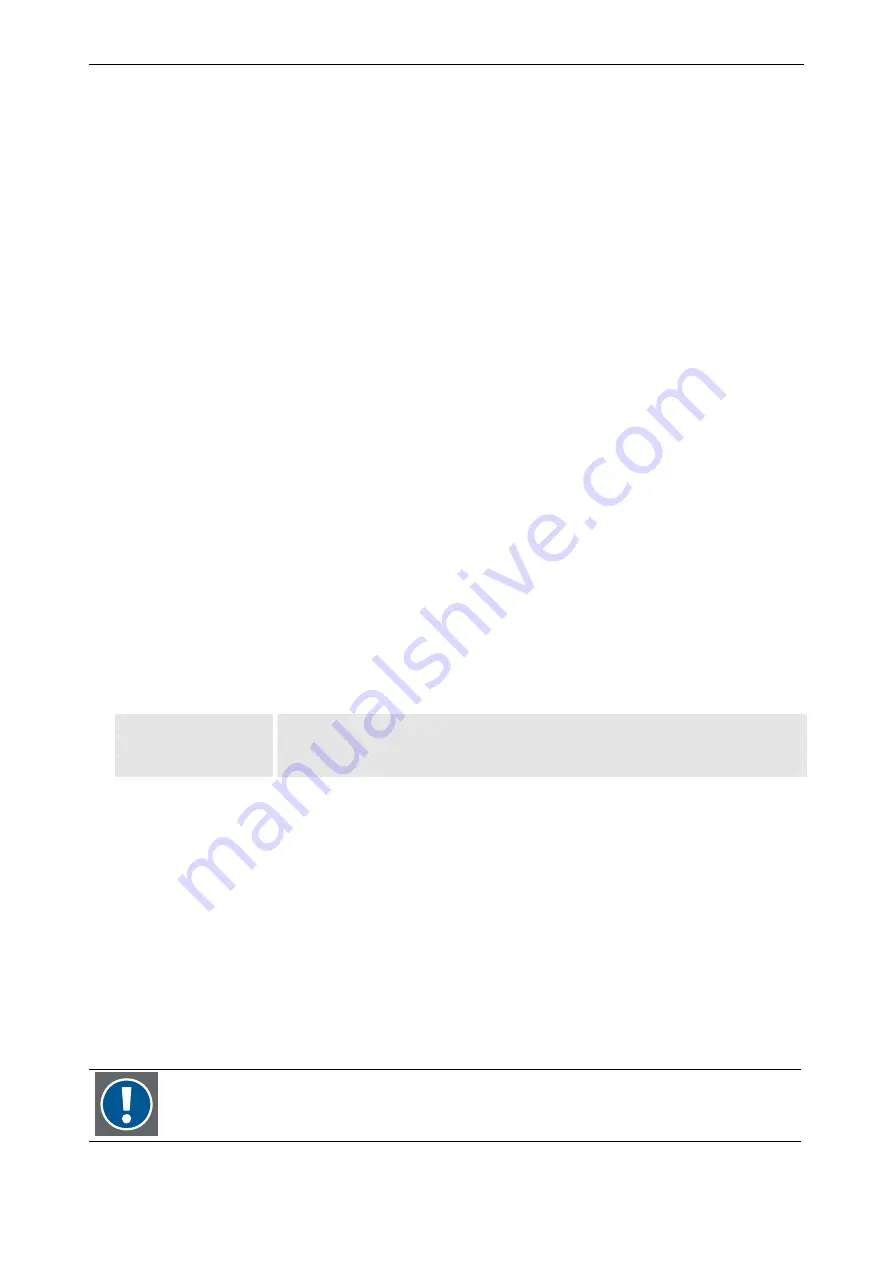
6. Advanced configuration
Barco – TransForm SCN – R5976968 – Revision 01 – May 2006
________________________________________________________________________________________________
6-2
6.1
Initial configuration of the network settings
The T
RANS
F
ORM
SCN comes with preconfigured network settings. Before connecting the T
RANS
F
ORM
SCN to the net-
work, these network settings have to get adapted to suit to the company’s network. It has to be distinguished
between connection to a network with or without DHCP server.
Connecting to a network with DHCP server
There are two different ways to configure the network settings. Either the DHCP server assigns the T
RANS
F
ORM
SCN
an arbitrary IP address:
•
Connect the T
RANS
F
ORM
SCN to the network. The DHCP server will assign it an IP address.
•
Ask your service personnel to provide you with the assigned IP address of the T
RANS
F
ORM
SCN.
•
Use the IP address to connect to the T
RANS
F
ORM
SCN.
Or the DHCP server can be configured to assign a specific IP address. Therefore its MAC address is required:
•
Look on the underneath of the T
RANS
F
ORM
SCN. There its MAC address is labeled.
•
Configure the DHCP server to use the desired IP address with the MAC address of the T
RANS
F
ORM
SCN.
•
Connect the T
RANS
F
ORM
SCN to the network. The DHCP server will assign it the desired IP address.
•
Use the IP address to connect to the T
RANS
F
ORM
SCN.
Connecting to a network without DHCP server
For the configuration you need a crossed network cable to connect a PC to the T
RANS
F
ORM
SCN. Please follow the
steps below.
•
First consult the network administrator to get a valid IP address.
•
Disconnect your PC from the LAN.
•
Configure the network settings of the PC in a way that it is suitable for the network settings of the
T
RANS
F
ORM
SCN, i.e. use the same net mask as the T
RANS
F
ORM
SCN and an IP address within the same address
range. Below you find the factory set network settings of the T
RANS
F
ORM
SCN:
IP address
10.0.0.2
net mask
255.255.255.192
default gateway
10.0.0.254
Table 6-1
factory set network settings
•
Connect the network connectors of the PC and of the T
RANS
F
ORM
SCN [14] with a crossed network cable.
•
Connect the T
RANS
F
ORM
SCN to the power supply; please refer to section
.
•
As soon as the T
RANS
F
ORM
SCN is operable you can change the network settings of the T
RANS
F
ORM
SCN with
the T
RANS
F
ORM
SCN web interface, please refer to section
•
When the network settings are changed, disconnect the crossed network cable from the T
RANS
F
ORM
SCN and
connect the T
RANS
F
ORM
SCN to the intended network.
•
Readjust the network settings of your PC and reconnect it to the network.
The network settings will be activated only, if IP address and default gateway are configured correctly. That is, if
they belong to the same subnet.
If a TransForm SCN, which is configured to have an IP address assigned via DHCP is
connected to a network without DHCP server, it uses its last received IP address instead!
Содержание TransForm SCN
Страница 1: ...User s manual TransForm SCN...

























