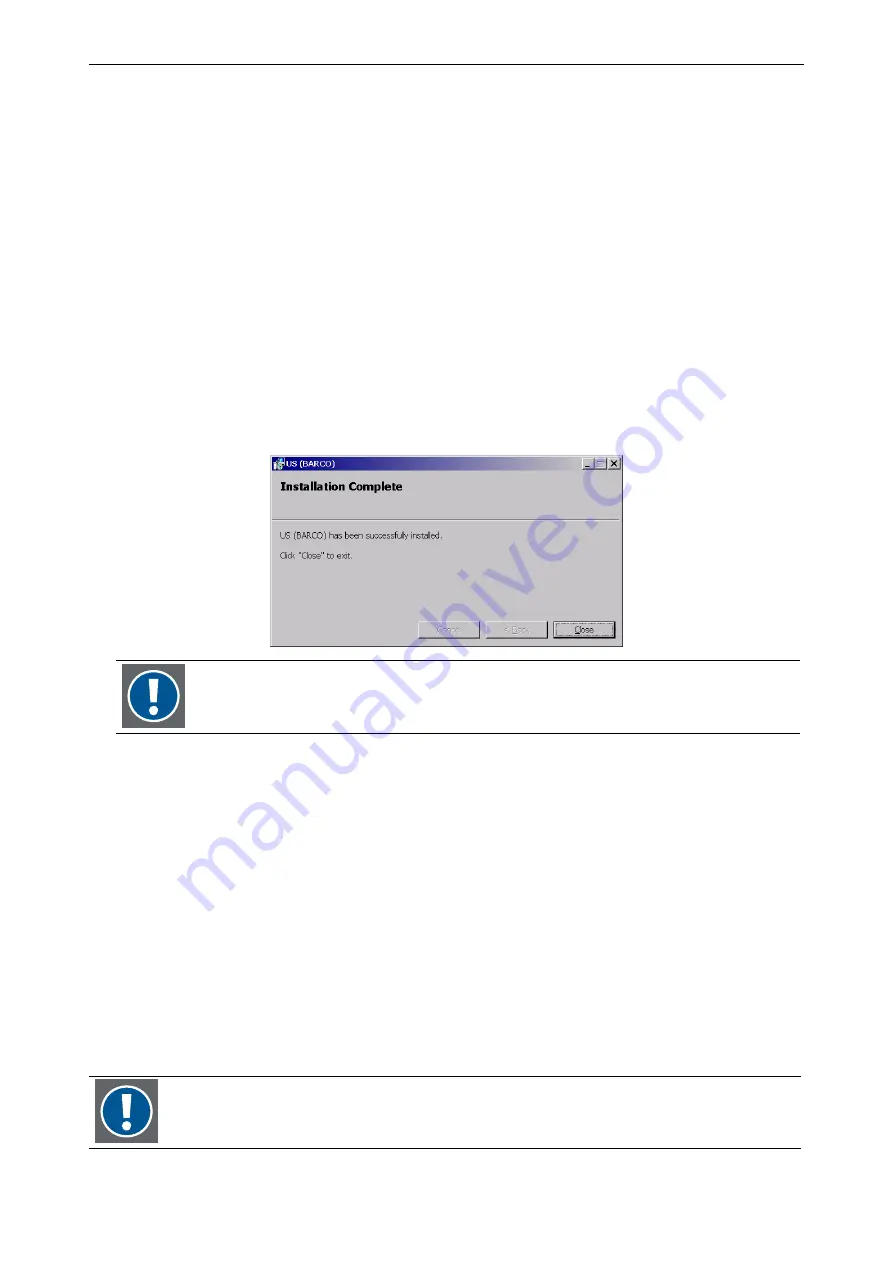
4. Operating
Barco – TransForm SCN – R5976968 – Revision 01 – May 2006
________________________________________________________________________________________________
4-5
Adapting the keyboard of the master PC
If using the keyboard of the master PC for remote control, the type of the keyboard and the used keyboard lay-
out have to be considered. Depending on the keyboard and keyboard scheme that is used on the master PC, all
or part of the following actions have to be done:
•
Keyboard which has a left Shift key that is smaller than the Caps Lock key
There is one more key compared to the keys on a US keyboard. To be able to use this extra key through re-
mote pointer, please follow the whole procedure explained below (
steps 1 to 4).
•
Keyboard which has a left Shift key that is larger than the Caps Lock key (a standard US QWERTY
keyboard)
Make sure, that a keyboard layout without dead keys is used. This means check with
step 3 that
US
and not
US-international
is selected. Check also
step 4.
Adaptation steps for the keyboard:
1.
Installation of US Barco layout
On the master PC execute the file
BarcoLayout.exe
. You find it on the T
RANS
F
ORM
SCN CD R5976969. This
installs the suitable keyboard layout, called
US (BARCO)
. A message dialog appears after the installation.
If the T
RANS
F
ORM
SCN web interface is open while the keyboard layout gets installed, it has to
be closed and restarted to make the changed keyboard layout available for the usage with
remote pointer!
2.
Adding US Barco layout to the Regional Options
On the master PC open the
Regional Options
dialog (Start -> Settings -> Control Panel -> Regional Options).
Go to the
Input Locales
tab and click
Change
.
In the
Text Services
dialog click
Add…
In the
Add Input Language
dialog select from the Input Language list the entry
US (Barco)
.
3.
Selecting keyboard layout from the Language Bar
In the Notification area of the master PC there is usually the icon of the
Language Bar
. It shows within a
blue square a shortcut for the used keyboard layout. Make sure that the new entry is selected.
4.
Adapting the keyboard settings of the host PC
On the host PC adapt the keyboard layout to the keyboard layout that the master PC uses.
4.2.2
Using remote pointer
The remote pointer is completely operated via the T
RANS
F
ORM
SCN web interface, please refer to section
Keyboard & mouse – Remote pointer
to use the remote pointer and to section
4.3.10 Keyboard & mouse – Settings
for
configuration and activation of the remote pointer.
Multiple master PCs may use the TransForm SCN web interface simultaneously and by this
the remote pointer. There may arise conflicts between the input of distinct master PCs, e.g.
keyboard entries might be combined which might lead to send unintended shortcut keys.
Содержание TransForm SCN
Страница 1: ...User s manual TransForm SCN...






























