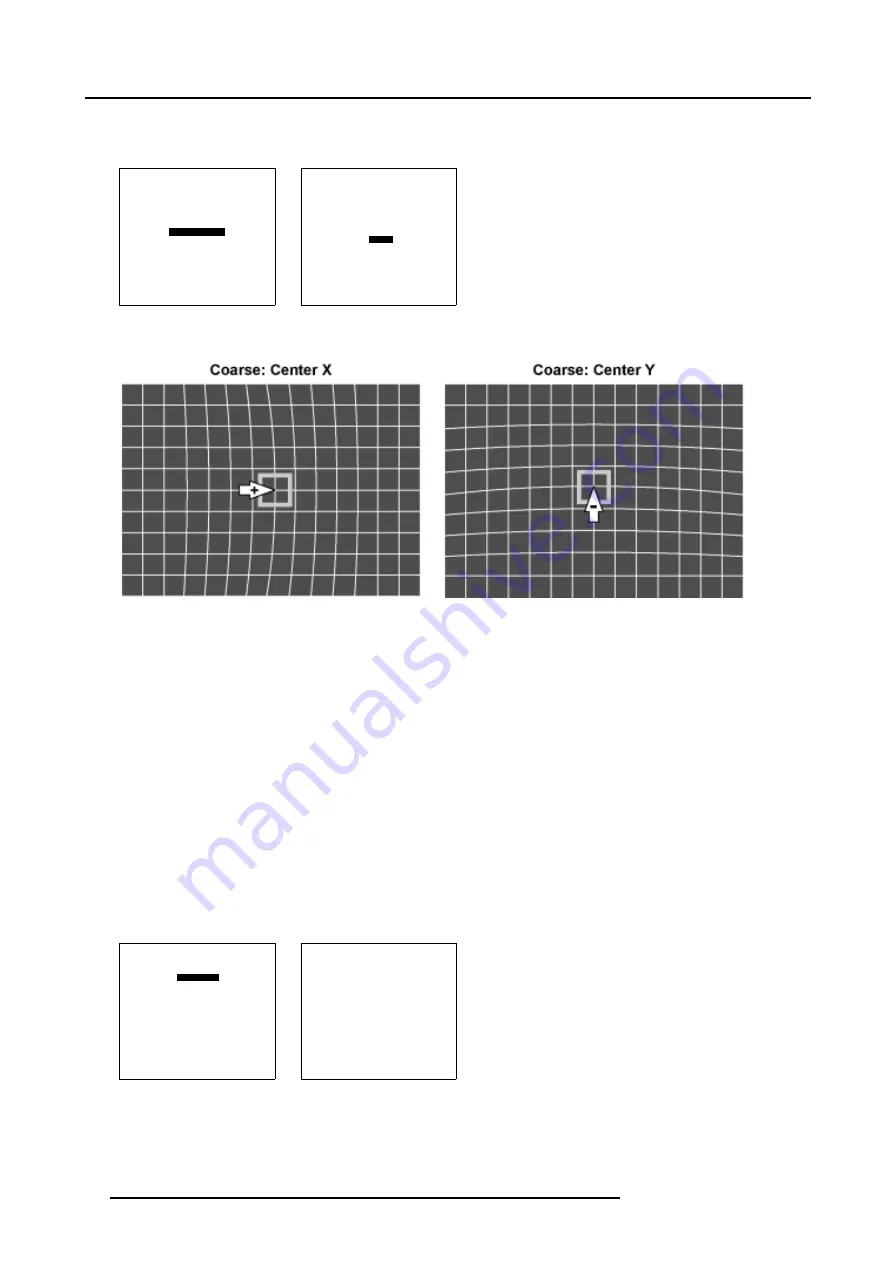
6. Random Access
5. Use the subpixel adjustments to fine shift the Center.
6. When the Coarse adjustment is finished press
EXIT
to return to the
Guided Geometry Map
menu.
GEOMETRY DISTORTION
center
col = 4
row = 4
pixels x = 0
y = 0
subpixels x = 0
y = 0
Menu 6-65
GEOMETRY DISTORTION
center
col = 4
row = 4
pixels x = 0
y = 0
subpixels x = 0
y = 0
Menu 6-66
Image 6-25
Center pixel x adjustment
Image 6-26
Center pixel y adjustment
6.5.7.4
Linearity adjustment
Overview
•
•
Horizontal or Vertical Linearity selection
•
Horizontal Linearity adjustment
•
6.5.7.4.1
Start up
How to Start up the Linearity adjustment ?
1. Push the cursor key
↑
or
↓
to highlight
Linearity
in the
Guided Geometry Map
menu. (menu 6-67)
2. Press
ENTER
to select.
The
Linearity
menu will be displayed. (menu 6-68)
GUIDED GEOMETRY MAP
COARSE
LINEARITY
FINE
SHIFT
TRANSPORT DELAY
BLANKING/SOFT EDGE
RESET
Select with
↑
or
↓
then <ENTER>
<EXIT> to return
Menu 6-67
LINEARITY
horizontal
coarse 0
right 0
center 0
Menu 6-68
74
R5976781 TRACE+ 14/09/2004
Содержание Trace+ R9040341
Страница 1: ...Trace Owner s Manual R9040341 R5976781 00 14 09 2004 ...
Страница 4: ......
Страница 8: ...Table of contents 4 R5976781 TRACE 14 09 2004 ...
Страница 15: ...2 Packaging and Dimensions Image 2 5 Bottom View Dimensions R5976781 TRACE 14 09 2004 11 ...
Страница 16: ...2 Packaging and Dimensions 12 R5976781 TRACE 14 09 2004 ...
Страница 32: ...4 Trace Connections 28 R5976781 TRACE 14 09 2004 ...
Страница 144: ...8 Service Mode 140 R5976781 TRACE 14 09 2004 ...
Страница 146: ...9 Standard Source Files 142 R5976781 TRACE 14 09 2004 ...
Страница 150: ...Index W WARP1 43 Edit 43 WARP2 44 Edit 44 Windowing 56 Blanking 56 Start Up 56 146 R5976781 TRACE 14 09 2004 ...
















































