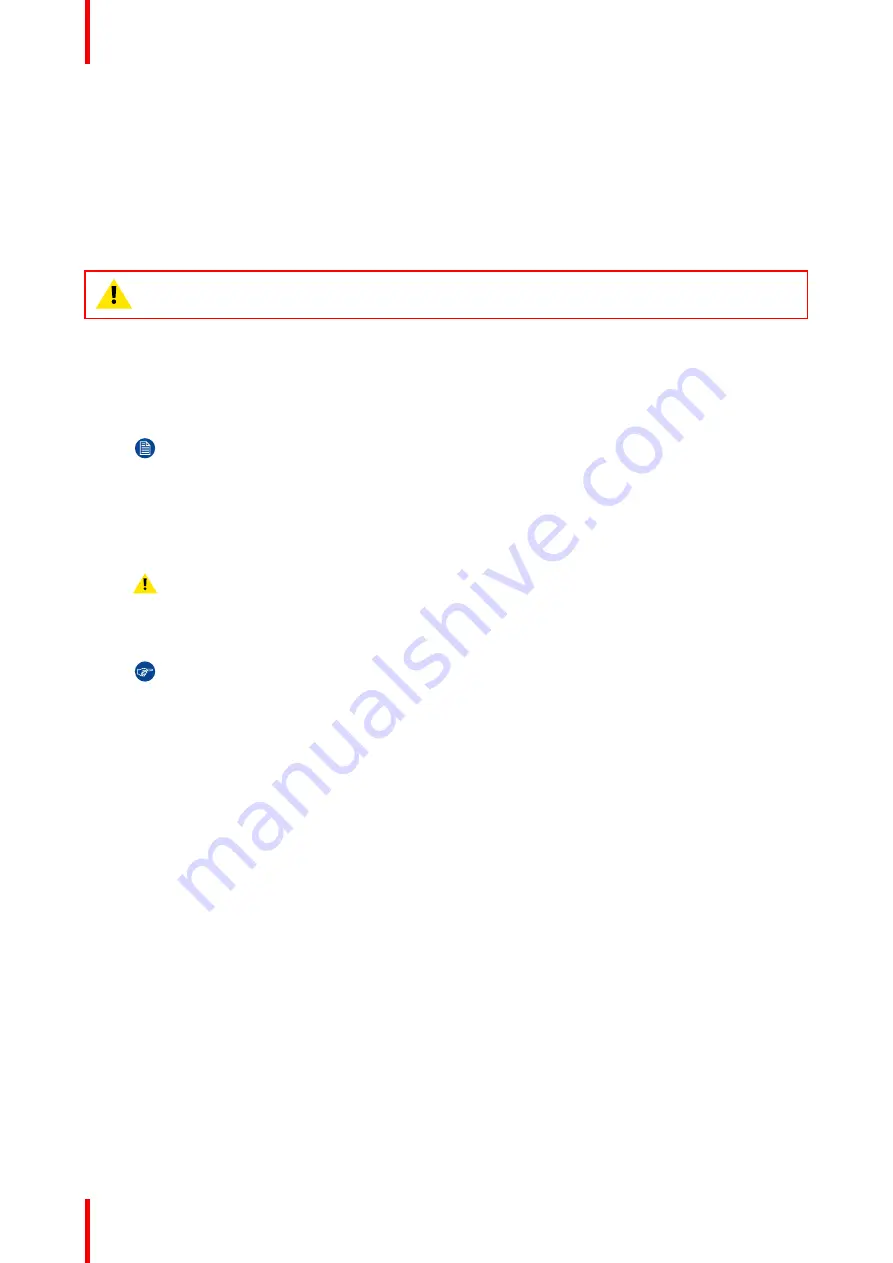
R5914712 /00
SP2K-C
122
Electronic correction
The electronic correction adapts the native color gamut towards the desired (target) color gamut (e.g. DC28_
DCI_Xenon.TCGD). This correction is introduced by the DMD drivers and is also called ‘P7 correction’. The
electronic correction takes place once the MCGD file of the projector is mapped with the TCGD file of the film.
Influence of aspect ratio
The aspect ratio of the projected image could have a small influence upon the measured xy coordinates.
Therefore, it's recommended to save the xy coordinates per aspect ratio in separate MCGD files.
CAUTION:
Prior to start with color gamut calibration ensure that the white point calibration is
finalized successfully. See
“White point calibration”, page 119
Color gamut calibration procedure
1.
Check if the white point calibration is done. If not, see
“White point calibration”, page 119
2.
Setup the ambient light conditions
as it should be during the play out of the movie. (e.g. only the stairs
and emergency exit lighting is switched on).
Note:
In an optimal setup less than 1% of light from any other source than the light from the
projector should illuminate the screen.
3.
Select the appropriate lens file (2D or 3D). See projector user guide for more info on lens files.
4.
Sequentially measure and enter the xy coordinates
of the three primary colors (red, green, blue) and
full white. To do so, use Web Communicator and browse to:
Installation
>
Color calibration
>
Projector
color
. For detailed instructions see projector user guide.
Caution:
In case of 3D, measure the xy coordinates once through the left eye glass of the 3D
goggles and once through the right eye glass.
5.
Once all xy coordinates are measured and entered proceed by saving all measured values into a MCGD
file.
Tip:
Put in the MCGD file name the type of projection mode (2D or External 3D) and the aspect
ratio (FLAT, SCOPE).
6.
In addition you can check if the corrected colors comply. To do so, browse to the Web Communicator and
navigate to
Configuration
>
Color calibration
>
Verify corrected colors
. See the projector user guide for
detailed instructions.
Содержание SP2K-C
Страница 1: ...ENABLING BRIGHT OUTCOMES Installation manual SP2K C...
Страница 4: ......
Страница 8: ...R5914712 00 SP2K C 8...
Страница 48: ...R5914712 00 SP2K C 48 Physical installation projector...
Страница 62: ...R5914712 00 SP2K C 62 Lenses Lens holder...
Страница 70: ...R5914712 00 SP2K C 70 ICMP X...
Страница 90: ...R5914712 00 SP2K C 90 ICMP X...
Страница 98: ...R5914712 00 SP2K C 98 Projector Power Cycle...
Страница 104: ...R5914712 00 SP2K C 104 Connectivity...
Страница 107: ...107 R5914712 00 SP2K C Image 10 3 Sealed top cover remove Convergence...
Страница 109: ...109 R5914712 00 SP2K C 1 1 Image 10 6 Sealed cover fixation Convergence...
Страница 116: ...R5914712 00 SP2K C 116 Convergence...
Страница 132: ...R5914712 00 SP2K C 132 Image 12 13 Tightening the screws of the side cover Projector covers...
Страница 140: ...R5914712 00 SP2K C 140 Dimensions...
Страница 146: ...R5914712 00 SP2K C 146 Restriction Zone clarification and use cases...
Страница 150: ...R5914712 00 SP2K C 150 List of tools...
Страница 154: ...R5914712 00 SP2K C 154 Index...
Страница 155: ......
Страница 156: ...www barco com R5914712 00 2022 04 22...






























