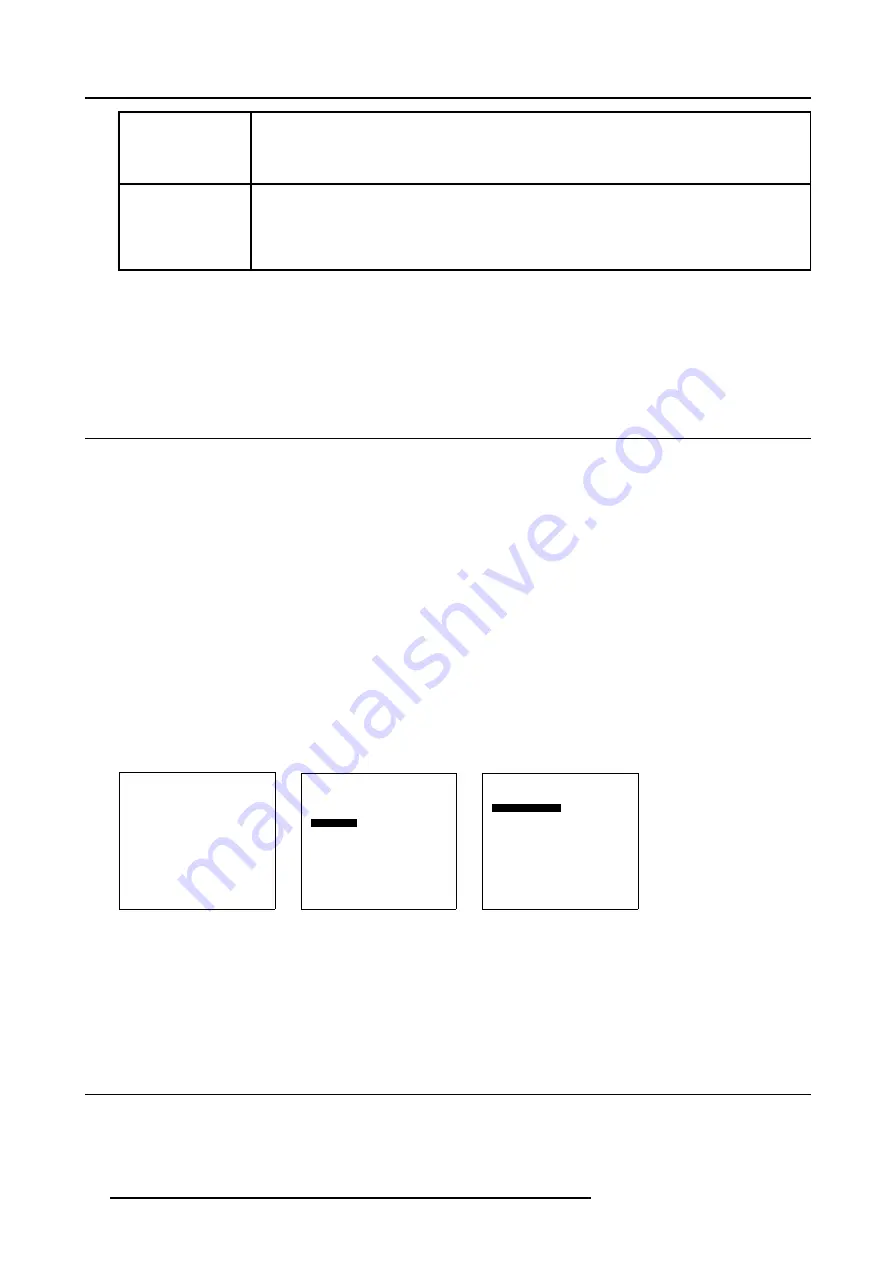
5. Getting Started
Treble
Treble control adjusts the treble level (high tones).
Use the + button for more high tones.
Use the - button for less high tones.
Balance
Is only effective if a external amplifier with loudspeakers is connected to the audio output. The balance
control adjust the sound level between the left and the right box.
Use the + button for a higher sound level on the right box than on the left one.
Use the - button for a higher sound level on the left box than on the right one.
The Pause Key
When the Pause key is pressed, the display is blanked.
To redisplay the image:
•
Press
PAUSE
key
5.5 Locking the Solaris LC40 for IR signals
What is possible ?
The Solaris LC40 can be locked for any IR signal. When locked, IR signals send to the display will be ignored by the display.
Unlocking is possible via the remote control by entering a 4 digit PIN code. The default factory PIN code is “0000”.
This default PIN code or any other entered PIN code can be changed at anytime, see "Changing your PIN code", page 84
How to lock ?
1. Press
ENTER
on the RCU or press the thumb wheel once.
The main menu will be displayed. (menu 5-2)
2. Select
Service
and press
ENTER
or the thumb wheel.
The service menu will be displayed. (menu 5-3)
3. Select
IR locking
and press
ENTER
.
The
IR locking
menu will be displayed. (menu 5-4)
4. Select
Locking [off]
and press
ENTER
to toggle to [on].
As you cannot use the back button anymore, the menu will disappear after a few seconds.
Your display is locked for IR signals.
Solaris LC40
Select input
Image settings
Audio settings
PiP settings
Compact PC Control
Advanced settings
Standby
Back
Menu 5-2
Service
Identification
IR address : 004
Serial communication
IR locking
Restore factory defaults
Back
Menu 5-3
IR locking
Enter key
Locking : [off]
Back
Menu 5-4
How to unlock ?
1. Point your RCU to the display and enter the 4 digit PIN code with the digit keys on the RCU.
When your PIN code is correct, all functions are accessible.
5.6 Quick access to Picture in Picture
Quick PiP source selection
Before selecting the source number (between 1 and 8) enter first 9, immediately followed by the source number.
34
R5976672 SOLARIS LC40 01042004
Содержание Solaris LC40
Страница 1: ...MEDIA EVENTS SOLARIS LC40 R9004120 Events R9004125 Media OWNERS MANUAL 01042004 R5976672 03...
Страница 4: ......
Страница 13: ...2 Packaging and Dimensions Bottom view 107 Image 2 3 Bottom view R5976672 SOLARIS LC40 01042004 9...
Страница 14: ...2 Packaging and Dimensions 10 R5976672 SOLARIS LC40 01042004...
Страница 32: ...4 Connections 28 R5976672 SOLARIS LC40 01042004...
Страница 40: ...5 Getting Started 36 R5976672 SOLARIS LC40 01042004...
Страница 46: ...7 Input Selection 42 R5976672 SOLARIS LC40 01042004...
Страница 58: ...8 Image Settings 54 R5976672 SOLARIS LC40 01042004...
Страница 62: ...9 Audio Settings 58 R5976672 SOLARIS LC40 01042004...
Страница 67: ...10 PiP Settings Image 10 4 Positioning PiP window R5976672 SOLARIS LC40 01042004 63...
Страница 68: ...10 PiP Settings 64 R5976672 SOLARIS LC40 01042004...
Страница 70: ...11 Compact PC Control 66 R5976672 SOLARIS LC40 01042004...
Страница 98: ...B Optional Mounting Equipment A Image B 10 A B Image B 11 94 R5976672 SOLARIS LC40 01042004...
Страница 100: ...C Specifications 96 R5976672 SOLARIS LC40 01042004...
Страница 102: ...Glossary 98 R5976672 SOLARIS LC40 01042004...






























