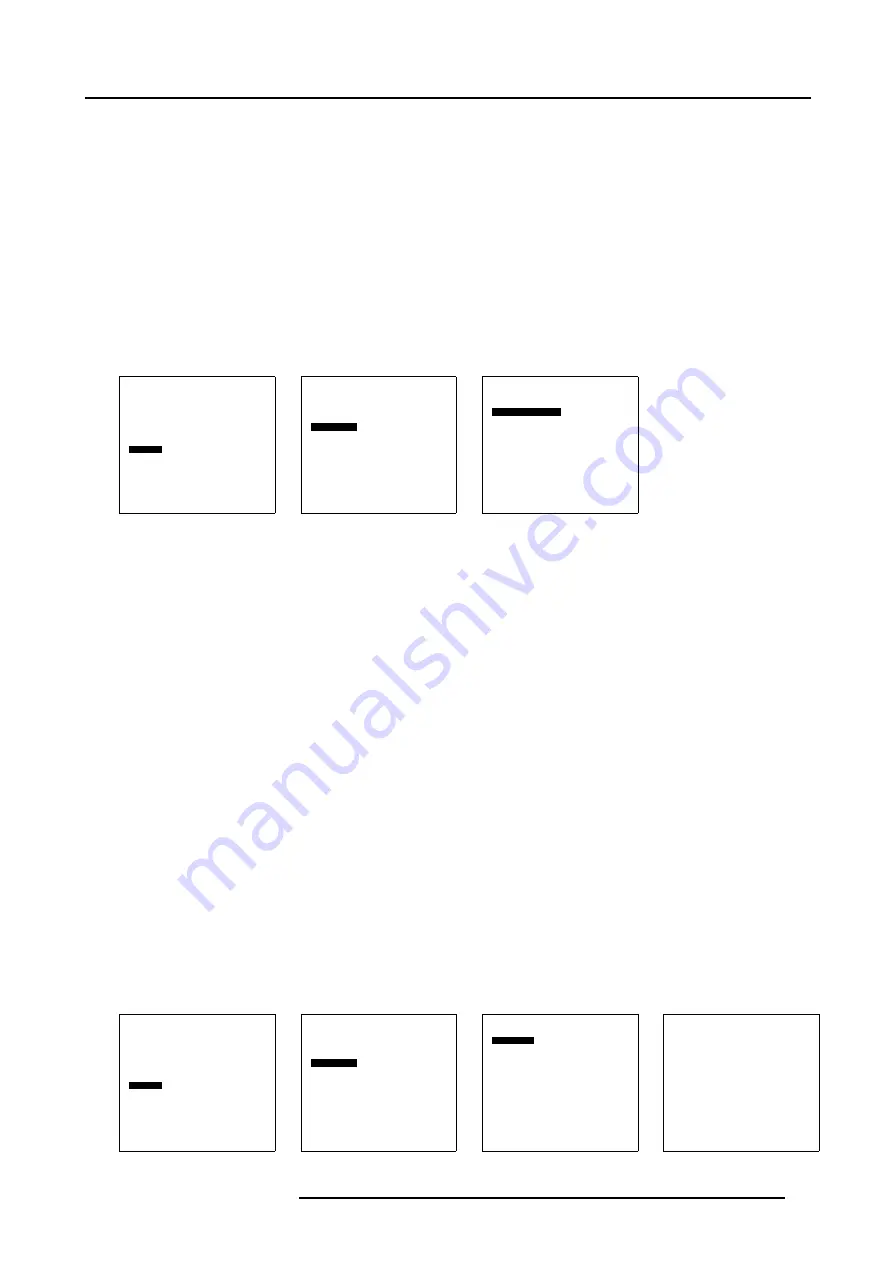
10. Advanced Settings
10.8.4.1 Locking the display
How to lock ?
1. Press
ENTER
on the RCU or press the thumb wheel once.
The main menu will be displayed. (menu 10-45)
2. Select
Service
and press
ENTER
or the thumb wheel.
The service menu will be displayed. (menu 10-46)
3. Select
IR locking
and press
ENTER
.
The
IR locking
menu will be displayed. (menu 10-47)
4. Select
Locking [off]
and press
ENTER
to toggle to [on].
As you cannot use the back button anymore, the menu will disappear after a few seconds.
Your display is locked for IR signals.
Main Menu
Input selection
Image settings
Audio settings
Compact PC Control
Advanced settings
Installation
Service
Standby
Back
Menu 10-45
Service
Identification
IR address : 004
Serial communication
IR locking
Restore factory defaults
Back
Menu 10-46
IR locking
Enter key
Locking : [off]
Back
Menu 10-47
10.8.4.2 Changing your PIN code
What is possible ?
Your PIN code can be changed at anytime to a new PIN code. With this procedure you can also change the factory installed PIN
code.
Factory default PIN code : 0000
How to change ?
1. Press
ENTER
on the RCU or press the thumb wheel once.
The main menu will be displayed. (menu 10-48)
2. Select
Service
and press
ENTER
or the thumb wheel.
The service menu will be displayed. (menu 10-49)
3. Select
IR locking
and press
ENTER
.
The
IR locking
menu will be displayed. (menu 10-50)
4. Select
Enter key
and press
ENTER
.
The IR key window opens. (menu 10-51)
The first digit will be highlighted.
5. To change the value :
Use
↑
or
↓
to change the value.
For a highlighted value, use
↑
or
↓
to change this value or enter the desired value with the digit keys on the RCU
To go to the next digit : use the
←
or
→
to highlight another value.
Main Menu
Input selection
Image settings
Audio settings
Compact PC Control
Advanced settings
Installation
Service
Standby
Back
Menu 10-48
Service
Identification
IR address : 004
Serial communication
IR locking
Restore factory defaults
Back
Menu 10-49
IR locking
Enter key
Locking : [off]
Back
Menu 10-50
IR key
Enter new value
0000
Menu 10-51
R5976672 SOLARIS LC40 01122003
67
Содержание Solaris LC40 R9004120
Страница 1: ...MEDIA EVENTS SOLARIS LC40 R9004120 Events R9004125 Media OWNERS MANUAL 01122003 R5976672 00 ...
Страница 4: ......
Страница 9: ...1 Packaging and Dimensions Bottom view 107 Image 1 3 Bottom view R5976672 SOLARIS LC40 01122003 5 ...
Страница 10: ...1 Packaging and Dimensions 6 R5976672 SOLARIS LC40 01122003 ...
Страница 26: ...3 Connections 22 R5976672 SOLARIS LC40 01122003 ...
Страница 38: ...6 Input Selection 34 R5976672 SOLARIS LC40 01122003 ...
Страница 50: ...7 Image Settings 46 R5976672 SOLARIS LC40 01122003 ...
Страница 54: ...8 Audio Settings 50 R5976672 SOLARIS LC40 01122003 ...
Страница 56: ...9 Compact PC Control 52 R5976672 SOLARIS LC40 01122003 ...
Страница 77: ...B Optional Mounting Equipment A Image B 5 A B Image B 6 R5976672 SOLARIS LC40 01122003 73 ...
Страница 78: ...B Optional Mounting Equipment 74 R5976672 SOLARIS LC40 01122003 ...
Страница 80: ...Glossary 76 R5976672 SOLARIS LC40 01122003 ...



























