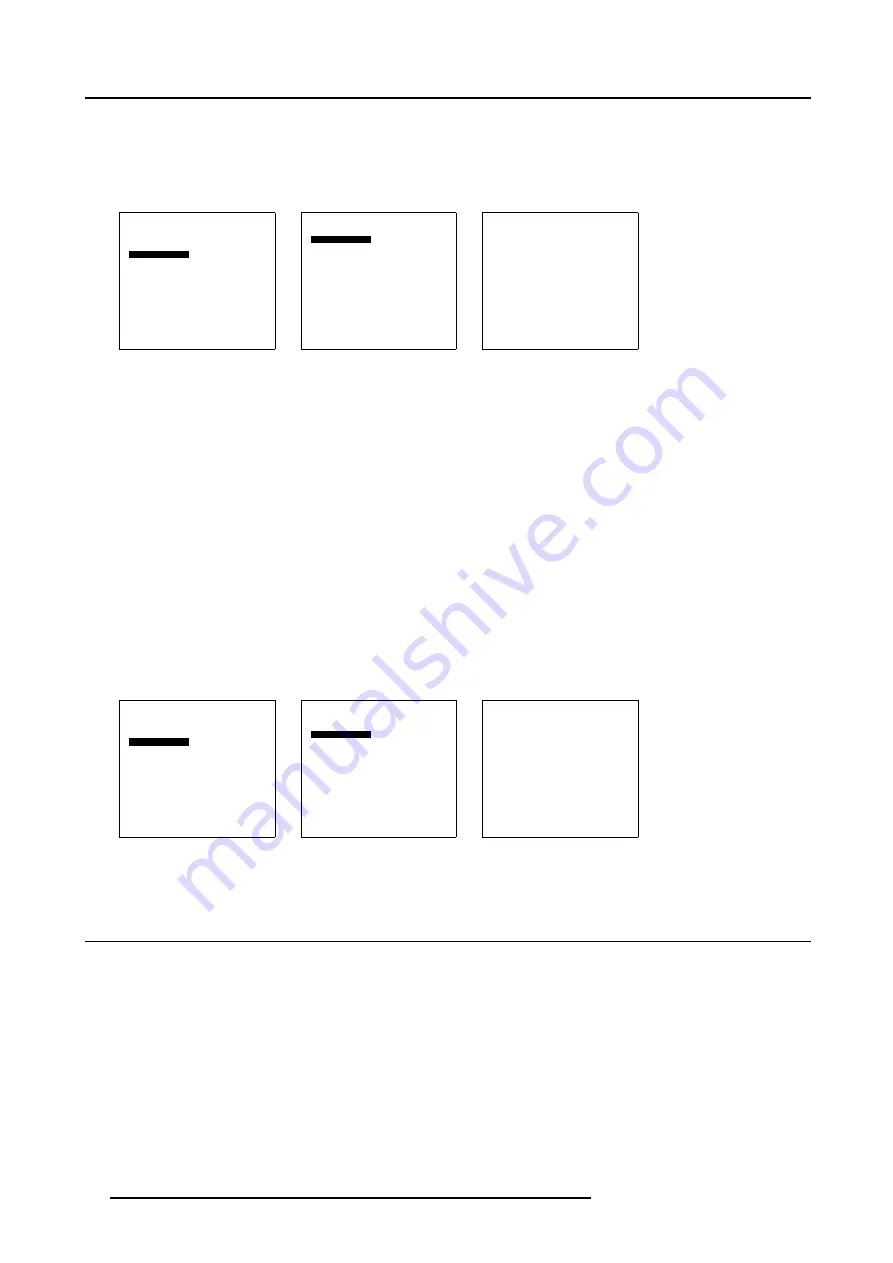
10. Advanced Settings
6. Select
Black balance red
and press
ENTER
.
A slider bar appears. Adjust with the
↑
or
↓
until there is no red noise visible in the black areas.
7. Select
Black balance blue
and press
ENTER
.
A slider bar appears. Adjust with the
↑
or
↓
until there is no blue noise visible in the black areas.
Advanced Settings
Gamma
Color Temperature
Input Balance
Noise Reduction
Display Settings
Installation
Service
Back
Menu 10-8
Input Balance
Black balance
White balance
Back
Menu 10-9
Black Balance
Black balance red
Black balance blue
Back
Menu 10-10
White balance
1. Select
Advanced Settings
.
2. Press
ENTER
to activate.
The Advanced Settings menu will be displayed. (menu 10-11)
3. Select
Input Balance
.
The Input Balance selection menu will be displayed. (menu 10-12)
4. Select
White balance
and press
ENTER
to activate.
The white balance menu will be displayed. (menu 10-13)
5. Adjust the Contrast to a maximum value until the green noise becomes visible in the white areas and return one step.
6. Select
White balance red
and press
ENTER
.
A slider bar appears. Adjust with the
↑
or
↓
until there the red noise becomes visible in the white areas and return one step.
7. Select
White balance blue
and press
ENTER
.
A slider bar appears. Adjust with the
↑
or
↓
until there the blue noise becomes visible in the white areas and return one step.
Advanced Settings
Gamma
Color Temperature
Input Balance
Noise Reduction
Display Settings
Installation
Service
Back
Menu 10-11
Input Balance
Black balance
White balance
Back
Menu 10-12
White Balance
White balance red
White balance blue
Back
Menu 10-13
10.5 Noise Reduction
About Noise reduction
Reduces noise and pixel jitter in all video sources.
Noise reduction can be done manually or automatic. When set to automatic, the processor itself selects the best noise reduction
level for the actual displayed image.
58
R5976672 SOLARIS LC40 01122003
Содержание Solaris LC40 R9004120
Страница 1: ...MEDIA EVENTS SOLARIS LC40 R9004120 Events R9004125 Media OWNERS MANUAL 01122003 R5976672 00 ...
Страница 4: ......
Страница 9: ...1 Packaging and Dimensions Bottom view 107 Image 1 3 Bottom view R5976672 SOLARIS LC40 01122003 5 ...
Страница 10: ...1 Packaging and Dimensions 6 R5976672 SOLARIS LC40 01122003 ...
Страница 26: ...3 Connections 22 R5976672 SOLARIS LC40 01122003 ...
Страница 38: ...6 Input Selection 34 R5976672 SOLARIS LC40 01122003 ...
Страница 50: ...7 Image Settings 46 R5976672 SOLARIS LC40 01122003 ...
Страница 54: ...8 Audio Settings 50 R5976672 SOLARIS LC40 01122003 ...
Страница 56: ...9 Compact PC Control 52 R5976672 SOLARIS LC40 01122003 ...
Страница 77: ...B Optional Mounting Equipment A Image B 5 A B Image B 6 R5976672 SOLARIS LC40 01122003 73 ...
Страница 78: ...B Optional Mounting Equipment 74 R5976672 SOLARIS LC40 01122003 ...
Страница 80: ...Glossary 76 R5976672 SOLARIS LC40 01122003 ...
















































