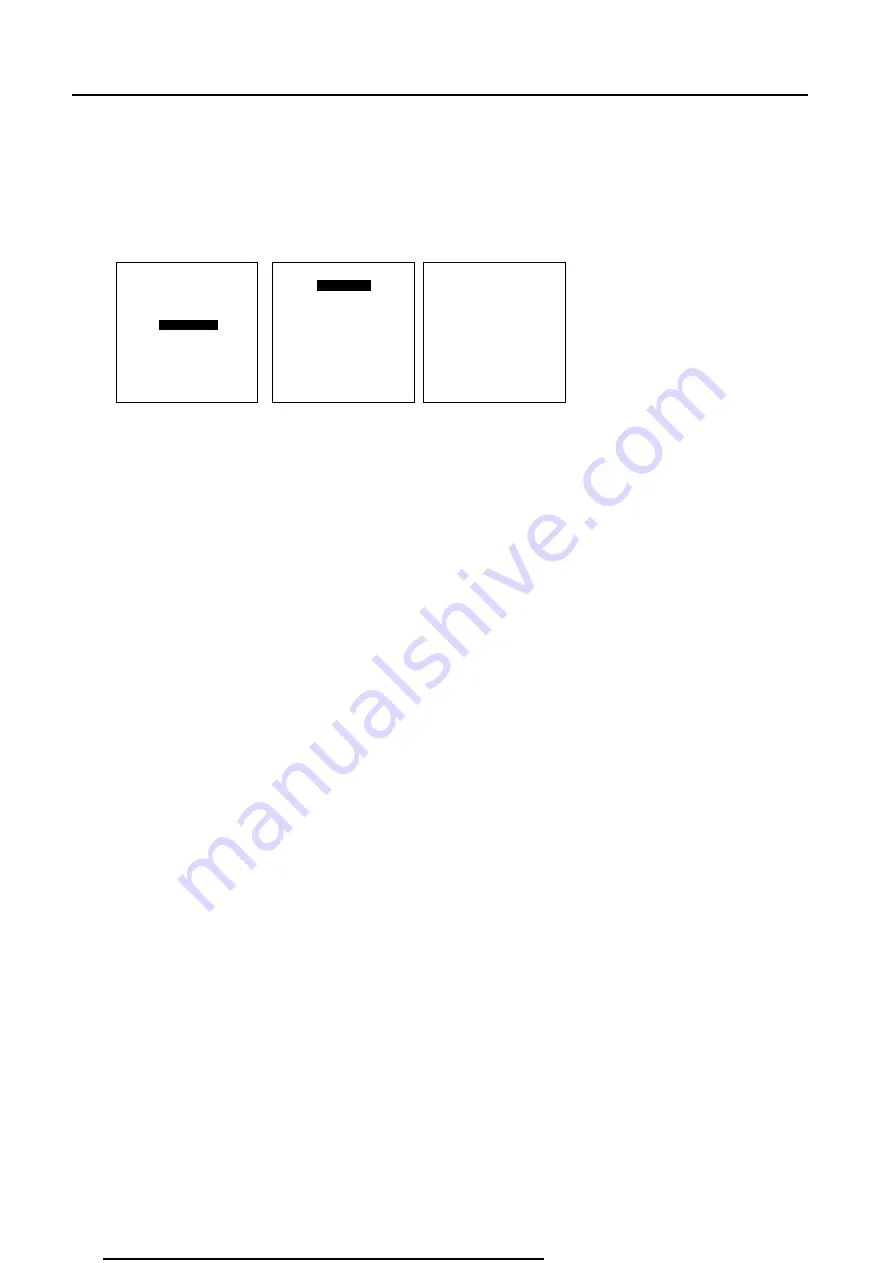
4-6
Connections
R5976336 BARCOSLM R6 Executive 06092001
How to change the input slot setting
1
Press
ADJUST
or
ENTER
key to start up the Adjustment mode.
2
Push the cursor key
é
or
ê
to select
Installation
(menu 1)
3
Press
ENTER
.
4
Press the cursor key
é
or
ê
to select 'Input Slots' (menu 2)
5
Press
ENTER
. The internal system will scan the inputs and displays the result in the 'Input Slots' menu.
6
Push the cursor key
é
or
ê
to select the first or second slot (menu 3).
7
Press
ENTER
key to toggle the input signal priority.
Possible indication :
RGB-SS [CS or HS&VS]
= RGB analog signals, separate sync is composite sync or horizontal and vertical sync.
RGB-SS [CV]
= RGB analog signals, separate sync is composite video.
RGB-SOG [SOG or 3LSOG]
= RGB analog signals, sync on green is composite sync or composite tri-level sync.
COMPONENT VIDEO - SS [SS or 3LSS]
=
separate sync is composite sync or composite tri-level sync.
COMPONENT VIDEO - SOY [SOY or 3LSOY]
= component video with composite sync on Y or composite tri-level sync on Y.
VIDEO
S-VIDEO
PANELLINK
When changing from an analog signal on the 5 cable module to the panellink input the indication led on the front panel of the module
will switch from the 5 cable input to the DVI (panellink) input also.
Note for RCVDS05 users.
When using an RCVDS 05 with a 5 cable output module, connect these 5 cables to this fixed 5-input slot (slot1) of the projector.
All sources of the RCVDS can now be accepted by the projector.
Select with
é
or
ê
then <ENTER>
<EXIT> to return.
ADJUSTMENT MODE
Select a path from below :
RANDOM ACCESS
INSTALLATION
SERVICE
INSTALLATION
INPUT SLOTS
800 PERIPHERAL
CONFIGURATION
OSD COLOR
INTERNAL PATTERNS
NO SIGNAL
LENS
QUICK ACCESS KEYS
MENU POSITION
INPUT SLOTS
Slot Module type [Config]
1. RGB-SS [CV]
2. RGB-SOG
3. SDI
4. SDI
Select with
é
or
ê
<ENTER> to toggle
<EXIT> to return.
Select with
é
or
ê
<ENTER> to toggle
<EXIT> to return.
menu 1
menu 2
menu 3
All manuals and user guides at all-guides.com
Содержание SLM R6 Executive
Страница 8: ...All manuals and user guides at all guides com...
Страница 29: ...Connections All manuals and user guides at all guides com...
Страница 67: ...Installation Mode All manuals and user guides at all guides com...
Страница 79: ...ProgrammableFunctionKeys All manuals and user guides at all guides com...






























