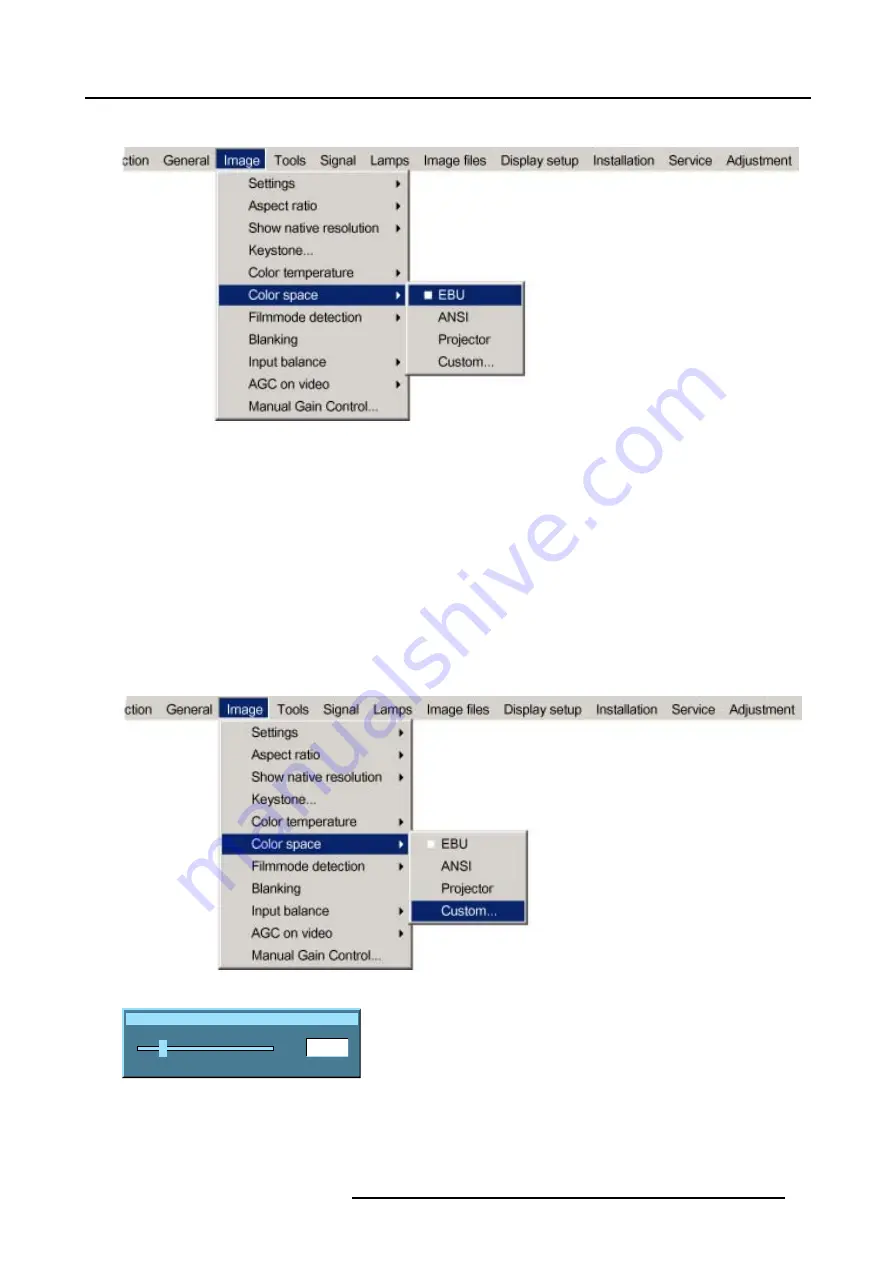
8. Image Menu
A white bullet shows the active setting.
Image 8-25
How to change the custom color space ?
1. Press
MENU
to activate the menu bar.
2. Press
→
to select the
Image
item. (image 8-26)
3. Press
↓
to pull down the
Image
menu.
4. Use
↑
or
↓
to select
Color space.
5. Press
→
to pull down the menu.
6. Use
↓
or
↑
to select the
Custom
.
7. Press
ENTER
.
A slide box for Red x-coordinate will be displayed as well as a wizard text box in the lower part of the screen. (image 8-27)
Adjust first Red x to the desired value. Use
COLOR
to switch to the next adjustment. The adjustment order is Red x
→
Red y
→
Green x
→
Green y
→
Blue x
→
Blue y.
Image 8-26
Red x
200
0
1000
Image 8-27
R5976816 RLM R6+ PERFORMER 21/12/2005
77
Содержание RLM R6+ Performer
Страница 1: ...RLM R6 Performer Owners manual R9010270 R5976816 02 21 12 2005...
Страница 4: ......
Страница 8: ...Table of contents 4 R5976816 RLM R6 PERFORMER 21 12 2005...
Страница 14: ...1 Packaging and Dimensions 10 R5976816 RLM R6 PERFORMER 21 12 2005...
Страница 54: ...5 Getting used with the menu structure 50 R5976816 RLM R6 PERFORMER 21 12 2005...
Страница 60: ...6 Source selection 56 R5976816 RLM R6 PERFORMER 21 12 2005...
Страница 64: ...7 General Menu Image 7 7 60 R5976816 RLM R6 PERFORMER 21 12 2005...
Страница 91: ...8 Image Menu Image 8 46 Image 8 47 R5976816 RLM R6 PERFORMER 21 12 2005 87...
Страница 92: ...8 Image Menu 88 R5976816 RLM R6 PERFORMER 21 12 2005...
Страница 102: ...9 Tools Menu 98 R5976816 RLM R6 PERFORMER 21 12 2005...
Страница 122: ...12 Image Files Menu 118 R5976816 RLM R6 PERFORMER 21 12 2005...
Страница 144: ...14 Installation menu 140 R5976816 RLM R6 PERFORMER 21 12 2005...
Страница 156: ...A Standard Image Files 152 R5976816 RLM R6 PERFORMER 21 12 2005...
Страница 160: ...C Specifications 156 R5976816 RLM R6 PERFORMER 21 12 2005...






























